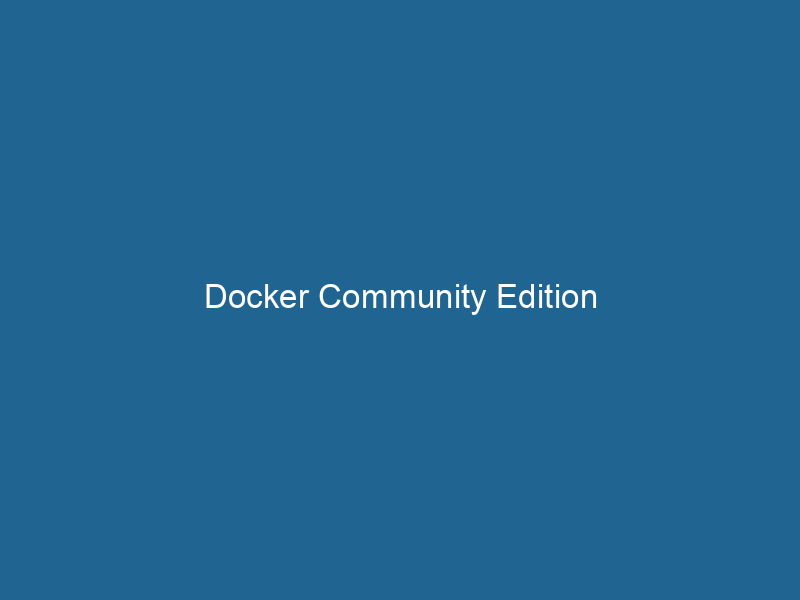Docker Community Edition: A Deep Dive into Containerization
Docker Community Edition (CE) is an open-source platform that enables developers and system administrators to automate the deployment of applications inside lightweight, portable containers. These containers encapsulate an application and its dependencies, ensuring that it runs consistently across different computing environments. Docker CE is particularly renowned for its ease of use, efficiency, and the ability to facilitate continuous integration and continuous deployment (CI/CD) processes, making it a popular choice for modern software development.
Understanding Containers and Docker
Before diving deeper into Docker CE, it’s essential to understand what containers are and how they differ from traditional virtual machines (VMs). Unlike VMs, which package an entire operating system along with the application, containers share the host system’s kernel and isolate the application processes. This results in a significantly smaller footprint, leading to faster startup times and lower resource consumption.
Docker, as a containerization platform, simplifies the process of managing containers. It provides a comprehensive APIAn API, or Application Programming Interface, enables software applications to communicate and interact with each other. It defines protocols and tools for building software and facilitating integration.... and a command-line interface (CLI) that allows users to create, manage, and orchestrate containers seamlessly. The architecture of Docker includes several components, such as the Docker EngineDocker Engine is an open-source containerization technology that enables developers to build, deploy, and manage applications within lightweight, isolated environments called containers...., Docker HubDocker Hub is a cloud-based repository for storing and sharing container images. It facilitates version control, collaborative development, and seamless integration with Docker CLI for efficient container management...., Docker ComposeDocker Compose is a tool for defining and running multi-container Docker applications using a YAML file. It simplifies deployment, configuration, and orchestration of services, enhancing development efficiency.... More, and Docker SwarmDocker Swarm is a container orchestration tool that enables the management of a cluster of Docker engines. It simplifies scaling and deployment, ensuring high availability and load balancing across services...., each contributing to the containerContainers are lightweight, portable units that encapsulate software and its dependencies, enabling consistent execution across different environments. They leverage OS-level virtualization for efficiency.... ecosystem.
Key Components of Docker CE
Docker Engine
At the heart of Docker CE is the Docker Engine, which is responsible for creating, running, and managing containers. The Docker Engine consists of a server, a REST API, and a command-line interface. It supports two modes of operation: the client-server model and a standalone mode. In client-server mode, the Docker client communicates with the Docker daemonA daemon is a background process in computing that runs autonomously, performing tasks without user intervention. It typically handles system or application-level functions, enhancing efficiency.... to execute commands, while the daemon builds, runs, and manages containers.
Docker Hub
Docker Hub is a cloud-based registryA registry is a centralized database that stores information about various entities, such as software installations, system configurations, or user data. It serves as a crucial component for system management and configuration.... serviceService refers to the act of providing assistance or support to fulfill specific needs or requirements. In various domains, it encompasses customer service, technical support, and professional services, emphasizing efficiency and user satisfaction.... for sharing Docker images. It allows users to find and share container images with ease. Public repositories enable developers to access hundreds of pre-built images, facilitating rapid application development. Users can also create private repositories for proprietary images, enhancing security and control over their applications.
Docker Compose
Docker Compose is a tool for defining and running multi-container Docker applications. Using a simple YAMLYAML (YAML Ain't Markup Language) is a human-readable data serialization format commonly used for configuration files. It emphasizes simplicity and clarity, making it suitable for both developers and non-developers.... file, developers can specify all the services, networks, and volumes required for their application. This abstraction simplifies the orchestrationOrchestration refers to the automated management and coordination of complex systems and services. It optimizes processes by integrating various components, ensuring efficient operation and resource utilization.... of complex applications, enabling developers to launch and scale services rapidly.
Docker Swarm
For managing clusters of Docker containers, Docker Swarm provides native clustering capabilities. It allows users to manage a group of Docker engines as a single virtual host. Swarm mode simplifies the deployment of applications across multiple nodes and provides built-in load balancingLoad balancing is a critical network management technique that distributes incoming traffic across multiple servers. This ensures optimal resource utilization, minimizes response time, and enhances application availability...., service discovery, and scalingScaling refers to the process of adjusting the capacity of a system to accommodate varying loads. It can be achieved through vertical scaling, which enhances existing resources, or horizontal scaling, which adds additional resources.... options.
Installation and Setup
Installing Docker CE is straightforward and can be accomplished on various operating systems, including Windows, macOS, and Linux distributions.
Installation on Ubuntu
-
Uninstall old versions: First, remove any older versions of Docker that may be installed.
sudo apt-get remove docker docker-engine docker.io containerd runc -
Set up the repositoryA repository is a centralized location where data, code, or documents are stored, managed, and maintained. It facilitates version control, collaboration, and efficient resource sharing among users....: Update the package index and install required packages.
sudo apt-get update sudo apt-get install apt-transport-https ca-certificates curl software-properties-common -
AddThe ADD instruction in Docker is a command used in Dockerfiles to copy files and directories from a host machine into a Docker image during the build process. It not only facilitates the transfer of local files but also provides additional functionality, such as automatically extracting compressed files and fetching remote files via HTTP or HTTPS.... More Docker’s official GPG key:
curl -fsSL https://download.docker.com/linux/ubuntu/gpg | sudo apt-key add - -
Set up the stable repository:
sudo add-apt-repository "deb [arch=amd64] https://download.docker.com/linux/ubuntu $(lsb_release -cs) stable" -
Install Docker CE:
sudo apt-get update sudo apt-get install docker-ce -
Verify Installation:
sudo docker run"RUN" refers to a command in various programming languages and operating systems to execute a specified program or script. It initiates processes, providing a controlled environment for task execution.... hello-world
Installation on Windows
-
Download Docker DesktopDocker Desktop is a comprehensive development environment for building, testing, and deploying containerized applications. It integrates Docker Engine, Docker CLI, and Kubernetes, enhancing workflow efficiency....: Visit the Docker website and download the Docker Desktop installer for Windows.
-
Run the Installer: Follow the installation wizard, ensuring that the WSL 2 feature is enabled if you are using Windows 10 or later.
-
Start Docker Desktop: Launch Docker Desktop from the Start menu and verify that it’s running.
Installation on macOS
-
Download Docker Desktop: Head to the Docker website and download the Docker Desktop application for macOS.
-
Install Docker: Drag the Docker icon to the Applications folder and launch it from there.
-
Verify Installation: Open a terminal and run the command:
docker --version
Core Concepts of Docker CE
Images and Containers
In Docker, an imageAn image is a visual representation of an object or scene, typically composed of pixels in digital formats. It can convey information, evoke emotions, and facilitate communication across various media.... is a read-only template used to create containers. Images are built from a set of instructions defined in a DockerfileA Dockerfile is a script containing a series of instructions to automate the creation of Docker images. It specifies the base image, application dependencies, and configuration, facilitating consistent deployment across environments...., which outlines the steps required to assemble the image. A container is a running instance of an image, isolated from other containers and the host system.
Dockerfile
A Dockerfile is a text document that contains all the commands needed to assemble an image. It enables automation in building Docker images. Here’s a basic example of a Dockerfile:
# Use an official Python runtime as a parent image
FROM python:3.8-slim
# Set the working directory in the container
WORKDIR /app
# Copy the current directory contents into the container at /app
COPY . /app
# Install any needed packages specified in requirements.txt
RUN pip install --no-cache-dir -r requirements.txt
# Make port 80 available to the world outside this container
EXPOSE 80
# Define environment variable
ENV NAME World
# Run app.py when the container launches
CMD ["python", "app.py"]Networking
Docker provides several networking options to connect containers, including:
- Bridge NetworkBridge Network facilitates interoperability between various blockchain ecosystems, enabling seamless asset transfers and communication. Its architecture enhances scalability and user accessibility across networks....: The default networkA network, in computing, refers to a collection of interconnected devices that communicate and share resources. It enables data exchange, facilitates collaboration, and enhances operational efficiency.... mode for containers, suitable for single-host communication.
- Host NetworkA host network refers to the underlying infrastructure that supports communication between devices in a computing environment. It encompasses protocols, hardware, and software facilitating data exchange....: Bypasses the Docker networkDocker Network enables seamless communication between containers in isolated environments. It supports various drivers, such as bridge and overlay, allowing flexible networking configurations tailored to application needs.... stackA stack is a data structure that operates on a Last In, First Out (LIFO) principle, where the most recently added element is the first to be removed. It supports two primary operations: push and pop...., allowing containers to share the host’s networking namespace.
- Overlay NetworkAn overlay network is a virtual network built on top of an existing physical network. It enables efficient communication and resource sharing, enhancing scalability and flexibility while abstracting underlying infrastructure complexities....: Facilitates communication between containers running on different Docker hosts, essential for multi-host deployments.
Volumes
Docker volumes are used for persistent storage. Unlike containers, which are ephemeral, volumes persist data even after a container is removed. They can be shared between multiple containers, making them essential for applications that require shared state or data.
Managing Docker Containers
Basic Commands
Docker CE provides a range of commands for managing containers. Here are some fundamental commands you should know:
-
List Containers:
docker ps -
Run a Container:
docker run -d -p 80:80 my-image -
Stop a Container:
docker stop -
Remove a Container:
docker rm
Docker Compose Commands
When your application consists of multiple interconnected services, Docker Compose simplifies the process:
-
Start Services:
docker-compose up -
Stop Services:
docker-compose down -
View Service Logs:
docker-compose logs
Best Practices for Using Docker CE
While Docker CE simplifies container management, adhering to best practices is crucial for optimizing performance and security:
Image Optimization
-
Minimize Layers: Each command in a Dockerfile creates a new layer. Consolidate commands where possible to reduce the number of layers.
-
Use .dockerignore: Like .gitignore, this file allows you to exclude files and directories from being copied into the image, reducing size.
-
Select Base Images Wisely: Use minimal base images (e.g., Alpine) to keep your images lightweight.
Security
-
Run as Non-Root: Always run your applications as non-root users within containers to minimize security risks.
-
Regularly Update Images: Regularly pull the latest versions of base images and rebuild your images to incorporate security updates.
-
Scan for Vulnerabilities: Use tools like Docker Bench for Security to assess your container’s security posture.
Logging and Monitoring
Implement centralized logging and monitoring solutions, such as the ELK stack (Elasticsearch, Logstash, and Kibana) or Grafana and Prometheus, to gather insights into container performance and application health.
Conclusion
Docker Community Edition is a powerful tool that revolutionizes the way applications are developed, deployed, and managed. By leveraging containerization, developers can ensure that their applications run consistently across various environments, which is crucial in today’s dynamic software landscape. With its rich ecosystem of tools and components, Docker CE streamlines the workflow of modern software development, promotes best practices, and enhances collaboration within development teams.
As organizations continue to embrace microservices and cloud-native architectures, Docker CE will undoubtedly play a pivotal role in shaping the future of containerization and application deployment. Whether you are a seasoned developer or new to the field, understanding Docker CE and its capabilities will equip you with the skills necessary to thrive in an increasingly containerized world.