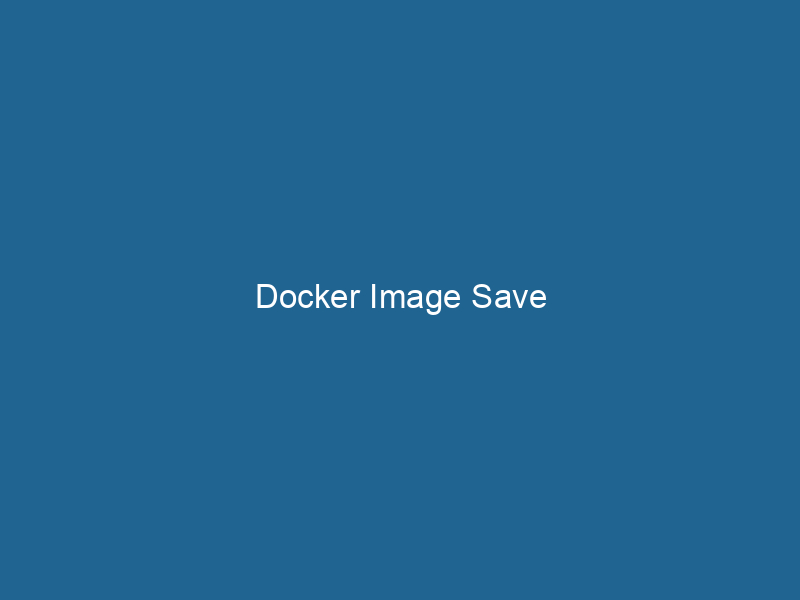Understanding Docker Image Save: An In-Depth Technical Exploration
Docker is a powerful platform that allows developers to automate the deployment of applications inside lightweight containers. At the heart of this containerization technology lies the concept of Docker images, which are essentially snapshots of a filesystem. A crucial operation associated with Docker images is the docker save command, which allows users to export images into a tar archive. This article delves into the intricacies of the docker save command, its use cases, best practices, and scenarios in which it can enhance your Docker workflow.
What is Docker Image Save?
docker save is a command-line utility that allows you to save one or more Docker images to a file in the tar format. This file can then be transferred to other systems, shared with team members, or stored as a backup. The command is particularly useful for moving images between different Docker hosts or for archiving images that may not be immediately needed but might be required in the future. Understanding how to effectively utilize docker save can streamline your Docker workflow, enhance collaboration, and improve your disaster recovery plans.
The Importance of Docker Images
Before diving deeper into docker save, it is essential to understand the role of Docker images in containerization. A Docker imageAn image is a visual representation of an object or scene, typically composed of pixels in digital formats. It can convey information, evoke emotions, and facilitate communication across various media.... is a read-only template containing instructions to create a Docker containerContainers are lightweight, portable units that encapsulate software and its dependencies, enabling consistent execution across different environments. They leverage OS-level virtualization for efficiency..... This image encapsulates everything needed to run"RUN" refers to a command in various programming languages and operating systems to execute a specified program or script. It initiates processes, providing a controlled environment for task execution.... an application, including the code, runtime, libraries, environment variables, and configuration files.
Layers and Union File System
Docker images are built on a layered architecture. Each layer represents a set of file changes, and when a new layer is created, it only stores the differences from the previous layers. This method not only saves space but also speeds up the process of building and sharing images. The Docker engineDocker Engine is an open-source containerization technology that enables developers to build, deploy, and manage applications within lightweight, isolated environments called containers.... utilizes a union file system to combine these layers into a single view, making it easier for containers to access the necessary files without duplicating data.
Immutable Nature
Docker images are immutable, meaning once they are created, they do not change. This immutability ensures that the same image will produce the same container every time it is instantiated, which is a core principle of the DevOps philosophy. This consistency is vital for maintaining application reliability and reducing deployment issues.
Usage of docker save
The basic syntax for the docker save command is as follows:
docker save [OPTIONS] IMAGE [IMAGE...]Saving an Image
To save a Docker image, you can run a command such as:
docker save -o my_image.tar my_image:latestIn this command:
- The
-ooption specifies the output file where the Docker image will be saved. my_image:latestspecifies the name and tag of the image to save.
The output will be a tar file named my_image.tar containing all the layers and metadata of the specified Docker image.
Saving Multiple Images
If you want to save multiple images at once, you can list them in the command:
docker save -o my_images.tar image1:latest image2:latestIn this case, my_images.tar will contain the layers for both image1:latest and image2:latest.
Common Options
--help: Displays help information about thedocker savecommand.-o: Specifies the output file for the saved image.
Use Cases for docker save
Understanding when to use the docker save command can significantly optimize your Docker environment. Here are some common scenarios:
1. Migrating Images Between Servers
In environments where you have multiple Docker hosts but limited internet connectivity, docker save enables you to transfer images manually. After saving an image to a tar file, you can use secure copyCOPY is a command in computer programming and data management that facilitates the duplication of files or data from one location to another, ensuring data integrity and accessibility.... (SCP) or any other file transfer method to move the image to the target server. Once transferred, you can load the image using the docker load command.
docker load -i my_image.tar2. Backup and Disaster Recovery
Backing up images is crucial for disaster recovery planning. By regularly saving your images with docker save, you can create archives of your production environment. If a failure occurs, you can quickly restore your application by loading the saved images.
3. Version Control for Images
Maintaining different versions of Docker images can be important during development. You can use docker save to save various iterations of images, allowing you to revert to a previous version if necessary. Naming the tar files with timestamps or version numbers can help in organizing these backups effectively.
4. Compliance and Auditing
In regulated industries, you may need to maintain a record of the images used in production. Using docker save, you can create a snapshot of the current images as part of your compliance strategy. These snapshots can be archived for review and auditing purposes.
5. Sharing with Team Members
When working in collaborative environments, you might need to share images with team members who do not have direct access to the image repositoryA repository is a centralized location where data, code, or documents are stored, managed, and maintained. It facilitates version control, collaboration, and efficient resource sharing among users..... By saving the image and sending the tar file, you can facilitate collaboration without needing to push the image to a remote repository.
Best Practices for Using docker save
While the docker save command is straightforward to use, adhering to best practices can maximize its benefits:
1. Use Descriptive Names
When saving images, use descriptive and meaningful names for your tar files. Including information such as the image name, version, and date can make it easier to identify the correct image later.
2. Regular Backups
Implement a regular backup strategy that includes saving Docker images. This practice ensures that you have up-to-date versions of your images available for recovery.
3. Clean Up Unused Images
Before saving images, consider running docker image pruneDocker Image Prune is a command used to remove unused and dangling images from the local Docker environment. This helps to free up disk space and maintain an efficient development workflow.... to remove unused or dangling images. This action can help reduce the size of the tar files you create and make the saving process more efficient.
4. Document the Process
Maintain documentation that outlines your workflow for saving and restoring images. This information can be invaluable for onboarding new team members or when troubleshooting issues.
5. Consider Security Implications
When transferring tar files containing Docker images, be mindful of security. Consider encrypting sensitive images and transferring them over secure channels to protect against unauthorized access.
Limitations of docker save
While docker save is a powerful tool, it is important to be aware of its limitations:
1. No Metadata Preservation
The docker save command preserves the image layersImage layers are fundamental components in graphic design and editing software, allowing for the non-destructive manipulation of elements. Each layer can contain different images, effects, or adjustments, enabling precise control over composition and visual effects.... and the capabilities of the image but does not retain metadata about the image itself, such as the build history or original DockerfileA Dockerfile is a script containing a series of instructions to automate the creation of Docker images. It specifies the base image, application dependencies, and configuration, facilitating consistent deployment across environments..... This limitation means that you may lose some contextual information about the image.
2. Larger File Sizes
Since the tar format compresses data, saved images can take up more disk space than necessary. As images grow in layers, these saved tar files can become quite large, which may complicate storage and transfer.
3. Not a Replacement for Repositories
While docker save is great for local storage and migration, it is not a replacement for a Docker registryA Docker Registry is a storage and distribution system for Docker images. It allows developers to upload, manage, and share container images, facilitating efficient deployment in diverse environments.... or repository. Using a registryA registry is a centralized database that stores information about various entities, such as software installations, system configurations, or user data. It serves as a crucial component for system management and configuration.... provides versioning, access control, and a more efficient distribution mechanism for images.
Conclusion
The docker save command is a powerful tool that enables Docker users to export images to tar files for various purposes, including migration, backup, and collaboration. Understanding the nuances of this command can enhance your Docker workflow, improve your team’s collaboration, and ensure that you have a robust disaster recovery plan in place.
By employing best practices and recognizing the limitations of docker save, you can effectively manage your Docker images in an efficient and organized manner. Whether you are a seasoned professional or just starting with Docker, mastering the docker save command will undoubtedly prove beneficial in your containerization endeavors.