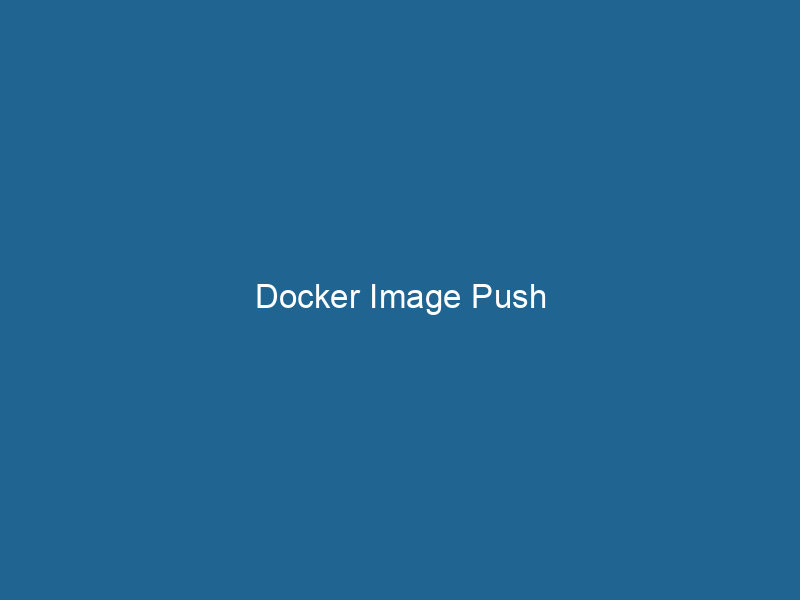Advanced Guide to Docker Image Push
Introduction
Docker is an open-source platform that automates the deployment, scalingScaling refers to the process of adjusting the capacity of a system to accommodate varying loads. It can be achieved through vertical scaling, which enhances existing resources, or horizontal scaling, which adds additional resources...., and management of applications within containers. One of the pivotal features of Docker is its ability to create and manage containerContainers are lightweight, portable units that encapsulate software and its dependencies, enabling consistent execution across different environments. They leverage OS-level virtualization for efficiency.... images, which are snapshots of an application and its dependencies. Pushing a Docker imageAn image is a visual representation of an object or scene, typically composed of pixels in digital formats. It can convey information, evoke emotions, and facilitate communication across various media.... refers to the process of uploading these images to a Docker registryA Docker Registry is a storage and distribution system for Docker images. It allows developers to upload, manage, and share container images, facilitating efficient deployment in diverse environments...., making them accessible for deployment across various environments. In this comprehensive guide, we will explore the intricacies of Docker image pushes, focusing on the various types of registries, best practices, troubleshooting tips, and more.
Understanding Docker Registries
What is a Docker Registry?
A Docker registryA registry is a centralized database that stores information about various entities, such as software installations, system configurations, or user data. It serves as a crucial component for system management and configuration.... is a storage and distribution system for Docker images. It allows developers to store their images and share them with their teams or the broader community. Docker HubDocker Hub is a cloud-based repository for storing and sharing container images. It facilitates version control, collaborative development, and seamless integration with Docker CLI for efficient container management...., the default public registry provided by Docker, allows users to publish and retrieve images for public and private use. However, organizations often deploy private registries to manage their proprietary images securely.
Types of Docker Registries
-
Public Registries
- Docker Hub: The most widely used public registry, offering millions of shared images.
- GitHub Container Registry: Integrates with GitHub, allowing users to publish container images alongside their source code.
-
Private Registries
- Docker Trusted RegistryDocker Trusted Registry (DTR) is an enterprise-grade solution for storing, managing, and securing Docker images. It provides advanced features like role-based access control, image signing, and integrated vulnerability scanning, enhancing DevOps workflows....: A self-hosted option from Docker, allowing enterprises to manage their images securely.
- Harbor: An open-source registry that provides role-based access control, auditing, and more.
- Amazon Elastic Container Registry (ECR): A fully managed Docker container registry provided by AWS.
Preparing to Push Docker Images
Before you can push a Docker image, you need to adequately prepare both your image and the registry.
Creating a Docker Image
Creating a Docker image involves writing a DockerfileA Dockerfile is a script containing a series of instructions to automate the creation of Docker images. It specifies the base image, application dependencies, and configuration, facilitating consistent deployment across environments...., a text file that contains instructions on how to build the image. Below is a simple example:
# Use an official Python runtime as a parent image
FROM python:3.8-slim
# Set the working directory in the container
WORKDIR /app
# Copy the current directory contents into the container at /app
COPY . .
# Install any needed packages specified in requirements.txt
RUN pip install --no-cache-dir -r requirements.txt
# Make port 80 available to the world outside this container
EXPOSE 80
# Define environment variable
ENV NAME World
# Run app.py when the container launches
CMD ["python", "app.py"]Building the Docker Image
After creating the Dockerfile, the next step is to build the image using the following command:
docker build -t myimage:latest .This command tags the image with the name myimage and the tag latest.
Logging into a Docker Registry
Before pushing an image to a registry, you must log in to that registry using the Docker CLI. The command below logs you into Docker Hub. Replace “ with your Docker Hub username:
docker login -u You will be prompted to enter your password. For private registries, the command is the same, but you’ll need the registry’s URL:
docker login myprivateregistry.comPushing Docker Images
The Push Command
Once logged in and having built your image, you can push it to your desired registry using the docker push command. Use the following syntax:
docker push /:For example, to push your image to Docker Hub:
docker push myusername/myimage:latestTags and Versioning
Tags are crucial when dealing with Docker images, as they help manage versions of images systematically. Employing semantic versioning (e.g., myimage:v1.0.0) is often a good practice, making it clear which version of the application is being used.
Pushing to a Private Registry
When working with private registries, ensure that your image is tagged correctly to match the registry’s path. For instance:
docker tagDocker tags are labels that help identify and manage Docker images. They enable version control, allowing users to distinguish between different iterations of an image for deployment and testing.... myimage:latest myprivateregistry.com/myrepo/myimage:latest
docker push myprivateregistry.com/myrepo/myimage:latestBest Practices for Image Pushing
- Optimize Image Size: Smaller images reduce the time taken to upload and download. Use multi-stage builds, minimize layers, and choose a lightweight base image.
- Use CI/CD Pipelines: Automate the process of building and pushing images using CI/CD tools like Jenkins, GitLab CI, or GitHub Actions.
- Tagging Strategy: Implement a clear tagging strategy that incorporates version numbers, build IDs, or timestamps to track changes and ensure rollback capabilities.
- Security Scans: Always scan images for vulnerabilities before pushing them to a public registry, using tools like Trivy or Clair.
Handling Push Failures
Despite meticulous planning, failures can still occur during the push process. Understanding common issues can help in troubleshooting effectively.
Common Error Messages
-
Authentication Failed: This can occur due to incorrect credentials. Ensure that you have access to the registry and that your credentials are correct.
-
Image Not Found: If the image is not found, ensure that you have built the image and tagged it correctly before attempting to push.
-
Permission Denied: This typically indicates that your account does not have the requisite permissions to push to the specified repositoryA repository is a centralized location where data, code, or documents are stored, managed, and maintained. It facilitates version control, collaboration, and efficient resource sharing among users..... Verify that you have the appropriate access rights.
-
Connection Issues: NetworkA network, in computing, refers to a collection of interconnected devices that communicate and share resources. It enables data exchange, facilitates collaboration, and enhances operational efficiency.... problems can disrupt the push process. Ensure your internet connection is stable and that the registry is reachable.
Debugging Push Failures
To effectively debug push failures, consider the following steps:
-
Check Docker DaemonA daemon is a background process in computing that runs autonomously, performing tasks without user intervention. It typically handles system or application-level functions, enhancing efficiency.... Logs: Look at the Docker daemon logs for any relevant error messages. You can view logs using:
journalctl -u docker.service -
Test Network Connectivity: Use tools like
pingorcurlto ensure you can reach the registry. -
Run"RUN" refers to a command in various programming languages and operating systems to execute a specified program or script. It initiates processes, providing a controlled environment for task execution.... Docker with Increased Verbosity: Use the
--debugflag when running Docker commands to get more detailed output that can help diagnose issues.
Advanced Features and Use Cases
Image Layer Caching
Docker employs a layer caching mechanism, which makes subsequent builds much faster. When pushing an image, only the layers that have changed will be uploaded to the registry. This mechanism allows for quicker builds and pushes, reducing resource utilization.
Multi-Architecture Images
Docker supports building images for multiple architectures (such as arm64 and amd64) using the buildx command. This feature is especially useful for applications that need to run across different hardware platforms. Here’s how you can enable it:
docker buildxDocker Buildx allows users to build images using advanced features such as multi-platform support and caching. It enhances the Docker build process, enabling efficient and scalable image creation across environments.... create --name mybuilder
docker buildx use mybuilder
docker buildx build --platform linux/amd64,linux/arm64 -t myimage:latest --push .This command builds the image for both architectures and pushes it to the specified registry.
Automated Image Builds with Webhooks
Many registries support webhooks, allowing for automated builds in response to image pushes. This feature is beneficial for organizations that want to trigger CI/CD pipelines automatically upon new image deployments.
Conclusion
Pushing Docker images to a registry is an essential part of modern application deployment workflows, enabling developers to share and distribute their applications easily. This guide has provided a comprehensive overview of the Docker image push process, from the creation of images to troubleshooting common issues. By following best practices and leveraging advanced features, developers can ensure efficient and secure image management. The world of containers is ever-evolving, and staying informed about the latest tools and methodologies will empower you to leverage Docker effectively in your projects.
As you continue your journey with Docker, consider experimenting with different registries, optimizing your images, and integrating automation into your workflows. The possibilities are vast, and the efficiencies gained through Docker can significantly enhance your development and deployment processes. Happy Dockerizing!