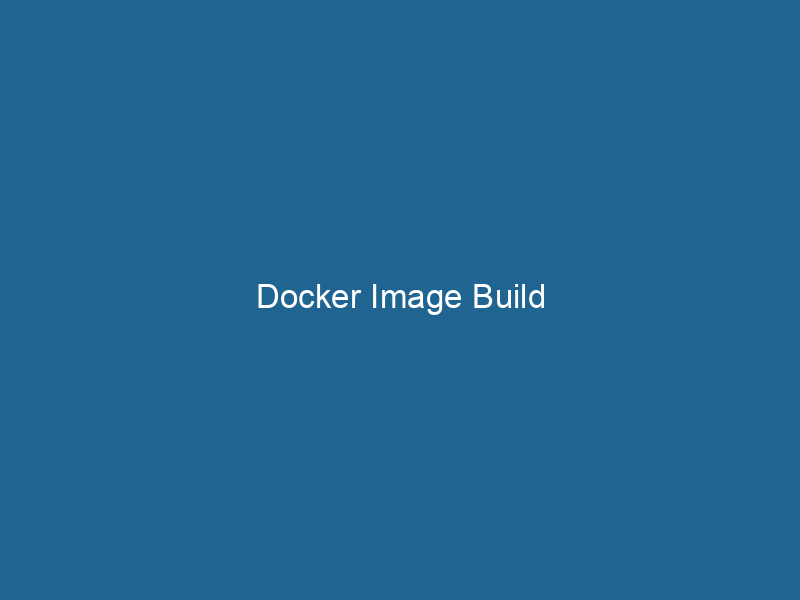Understanding Docker Image Builds: A Deep Dive
Docker is an open-source platform that automates the deployment and management of applications within lightweight, portable containers. At the heart of Docker’s functionality lies the concept of imageAn image is a visual representation of an object or scene, typically composed of pixels in digital formats. It can convey information, evoke emotions, and facilitate communication across various media.... building, which is the process of creating a Docker image that encapsulates an application and its dependencies into a single package. This article will explore the intricacies of Docker image builds, from the basic structure of Dockerfiles to advanced techniques for optimizing and managing your images effectively.
The Docker Image: A Closer Look
A Docker image is a read-only template used to create Docker containers. Images are composed of a series of layers, each representing a set of file changes made to the filesystem. When an image is built, Docker compiles the instructions specified in a DockerfileA Dockerfile is a script containing a series of instructions to automate the creation of Docker images. It specifies the base image, application dependencies, and configuration, facilitating consistent deployment across environments...., resulting in a layered filesystem that can be executed as a containerContainers are lightweight, portable units that encapsulate software and its dependencies, enabling consistent execution across different environments. They leverage OS-level virtualization for efficiency..... Each layer is built on top of the previous one, allowing for efficient storage and transfer.
Benefits of Using Docker Images
Using Docker images provides numerous advantages:
- Portability: Docker images can run"RUN" refers to a command in various programming languages and operating systems to execute a specified program or script. It initiates processes, providing a controlled environment for task execution.... on any platform that supports Docker, ensuring consistency across different environments.
- Isolation: Each image encapsulates its dependencies, preventing conflicts between applications running on the same host.
- Version Control: Image tags allow you to version your applications, making it easy to roll back to previous versions if needed.
- Efficiency: Layered architecture minimizes disk space usage by sharing common layers between images.
Crafting a Dockerfile: The Blueprint for Image Builds
The foundation of any Docker image is the Dockerfile, a text file that contains a series of commands and instructions. Each command in the Dockerfile corresponds to a layer in the resulting image.
Basic Structure of a Dockerfile
A typical Dockerfile might look like this:
# Start with a base image
FROM ubuntu:20.04
# Set environment variables
ENV APP_HOME /usr/src/app
# Set working directory
WORKDIR $APP_HOME
# Copy application files
COPY . .
# Install dependencies
RUN apt-get update && apt-get install -y python3 python3-pip
# Install Python packages
RUN pip3 install -r requirements.txt
# Expose application port
EXPOSE 5000
# Command to run the application
CMD ["python3", "app.py"]Key Instructions in Dockerfile
- FROM: Specifies the base image from which to build. This is the starting point for your image.
- ENVENV, or Environmental Variables, are crucial in software development and system configuration. They store dynamic values that affect the execution environment, enabling flexible application behavior across different platforms....: Sets environment variables that can be accessed in the image.
- WORKDIRThe `WORKDIR` instruction in Dockerfile sets the working directory for subsequent instructions. It simplifies path management, as all relative paths will be resolved from this directory, enhancing build clarity....: Sets the working directory for subsequent commands, simplifying file paths.
- COPYCOPY is a command in computer programming and data management that facilitates the duplication of files or data from one location to another, ensuring data integrity and accessibility....: Copies files from your local filesystem into the image.
- RUN: Executes commands to install software or modify the image.
- EXPOSE"EXPOSE" is a powerful tool used in various fields, including cybersecurity and software development, to identify vulnerabilities and shortcomings in systems, ensuring robust security measures are implemented....: Documents which ports the container will listen on at runtime.
- CMDCMD, or Command Prompt, is a command-line interpreter in Windows operating systems. It allows users to execute commands, automate tasks, and manage system files through a text-based interface....: Specifies the command to run when a container is started from the image.
Common Dockerfile Best Practices
-
Minimize Layers: Combine multiple
RUNcommands into a single command to reduce the number of layers and the size of the image.RUN apt-get update && apt-get install -y python3 python3-pip && pip3 install -r requirements.txt -
Order Matters: Place frequently changing statements (like
COPYof application code) towards the bottom of the Dockerfile to leverage caching effectively. -
Use .dockerignore: Similar to
.gitignore, this file allows you to exclude files and directories from the build context, thus reducing the size of the image.
Building Images: The Docker Build Command
To build a Docker image, you use the docker build command. The basic syntax is as follows:
docker build -t : Example of Building an Image
Assuming your Dockerfile is located in the current directory, you can build an image named my-app with a tag v1.0 using:
docker build -t my-app:v1.0 .Understanding Build Context
The build context is the set of files available to the Docker engineDocker Engine is an open-source containerization technology that enables developers to build, deploy, and manage applications within lightweight, isolated environments called containers.... when building an image. It is essential to specify the correct context, as the Docker engine can only access files and directories within that context. To optimize the build process, ensure you only include necessary files.
Image Layering and Caching
Docker images are built in layers, which allows for efficient image reuse. When a command in the Dockerfile is executed, a new layer is created based on the previous one. If a layer has not changed, Docker can reuse it from the cache, speeding up subsequent builds.
Cache Busting
While caching is beneficial, sometimes you may want to ensure that certain layers are rebuilt. This can be achieved through cache busting techniques. The simplest way is to change the command that generates the layer, for example, by adding a build argument or changing the file that is copied.
COPY requirements.txt . # If requirements.txt changes, the next layer will rebuildOptimizing Docker Images
To achieve lean and efficient Docker images, it is essential to optimize the build process. Here are some strategies to consider:
Multi-Stage Builds
Multi-stage builds allow you to use multiple FROM statements in your Dockerfile. This can significantly reduce the final image size by allowing you to separate the build environment from the production runtime environment.
# Build stage
FROM golang:1.16 AS builder
WORKDIR /app
COPY . .
RUN go build -o myapp
# Production stage
FROM alpine:latest
COPY --from=builder /app/myapp /usr/local/bin/myapp
CMD ["myapp"]Use Smaller Base Images
Choose minimal base images such as alpine or distroless when possible. This reduces the overall size of your image and minimizes the attack surface.
Cleaning Up After Installation
When installing packages, make sure to clean up any temporary files or caches generated during the installation process. For example:
RUN apt-get update && apt-get install -y
build-essential
&& rm -rf /var/lib/apt/lists/*Managing Docker Images
Listing Docker Images
You can list all the Docker images on your system with the following command:
docker imagesRemoving Unused Images
Regularly clean up your system to remove unused images and free up disk space using:
docker image pruneDocker Image Prune is a command used to remove unused and dangling images from the local Docker environment. This helps to free up disk space and maintain an efficient development workflow....Tagging and Pushing Images to Registries
Once your image is built, you may want to share it. You can tag your image using:
docker tagDocker tags are labels that help identify and manage Docker images. They enable version control, allowing users to distinguish between different iterations of an image for deployment and testing.... my-app:v1.0 myregistry/my-app:v1.0Then push it to a Docker registryA Docker Registry is a storage and distribution system for Docker images. It allows developers to upload, manage, and share container images, facilitating efficient deployment in diverse environments.... (such as Docker HubDocker Hub is a cloud-based repository for storing and sharing container images. It facilitates version control, collaborative development, and seamless integration with Docker CLI for efficient container management....):
docker push myregistry/my-app:v1.0Managing Image Versions
Using tags effectively helps manage multiple versions of your images. It is a best practice to use semantic versioning (e.g., v1.0.0, v1.0.1) to track changes and improvements over time.
Debugging Image Builds
Debugging Docker image builds can be challenging. Here are some tools and strategies to help with troubleshooting:
Using the --no-cache Option
If you suspect that caching is causing issues, you can force Docker to not use the cache by adding the --no-cache option to your build command:
docker build --no-cache -t my-app:v1.0 .Running Intermediate Containers
You can run intermediate containers during the build process using the --target flag in multi-stage builds. This allows you to inspect the state of the image at different stages.
Logging and Output
Inspect build output for error messages and warnings. The output can often provide insights into what went wrong during the image build process.
Conclusion
Docker image builds are a crucial aspect of containerization, enabling developers to package applications and their dependencies into portable layers. By understanding the structure of Dockerfiles, the importance of build contexts, and strategies for optimizing images, developers can create efficient, maintainable containers that streamline deployment processes.
As you delve deeper into the world of Docker, continue to explore best practices and stay informed about new features and improvements in the ecosystem. Proper image management, optimization, and debugging techniques will empower you to leverage Docker’s full potential, making your applications easier to deploy and scale in today’s dynamic environments.