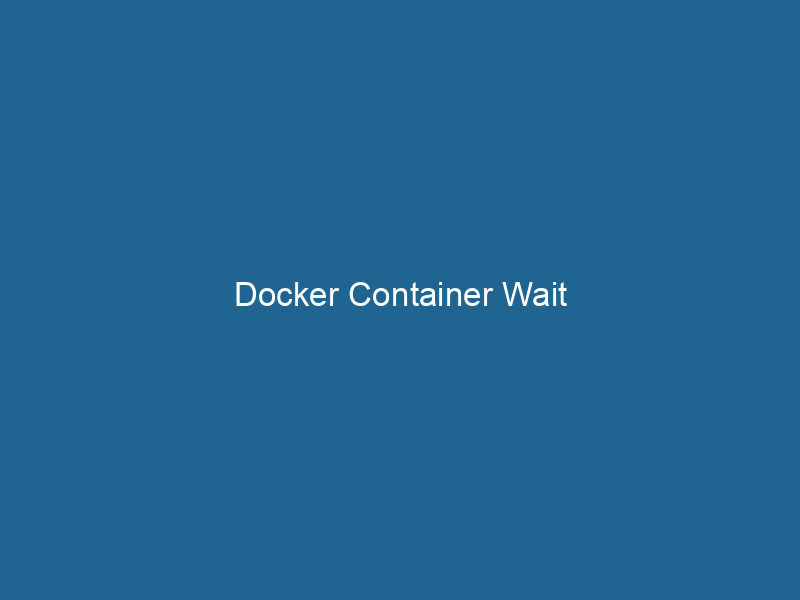Understanding Docker Container Wait: An In-Depth Exploration
Docker ContainerContainers are lightweight, portable units that encapsulate software and its dependencies, enabling consistent execution across different environments. They leverage OS-level virtualization for efficiency.... Wait is a command used in Docker to block until a specified container stops, retrieving its exit status upon termination. This functionality is pivotal in scenarios where one needs to synchronize operations between containers or ensure that the dependent processes complete before proceeding. As Docker plays an increasingly critical role in the development and deployment of applications, understanding its nuanced commands like container wait becomes essential for achieving efficient container orchestrationOrchestration refers to the automated management and coordination of complex systems and services. It optimizes processes by integrating various components, ensuring efficient operation and resource utilization.... and management.
The Importance of Docker in Modern Software Development
Before diving deep into the docker wait command, it is crucial to understand the broader context of Docker within the software development lifecycle. Docker has revolutionized the way we build, ship, and run"RUN" refers to a command in various programming languages and operating systems to execute a specified program or script. It initiates processes, providing a controlled environment for task execution.... applications through containerization. Containers allow developers to package an application with all its dependencies into a standardized unit, ensuring consistency across various environments—be it development, testing, or production.
Docker’s benefits include:
- Portability: Applications run the same way in different environments, eliminating the "it works on my machine" problem.
- Isolation: Containers operate in isolated environments, reducing conflicts between applications.
- Resource Efficiency: Unlike virtual machines, containers share the host OS kernel, leading to lower overhead.
- Scalability: Docker can easily scale applications up or down in response to traffic or performance needs.
Given these advantages, understanding how to effectively manage containers becomes crucial, especially when orchestrating complex multi-container applications.
The docker wait Command: Syntax and Usage
The docker wait command is relatively straightforward in terms of syntax. The basic format is:
docker wait Parameters
- “: This is the identifier of the container you want to wait for. It can be the full or partial container ID or the container’s name.
Return Value
Upon execution, the docker wait command blocks until the specified container exits, at which point it returns the container’s exit code. An exit code of 0 indicates success, whereas any other value typically signifies an error.
Example Usage
Here’s a simple example of how docker wait can be utilized:
-
Start a container in the background:
docker run -d --name my_app my_image -
Wait for the container to stop and retrieve its exit code:
exit_code=$(docker wait my_app) echo "Container exited with code: $exit_code"
In this example, the command retrieves the exit code of the my_app container after it has stopped, allowing you to handle the subsequent workflow accordingly.
Practical Scenarios Where docker wait is Beneficial
1. Synchronizing Container Execution
In multi-container applications, certain containers may depend on the successful completion of others. For instance, in a microservices architecture, a data-processing serviceService refers to the act of providing assistance or support to fulfill specific needs or requirements. In various domains, it encompasses customer service, technical support, and professional services, emphasizing efficiency and user satisfaction.... may need to wait for a data-ingestion service to complete before it can begin processing the ingested data. Using docker wait, developers can synchronize the execution of these services effectively.
2. Error Handling and Recovery
When a container fails, it is essential to know the reason for its failure to implement proper error handling and recovery mechanisms. By using docker wait, developers can capture exit codes and log error messages or trigger alerts in case of non-zero exit statuses. This monitoring can be integrated into CI/CD pipelines for automated recovery processes.
3. Resource Management
In some cases, it may be necessary to ensure that system resources are released once a container has completed its execution. Using docker wait allows developers to manage and monitor resource allocation, ensuring that containers do not linger indefinitely and consume resources unnecessarily.
Deeper Dive into Container Exit Codes
Understanding container exit codes is paramount for making informed decisions after a container terminates. Here’s a breakdown of common exit codes:
- 0: The container has executed successfully without errors.
- 1: A generic error occurred; specifics are often application-dependent.
- 137: Indicates that the container was killed, often due to an out-of-memory (OOM) condition.
- 2: Misuse of shell builtins (in bash).
- 126: Command invoked cannot execute.
- 127: Command not found.
- 128 + n: Fatal error signal "n". For example, exit code
139typically indicates a segmentation fault.
By implementing the docker wait command and analyzing the exit codes, developers can automate responses to various scenarios, enhancing the resilience of their applications.
Best Practices for Using docker wait
Here are several best practices to consider when implementing the docker wait command in your workflows:
1. Use docker wait with Logging
To maintain a clear understanding of your container states, it’s prudent to log the exit codes each time you call docker wait. This practice allows you to retrospectively analyze the behavior of your containers and identify patterns that require attention.
exit_code=$(docker wait my_app)
echo "$(date): Container exited with code: $exit_code" >> container_logs.txt2. Implement Conditional Logic
Incorporate conditional logic based on exit codes to define the next steps in your workflow. For instance, if a particular container exits with a failure code, you may want to trigger a rollback or an alerting mechanism.
if [ $exit_code -eq 0 ]; then
echo "Success! Proceeding with the next step."
else
echo "Failure detected! Triggering alert."
# Trigger alert mechanism
fi3. Combine with Other Docker Commands
The docker wait command is often most effective when used in conjunction with other Docker commands. For example, you might want to remove the container once it has stopped:
docker wait my_app && docker rm my_app4. Use in Scripts for Automation
Automating workflows with shell scripts or CI/CD pipelines can greatly enhance productivity. Use docker wait in scripts to ensure processes are correctly synchronized, improving the overall stability of your deployments.
#!/bin/bash
docker run -d --name my_app my_image
exit_code=$(docker wait my_app)
if [ $exit_code -ne 0 ]; then
echo "Container failed with exit code $exit_code"
exit 1
fi
docker rm my_appTroubleshooting Common Issues with docker wait
While docker wait is a straightforward command, users may encounter several common issues. Here’s how to troubleshoot them:
1. Container Not Stopping
If the container seems to be running indefinitely, it may be stuck in a loop or waiting for an event that never occurs. Investigate the container logs to identify any issues:
docker logs my_app2. Incorrect Container Identifier
Ensure that the identifier used with docker wait is correct. If the container has been removed or does not exist, you will encounter an error. Use docker ps -a to verify the status and list of containers.
3. Handling Zombie Containers
In some scenarios, you may find that containers exit without a proper cleanup, leading to "zombie" containers. Regularly monitor and clean up exited containers using:
docker container pruneThis command removes all stopped containers, freeing up system resources.
Conclusion
The docker wait command may seem simple at first glance, but it holds significant importance in the orchestration of containerized applications. By providing a means to block until a container has exited and retrieving its exit status, it enables developers to implement synchronization, resource management, and effective error handling strategies.
As Docker continues to evolve, the role of commands like docker wait will become increasingly integral to the management of complex applications in microservices architectures. Understanding and effectively utilizing this command can lead to more robust, efficient, and reliable software development practices.
In the ever-changing landscape of software development, proficiency with Docker commands is no longer optional; it is a necessity. As you continue to explore the capabilities of Docker, remember that seemingly small commands can have a significant impact on your applications’ performance and reliability.