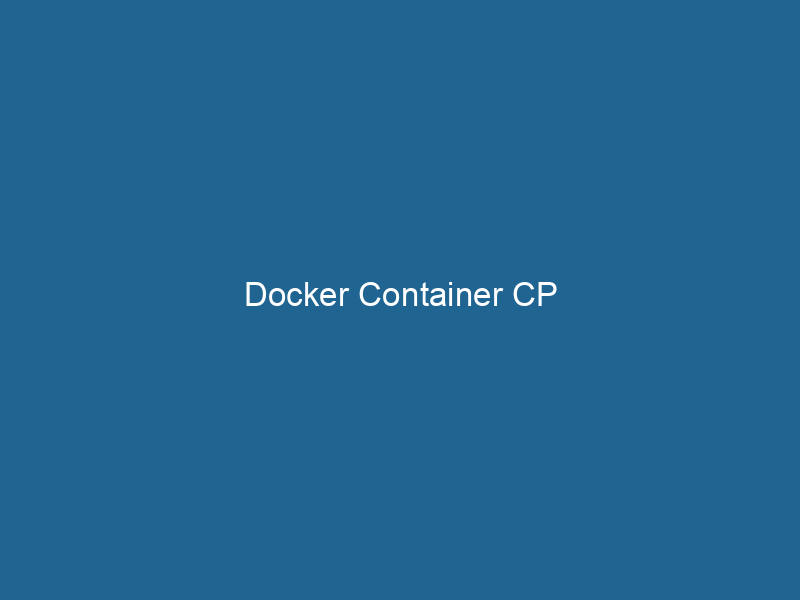An In-Depth Look at Docker Container CP
Docker is an open-source platform that automates the deployment, scalingScaling refers to the process of adjusting the capacity of a system to accommodate varying loads. It can be achieved through vertical scaling, which enhances existing resources, or horizontal scaling, which adds additional resources...., and management of applications within lightweight, portable containers. Among the various commands that Docker provides, docker cp stands out as a crucial utility for developers and system administrators working with containerized applications. The docker cp command allows users to copyCOPY is a command in computer programming and data management that facilitates the duplication of files or data from one location to another, ensuring data integrity and accessibility.... files and directories between containers and the host filesystem, enabling seamless integration and management of data in a containerized environment.
Understanding Docker and Its Architecture
Before delving into the specifics of docker cp, it’s essential to understand the broader context of Docker and its architecture. Docker operates on a client-server model, comprising three primary components:
- Docker Client: The command-line interface (CLI) that users interact with to issue Docker commands.
- Docker DaemonA daemon is a background process in computing that runs autonomously, performing tasks without user intervention. It typically handles system or application-level functions, enhancing efficiency....: The background serviceService refers to the act of providing assistance or support to fulfill specific needs or requirements. In various domains, it encompasses customer service, technical support, and professional services, emphasizing efficiency and user satisfaction.... responsible for managing Docker containers, images, networks, and volumes.
- Docker RegistryA Docker Registry is a storage and distribution system for Docker images. It allows developers to upload, manage, and share container images, facilitating efficient deployment in diverse environments....: A repositoryA repository is a centralized location where data, code, or documents are stored, managed, and maintained. It facilitates version control, collaboration, and efficient resource sharing among users.... for storing and distributing Docker images.
Containers are instances of Docker images created from a defined set of instructions in a DockerfileA Dockerfile is a script containing a series of instructions to automate the creation of Docker images. It specifies the base image, application dependencies, and configuration, facilitating consistent deployment across environments..... They encapsulate an application and its dependencies, ensuring consistency across different environments.
The Role of docker cp
The docker cp command serves as a bridge between the host filesystem and the containerContainers are lightweight, portable units that encapsulate software and its dependencies, enabling consistent execution across different environments. They leverage OS-level virtualization for efficiency.... filesystem. It provides a mechanism to copy files to and from containers, address the challenges of data persistence, and facilitate the transfer of essential configuration files, logs, and other necessary data.
Use Cases for docker cp
-
Debugging: When troubleshooting applications running in containers, developers often need to access logs or configuration files.
docker cpallows for quick retrieval of these files without needing to exec into the container. -
Configuration Management: In scenarios where configuration files need to be modified,
docker cpenables users to copy updated files from their local environment into the container. -
Data Migration: For applications that require data migration, the command allows for easy transfer of files between the host and the container, facilitating updates or backups.
-
Sharing Data Between Containers: When dealing with multiple containers that require access to the same files,
docker cpcan be used to copy files from one container to another.
Syntax of docker cp
The basic syntax of the docker cp command is as follows:
docker cp :Or conversely, to copy from the container to the host:
docker cp : Parameters Explained
- “: The path of the file or directory you want to copy. This can be either a local path (when copying from the host to the container) or a path inside the container (when copying from the container to the host).
- “: The name or ID of the container you are targeting.
- “: The directory path where the file or directory will be copied. This should be specified according to the context of the copy operation.
Practical Examples
To better understand the potential of docker cp, let’s explore some practical examples that demonstrate its usage.
Example 1: Copying a File from Host to Container
Suppose you have a configuration file named nginx.conf on your local machine, and you want to copy it to a running NGINX container named my_nginx.
docker cp ./nginx.conf my_nginx:/etc/nginx/nginx.confIn this command, the NGINX configuration file is copied from your host to the appropriate directory inside the container.
Example 2: Copying a File from Container to Host
If you want to retrieve a log file from the same NGINX container, use the following command:
docker cp my_nginx:/var/log/nginx/access.log ./access.logThis command copies the access.log file from the container’s log directory to the current directory on your host machine.
Example 3: Copying a Directory
To copy an entire directory, you can use similar commands. For instance, to copy a directory named data from the host to a container:
docker cp ./data my_nginx:/usr/share/nginx/html/dataConversely, if you want to copy a directory from the container to the host:
docker cp my_nginx:/usr/share/nginx/html/data ./data_backupExample 4: Copying Between Containers
If you have two containers, app1 and app2, and you need to copy a file from app1 to app2, you can do this in two steps:
-
First, copy the file from
app1to the host:docker cp app1:/path/to/file.txt ./file.txt -
Then copy the file from the host to
app2:docker cp ./file.txt app2:/path/to/
Error Handling and Limitations
While docker cp is a powerful command, it does come with certain limitations and error scenarios that users should be aware of.
Common Errors
-
No Such Container: This error occurs when you specify a container name or ID that does not exist or is not running.
-
Permission Denied: This error can occur if the destination path does not have the appropriate permissions or if the user executing the command does not have the necessary rights.
-
Directory Not Found: If the specified directory in the destination path does not exist within the container, you will encounter this error. Always ensure that the target directory is created prior to copying files.
Limitations
-
No Symlinks: The
docker cpcommand does not preserve symbolic links. If a symbolic link is copied, it will be replaced with the actual file or directory that it points to. -
Destination Format: The destination path must be an absolute path inside the container. Relative paths are not supported.
-
Performance: For large files or directories, consider the implications on performance. The copy process may take significant time and resources depending on the size of the data being transferred.
Best Practices for Using docker cp
To maximize the utility of docker cp while minimizing potential issues, consider the following best practices:
-
Use Absolute Paths: Always specify absolute paths for both source and destination to avoid confusion and errors.
-
Ensure Permissions: Verify that you have the necessary permissions to read and write files in the specified directories to prevent permission-related errors.
-
Validate Transfers: After copying files, validate the integrity of the transferred data. You can check file sizes, hashes, or even contents to ensure that the copy operation was successful.
-
Backup Important Data: Before making changes to critical files in containers, always backup existing data. This ensures that you can restore configurations or data if something goes wrong.
-
Combine with Other Docker Commands: Use
docker cpin conjunction with other Docker commands such asdocker execto gain more control over file management in containers.
Conclusion
The docker cp command is an essential tool for managing files within Docker containers, bridging the gap between host and container filesystems. Its ability to copy files and directories both ways makes it invaluable for debugging, configuration management, and data migration.
Understanding how to effectively use docker cp not only enhances your ability to manage containerized applications but also contributes to a smoother development and operational workflow. By following best practices and being aware of potential limitations and errors, you can harness the full power of Docker’s file management capabilities, ensuring that your applications remain robust and responsive in any environment.
As containerization continues to evolve and become more integral to modern application development, mastering commands like docker cp will undoubtedly enhance your skill set and improve your efficiency in managing containerized environments.