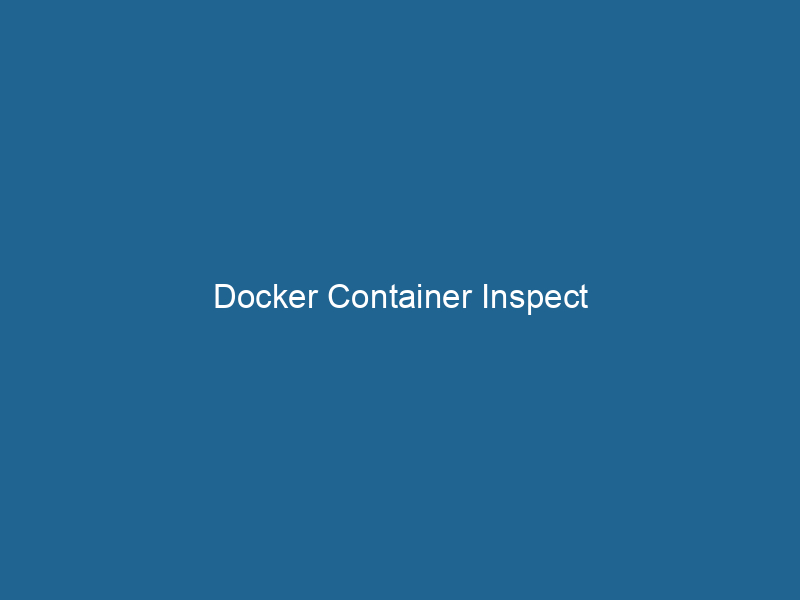Understanding Docker Container Inspect: An In-Depth Guide
Docker ContainerContainers are lightweight, portable units that encapsulate software and its dependencies, enabling consistent execution across different environments. They leverage OS-level virtualization for efficiency.... Inspect is a powerful command-line utility used to retrieve detailed information about Docker containers. This command offers a comprehensive view of a container’s configuration and state, enabling developers and system administrators to troubleshoot issues, analyze performance metrics, and understand the environment in which their applications run"RUN" refers to a command in various programming languages and operating systems to execute a specified program or script. It initiates processes, providing a controlled environment for task execution..... With its rich output of JSON-formatted data, docker inspect serves as an essential tool in the Docker ecosystem, providing insights into the intricate workings of containerized applications.
Overview of Docker Architecture
Before delving into the specifics of the docker inspect command, it’s essential to understand the underlying architecture of Docker. Docker is built on a client-server model, which consists of:
-
Docker DaemonA daemon is a background process in computing that runs autonomously, performing tasks without user intervention. It typically handles system or application-level functions, enhancing efficiency....: The background serviceService refers to the act of providing assistance or support to fulfill specific needs or requirements. In various domains, it encompasses customer service, technical support, and professional services, emphasizing efficiency and user satisfaction.... that manages Docker containers. It handles container lifecycle operations such as building images, running containers, and managing networks and volumes.
-
Docker Client: The command-line interface (CLI) that users interact with to issue commands to the Docker daemon.
-
Docker Images: Read-only templates used to create containers. Images contain the application code, libraries, and the environment required to run a particular application.
-
Docker Containers: The execution units created from Docker images. Containers encapsulate everything needed to run an application and are isolated from each other and the host system.
-
Docker RegistryA Docker Registry is a storage and distribution system for Docker images. It allows developers to upload, manage, and share container images, facilitating efficient deployment in diverse environments....: A storage system for Docker images, such as Docker HubDocker Hub is a cloud-based repository for storing and sharing container images. It facilitates version control, collaborative development, and seamless integration with Docker CLI for efficient container management.... or a private registryA private registry is a secure repository for managing and storing container images, allowing organizations to control access, enhance security, and streamline deployment processes within their infrastructure...., facilitating imageAn image is a visual representation of an object or scene, typically composed of pixels in digital formats. It can convey information, evoke emotions, and facilitate communication across various media.... sharing and distribution.
Understanding these components is vital for leveraging the full capabilities of docker inspect.
The Purpose of Docker Inspect
The docker inspect command serves multiple purposes, including:
-
Configuration Retrieval: Users can obtain the configuration parameters used when creating a container, such as environment variables, command arguments, and volumeVolume is a quantitative measure of three-dimensional space occupied by an object or substance, typically expressed in cubic units. It is fundamental in fields such as physics, chemistry, and engineering.... mounts.
-
State Information: It provides real-time information about a container’s current state, such as whether it is running, paused, or stopped.
-
NetworkA network, in computing, refers to a collection of interconnected devices that communicate and share resources. It enables data exchange, facilitates collaboration, and enhances operational efficiency.... Information: Users can view details about the container’s networking setup, including IP addresses, network modes, and portA PORT is a communication endpoint in a computer network, defined by a numerical identifier. It facilitates the routing of data to specific applications, enhancing system functionality and security.... bindings.
-
Performance Metrics: Although not designed specifically for performance monitoring,
docker inspectreveals resource limits set on containers, which can inform performance analysis.
The output of the docker inspect command is presented in JSON format, making it easy to parse and integrate with other tools.
How to Use Docker Inspect
The basic syntax for the docker inspect command is as follows:
docker inspect [OPTIONS] CONTAINER [CONTAINER...]Example Usage
To inspect a running container, you would use:
docker inspect Example Output
When you run the docker inspect command on a specific container, the output will include a wealth of information. Here is a simplified example of what you might see:
[
{
"Id": "b85f4de4d4c7dc9f8d621cf7a5a0a4fc8f3ecbcf230b3e4a1c5b3d0b0e5d4f6a",
"Created": "2023-01-15T10:00:00Z",
"Path": "myapp",
"Args": [],
"State": {
"Status": "running",
"Running": true,
"Paused": false,
"Restarting": false,
"OOMKilled": false,
"Dead": false,
"Pid": 12345,
"ExitCode": 0,
"Error": "",
"StartedAt": "2023-01-15T10:00:15Z",
"FinishedAt": "0001-01-01T00:00:00Z"
},
...
}
]This snippet gives a glimpse into the container’s ID, creation time, command path, arguments, and state.
Understanding the JSON Output
The JSON output from docker inspect can be overwhelming, but it’s structured into several key areas.
Key Sections of Inspect Output
-
Id: A unique identifier for the container.
-
Created: Timestamp indicating when the container was created.
-
Path & Args: Displays the command and arguments used to start the container.
-
State: This sub-section provides critical information about the current operational status of the container, including:
- Status: Current state (running, paused, stopped, etc.).
- Running: Boolean indicating whether the container is currently active.
- Pid: The process ID of the main process running in the container.
- ExitCode: The exit code from the last run command, 0 indicates success.
- StartedAt & FinishedAt: Timestamps for when the container started and finished.
-
NetworkSettings: Information about the container’s network configuration, including:
- IPAddress: The IP address assigned to the container.
- Ports: Port mappings between the host and the container.
-
Mounts: Details about any volumes or bind mounts connected to the container.
Practical Use Cases
1. Debugging Container Issues
When a container fails to start or behaves unexpectedly, docker inspect can provide immediate insights. By examining the State field, you can determine if the container exited with an error and why. The Error field, if populated, describes what went wrong.
docker inspect --format='{{json .State.Error}}' 2. Monitoring Resource Limits
Resource constraints are essential in a multi-tenant environment or when running resource-intensive applications. Using docker inspect, you can check the limits set for CPU and memory.
docker inspect --format='{{.HostConfig.Memory}}' This command returns the memory limit for the specified container, allowing you to verify whether it aligns with your intended resource allocation.
3. Understanding Networking
Networking issues are common in containerized applications. The NetworkSettings section provides critical information about how containers communicate with each other and the outside world.
For example, to get the IP address of a container, you can run:
docker inspect --format='{{range .NetworkSettings.Networks}}{{.IPAddress}}{{end}}' This command retrieves the IP address assigned to the container across all networks.
4. Configuration Validation
For automated deployments and continuous integration/continuous deployment (CI/CD) pipelines, validating the configuration of running containers against expected values is crucial. The docker inspect command can facilitate this.
By scripting against the output of docker inspect, you can create checks that verify that environment variables, volume mounts, and command arguments match your predefined specifications.
Advanced Usage of Docker Inspect
For advanced users, docker inspect can be integrated into scripts and automated systems. It’s also possible to combine docker inspect with other CLI tools, such as jq, to filter and manipulate the JSON output.
Using JQ for JSON Processing
jq is a lightweight and flexible command-line JSON processor. It can be used to streamline the output from docker inspect. Here are a few examples:
Extracting Specific Fields
You might want to extract just the container’s name and the status:
docker inspect | jq '.[].Name, .[].State.Status'This command provides a clean output of the container name and its current status.
Filtering Running Containers
To list all running containers and their IP addresses, you can combine docker ps with docker inspect and jq:
docker ps -q | xargs docker inspect | jq '.[] | {Name: .Name, IP: .NetworkSettings.IPAddress}'This will yield a concise list of running containers along with their IP addresses.
Conclusion
The docker inspect command is an indispensable tool for anyone working in the Docker ecosystem. By providing a wealth of information about container configurations, states, and environments, it empowers developers and system administrators to troubleshoot issues, validate configurations, and monitor resource usage effectively.
As you incorporate docker inspect into your workflow, consider how it can be combined with other tools and processes to enhance your container management practices. Whether you are debugging, validating configurations, or monitoring performance, mastering the intricacies of docker inspect will undoubtedly elevate your proficiency in managing containerized applications.
With the right knowledge and practice, docker inspect can become a powerful ally in your Docker journey, helping you harness the full potential of containerization technology.