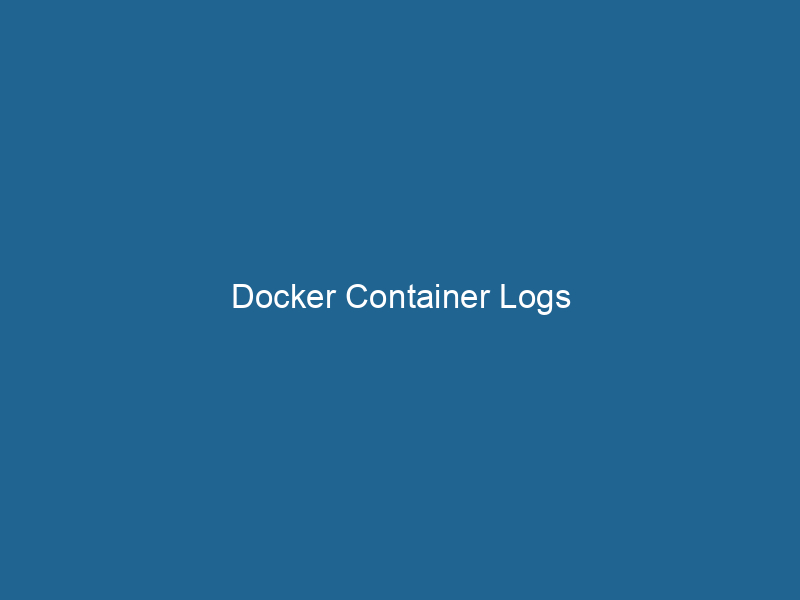Understanding Docker Container Logs: An Advanced Guide
Docker containerContainers are lightweight, portable units that encapsulate software and its dependencies, enabling consistent execution across different environments. They leverage OS-level virtualization for efficiency.... logs provide a crucial insight into the operations of applications running in isolated environments. By capturing standard output (stdout) and standard error (stderr) streams from containers, logs serve as a primary diagnostic tool for developers and system administrators. This article delves into the intricacies of Docker container logging, exploring its architecture, best practices, and strategies for effective log management.
The Architecture of Docker Logging
To understand Docker logs, it’s essential to know how Docker manages logging. Each container has its logging driver, which determines how logs are collected, stored, and managed. Docker supports various logging drivers, including:
- json-file: The default logging driver that stores logs in JSON format on the host filesystem.
- syslog: Sends logs to a syslog server for centralized logging.
- journald: Integrates with systemd’s journal.
- gelf: Sends logs in the Graylog Extended Log Format to a Graylog server.
- fluentd: Forwards logs to a Fluentd collector.
- logentries and awslogs: For logging to services like Logentries or Amazon CloudWatch.
Each logging driver offers unique features, making it imperative to choose the driver that best suits your application’s needs and your infrastructure’s capabilities.
Default Logging Behavior
By default, Docker uses the json-file logging driver. Each container’s logs are saved in a separate JSON file located in /var/lib/docker/containers//-json.log. This file captures all output from the container’s processes, including application logs, errors, and diagnostic information.
To view logs, you can use the docker logs command followed by the container name or ID. For example:
docker logs This command will display logs in the terminal, allowing you to analyze the output directly.
Configuring Logging Drivers
Configuring logging drivers can enhance the performance and reliability of log collection. Using the --log-driver option during container creation or within a Docker Compose fileA Docker Compose file is a YAML configuration file that defines services, networks, and volumes for multi-container Docker applications. It streamlines deployment and management, enhancing efficiency...., you can specify which logging driver to use. Here’s an example using the syslog driver:
docker run"RUN" refers to a command in various programming languages and operating systems to execute a specified program or script. It initiates processes, providing a controlled environment for task execution.... --log-driver=syslog --log-opt syslog-address=udp://:514 Log Options
Most logging drivers support additional log options that allow for fine-tuning. For example, when using the json-file driver, you can configure options such as max-size and max-file to manage log size and retention:
docker run --log-driver=json-file --log-opt max-size=10m --log-opt max-file=3 In this command, logs are constrained to a maximum size of 10 megabytes, and Docker retains up to three log files before rotation occurs.
Understanding Log Formats
The format of logs can significantly impact how you analyze them. With the default json-file driver, logs are stored in JSON format, making them easily parseable. Each log entry includes a timestamp, log stream (stdout or stderr), and the log message itself.
For example:
{"log":"This is a log messagen","stream":"stdout","time":"2023-01-01T12:00:00.000000000Z"}When using different logging drivers, the log format may change. For instance, gelf and fluentd may produce structured logs that integrate more seamlessly with monitoring and alerting systems.
Best Practices for Managing Docker Logs
Effective log management is critical for maintaining application health and performance. Below are some best practices for managing Docker container logs:
1. Centralized Logging
Adopting a centralized logging strategy ensures all logs, regardless of the container or host, are aggregated in one location. Tools like ELK StackA stack is a data structure that operates on a Last In, First Out (LIFO) principle, where the most recently added element is the first to be removed. It supports two primary operations: push and pop.... (Elasticsearch, Logstash, and Kibana) or Graylog allow you to search, analyze, and visualize logs, providing invaluable insights into application behavior and performance.
2. Log Rotation and Retention
Logs can grow rapidly, consuming disk space and impacting system performance. Implementing log rotation strategies (as mentioned earlier) is vital. This can be done through Docker configurations or through external logging solutions that manage data retention policies.
3. Structured Logging
Structured logging involves formatting logs in a consistent and queryable manner, typically using JSON or another structured format. This approach enhances the searchability of log data, making it easier to filter logs by attributes such as severity or event type.
4. Monitoring and Alerting
Integrating monitoring solutions with your logging infrastructure allows for proactive incident response. Set up alerts for specific log patterns or error messages, enabling your team to address issues before they escalate.
5. Security and Compliance
Logging can expose"EXPOSE" is a powerful tool used in various fields, including cybersecurity and software development, to identify vulnerabilities and shortcomings in systems, ensuring robust security measures are implemented.... sensitive information, such as user data or authentication tokens. Ensure sensitive information is either not logged or adequately redacted. Implementing log access control and auditing is also essential for compliance with regulations such as GDPR or HIPAA.
Analyzing Logs Using Docker
Docker provides several commands to help you analyze logs more effectively:
docker logs
The docker logs command is your primary tool for retrieving logs from a specific container. It supports several options that enhance log viewing:
-for--follow: Continuously stream logs to your terminal, similar totail -f.--since: Filter logs to show only those generated after a specific time.--tail: Display a limited number of lines from the end of the logs.
For example, to view the last 50 lines of a log and continue to stream new logs, you can use:
docker logs -f --tail 50 Log Filtering and Searching
For more complex log analysis, consider integrating your Docker environment with log management tools like Splunk or ELK Stack. These tools offer robust capabilities for filtering and searching through vast amounts of log data, making it easier to identify trends or troubleshoot issues.
Integrating Docker Logs with Monitoring Solutions
Integrating Docker logs with monitoring solutions enables a comprehensive approach to observability. By forwarding logs to platforms like Prometheus, Grafana, or centralized logging services such as Sumo Logic, you can enrich your monitoring capabilities with log data.
Using Fluentd
Fluentd is a popular open-source data collector for unified logging. It can aggregate logs from multiple sources and forward them to various destinations, including Elasticsearch and cloud storage. Configuring Fluentd with Docker involves specifying it as the logging driver:
docker run --log-driver=fluentd --log-opt fluentd-address=: This configuration allows container logs to be sent directly to Fluentd, where they can be processed and forwarded to your preferred log storage or analysis platform.
Handling Log Failures
Sometimes, logging systems may fail to capture logs due to various issues, including networkA network, in computing, refers to a collection of interconnected devices that communicate and share resources. It enables data exchange, facilitates collaboration, and enhances operational efficiency.... outages or misconfigurations. To mitigate the impact of log failures:
- Implement Retry Mechanisms: Ensure your logging solution can retry sending logs if the initial attempt fails.
- Local Buffering: Use local buffers to temporarily store logs until they can be sent to the central logging system.
By planning for log failures, you can ensure that critical log data is not lost during operation.
Conclusion
Understanding and managing Docker container logs is essential for maintaining application reliability and performance. By leveraging the various logging drivers available, adopting centralized logging solutions, and practicing effective log management strategies, you can transform your logging efforts into powerful tools for insight and troubleshooting.
In a world where applications are distributed across multiple containers and services, mastering Docker logs is not just an operational necessity but a vital skill for any modern developer or system administrator. Embrace the power of logs, and use them to drive improvements in your applications and infrastructure.