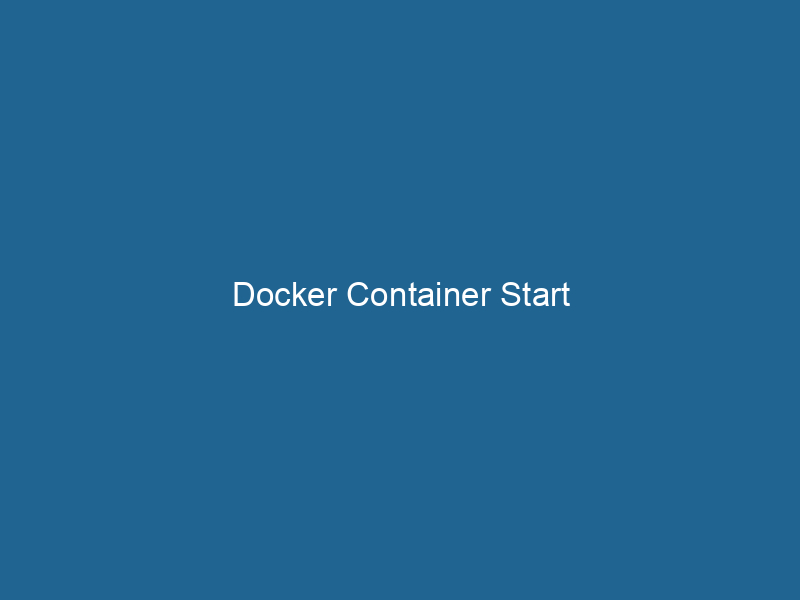Understanding Docker Container Start: An In-Depth Exploration
Docker is a platform that enables developers to automate the deployment of applications inside lightweight, portable containers. A containerContainers are lightweight, portable units that encapsulate software and its dependencies, enabling consistent execution across different environments. They leverage OS-level virtualization for efficiency.... is an isolated environment that encapsulates all the necessary components, including the application code, libraries, and dependencies, enabling consistent execution across different computing environments. The docker container start command is crucial in the lifecycle of a Docker container, as it transitions a container from a stopped state to running, allowing it to execute its designated tasks.
In this article, we will delve into the docker container start command, exploring its functionality, usage, underlying mechanics, best practices, and potential troubleshooting scenarios. Through this exploration, we will equip you with a comprehensive understanding of how to effectively manage Docker containers, emphasizing advanced techniques and insightful tips.
The Lifecycle of a Docker Container
To appreciate the significance of the docker container start command, it is essential to understand the lifecycle of a Docker container. The typical lifecycle involves several states:
- Created: A container is created but not started. It is in a non-running state and awaits execution.
- Running: When a container is started, it transitions into this state, where it actively executes the specified application.
- Paused: A running container can be paused, allowing it to be temporarily halted without shutting down.
- Stopped: Once the running processes complete or are manually stopped, the container transitions to this state. It is not actively executing but retains its file system and configuration.
- Deleted: A container can be removed entirely, deleting its configuration and file system.
The docker container start command is primarily used to move a container from the "stopped" state back to the "running" state. Understanding this lifecycle will enable developers to make informed decisions when managing their applications.
Command Syntax and Options
The basic syntax of the docker container start command is as follows:
docker container start [OPTIONS] CONTAINER [CONTAINER...]Options
While the command can be executed with minimal options, several flags are available to customize its behavior:
-a,--attach: Attach STDOUT/STDERR and forward signals. This allows you to see the output from the container’s process directly in your terminal.-i,--interactive: Keep STDIN open even if not attached. This is useful for containers that require user input.--detach-keys: Override the key sequence for detaching a container.--time: Specify a timeout value for the stop command when stopping the container. The default is 10 seconds.
Example Usage
Here are a few examples that demonstrate the command’s functionality:
Starting a single stopped container:
docker container start my_containerStarting multiple containers simultaneously:
docker container start my_container1 my_container2Starting a container and attaching to its output:
docker container start -a my_containerHow Docker Starts a Container
When you issue the docker container start command, Docker performs several critical tasks behind the scenes:
-
Container Initialization: Docker checks the container’s configuration and verifies the imageAn image is a visual representation of an object or scene, typically composed of pixels in digital formats. It can convey information, evoke emotions, and facilitate communication across various media.... it is based on. It ensures that the container is in a "stopped" state and is ready for execution.
-
NetworkA network, in computing, refers to a collection of interconnected devices that communicate and share resources. It enables data exchange, facilitates collaboration, and enhances operational efficiency.... Setup: If the container is configured to use networking (e.g., bridge mode, host mode), Docker sets up the necessary network interfaces and connections. This may involve configuring IP addresses and routing rules.
-
Resource Allocation: Docker allocates the required system resources to execute the container. This includes CPU, memory, and storage, depending on the container’s configuration.
-
Execution of Entry Point: Docker executes the container’s entry point. The entry point is defined in the DockerfileA Dockerfile is a script containing a series of instructions to automate the creation of Docker images. It specifies the base image, application dependencies, and configuration, facilitating consistent deployment across environments.... and typically indicates the command or script that should run"RUN" refers to a command in various programming languages and operating systems to execute a specified program or script. It initiates processes, providing a controlled environment for task execution.... when the container starts.
-
Output Management: If the
-a(attach) option is specified, Docker attaches the output from the container’s process to the terminal, allowing you to monitor its execution. -
Signal Handling: Docker sets up signal handling to ensure the container can gracefully handle interrupts and terminate signals.
Understanding these steps is crucial for developers and system administrators, as it highlights the behind-the-scenes processes that enable Docker to manage container lifecycles effectively.
Managing Container States
Starting a Stopped Container
To start a container that has previously been stopped, you can use the docker container start command as shown earlier. Once you start the container, it will begin executing its defined processes as per its entry point.
Restarting a Running Container
If you need to restart a container that is currently running, you should use the docker container restartDocker containers may need to be restarted for various reasons, such as resource management or updates. Utilizing the `docker restart` command allows for seamless recovery, ensuring minimal downtime.... command instead. This command stops the container and then starts it again, effectively refreshing its state:
docker container restart my_containerStopping a Container
To stop a running container before starting it again, you can use the docker container stopDocker Container Stop is a fundamental command used to halt running containers gracefully. By sending a SIGTERM signal, it allows applications to exit cleanly, ensuring data integrity.... command:
docker container stop my_containerPausing and Unpausing a Container
Docker allows you to pause a running container, which is useful when you want to temporarily halt its execution without stopping it entirely. You can use the docker container pauseDocker Container Pause is a command that temporarily suspends all processes within a running container, allowing system resources to be conserved. This feature is useful for managing resource allocation during maintenance or updates.... command:
docker container pause my_containerTo resume execution, use the docker container unpauseDocker container unpause is a crucial command that resumes execution of a paused container. This functionality allows for efficient resource management and process control in containerized environments.... command:
docker container unpause my_containerBest Practices for Starting Containers
Use Explicit Container Names
When starting containers, it’s a good practice to use explicit names rather than relying on automatically generated names. This makes it easier to manage and identify containers later. You can assign a name using the --name option when running the container for the first time.
Monitor Resource Usage
When starting containers, be mindful of the resources they consume. Use tools like docker stats to monitor CPU and memory usage, especially in production environments where resource contention can affect overall system performance.
Implement Logging
Incorporating logging mechanisms into your containers can provide valuable insights during execution. Use the -a option to capture output for debugging and monitoring purposes.
Graceful Shutdown
When stopping containers, always attempt to perform a graceful shutdown to avoid data corruption or loss. Implement signal handling in your applications to manage termination signals effectively.
Use Health Checks
Implement health checks in your Docker containers to ensure they are operating correctly. This can help automate restarts for unhealthy containers, improving the resiliency of your applications.
Troubleshooting Common Issues
Container Fails to Start
If a container fails to start, it may be due to several issues, such as missing dependencies, incorrect configuration, or resource constraints. To diagnose these issues, you can use the following commands:
- Check container logs:
docker container logsDocker container logs provide essential insights into application behavior and performance. Utilizing the `docker logs` command, users can retrieve stdout and stderr outputs, facilitating debugging and monitoring.... my_container- Inspect container configuration:
docker container inspectDocker Container Inspect is a command-line tool that retrieves detailed information about a specific container, including its configuration, networking settings, and resource usage. It aids in troubleshooting and optimization.... my_containerResource Limitations
If a container is not starting due to resource constraints, you may need to adjust the configured limits. This can involve increasing CPU or memory allocations using Docker’s resource management options.
Networking Issues
Networking problems can prevent a container from accessing required services. Use docker networkDocker Network enables seamless communication between containers in isolated environments. It supports various drivers, such as bridge and overlay, allowing flexible networking configurations tailored to application needs.... ls and docker network inspectDocker Network Inspect provides detailed insights into a Docker network's configuration and connected containers. This command is essential for troubleshooting network issues and optimizing container communication.... to diagnose network configurations and ensure the necessary connections are established.
Conclusion
The docker container start command serves as a vital gateway for managing the execution of Docker containers. By understanding its syntax, options, and the underlying mechanisms, developers and system administrators can effectively control container lifecycles, optimize resource usage, and troubleshoot issues.
As you continue to leverage Docker in your development processes, integrating best practices and being aware of common issues will enhance your overall container management strategy. By harnessing the power of Docker, you can create more agile and scalable applications, ensuring you remain competitive in today’s fast-paced software development landscape.