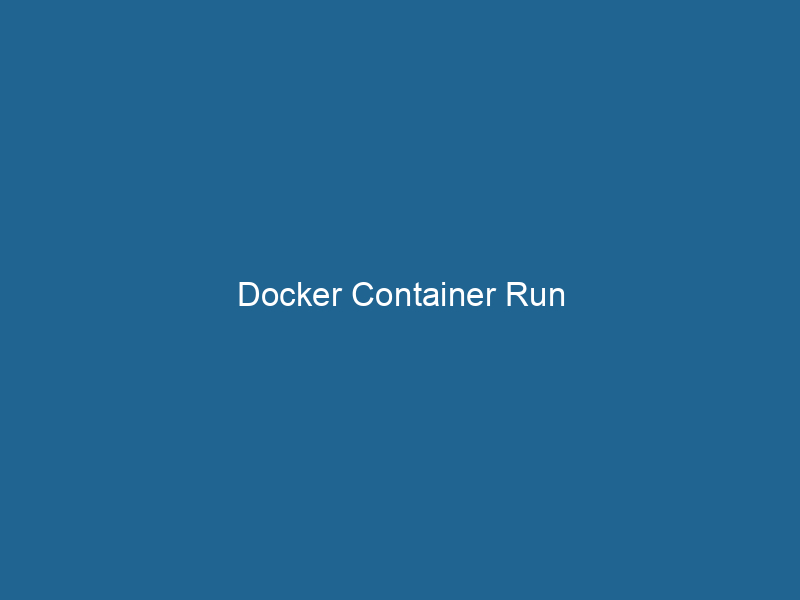Mastering Docker Container Run: An Advanced Exploration
Docker is a powerful platform that enables developers to automate the deployment of applications inside lightweight, portable containers. The docker run"RUN" refers to a command in various programming languages and operating systems to execute a specified program or script. It initiates processes, providing a controlled environment for task execution.... command is the cornerstone of this platform, allowing users to create and manage containers with an array of options and configurations. This article delves deep into the docker run command, exploring its advanced functionalities, options, and practical use cases, equipping you with the knowledge to harness its full potential.
Understanding Docker Containers
Before diving into the intricacies of the docker run command, it’s crucial to grasp what Docker containers are. A Docker containerContainers are lightweight, portable units that encapsulate software and its dependencies, enabling consistent execution across different environments. They leverage OS-level virtualization for efficiency.... is a standardized unit of software that packages up code and all its dependencies so that the application runs quickly and reliably from one computing environment to another. Unlike virtual machines, which require an entire operating system to run, containers share the host OS kernel, making them lightweight and efficient. This architecture allows for rapid scalingScaling refers to the process of adjusting the capacity of a system to accommodate varying loads. It can be achieved through vertical scaling, which enhances existing resources, or horizontal scaling, which adds additional resources.... and deployment, which is essential in modern application development.
The Basics of docker run
At its core, the docker run command is used to create and start a new container from a specified imageAn image is a visual representation of an object or scene, typically composed of pixels in digital formats. It can convey information, evoke emotions, and facilitate communication across various media..... The basic syntax is:
docker run [OPTIONS] IMAGE [COMMAND] [ARGARG is a directive used within Dockerfiles to define build-time variables that allow you to parameterize your builds. These variables can influence how an image is constructed, enabling developers to create more flexible and reusable Docker images.... More...]In this syntax:
OPTIONSare command-line flags that modify the behavior of the command.IMAGEis the name of the Docker image from which to create the container.COMMANDandARG...are optional parameters that specify commands to run inside the container.
Example of a Basic Run Command
To illustrate, running a simple Nginx server can be done with the following command:
docker run -d -p 80:80 nginxHere, the -d option runs the container in detached mode, and -p 80:80 maps portA PORT is a communication endpoint in a computer network, defined by a numerical identifier. It facilitates the routing of data to specific applications, enhancing system functionality and security.... 80 of the host to port 80 of the container, allowing web traffic to access the Nginx server.
Advanced Options and Flags
The docker run command supports a plethora of options, each providing unique capabilities to fine-tune container deployment. In this section, we’ll explore some of these advanced options.
1. Networking Options
Networking is a critical aspect of containerized applications. Docker containers can communicate with each other and the outside world through various networking options.
Host Networking
Using the host networkA host network refers to the underlying infrastructure that supports communication between devices in a computing environment. It encompasses protocols, hardware, and software facilitating data exchange.... can improve performance by eliminating networkA network, in computing, refers to a collection of interconnected devices that communicate and share resources. It enables data exchange, facilitates collaboration, and enhances operational efficiency.... latency:
docker run --network host nginxIn this case, the container shares the host’s network stackA stack is a data structure that operates on a Last In, First Out (LIFO) principle, where the most recently added element is the first to be removed. It supports two primary operations: push and pop...., allowing it to access services running on the host directly.
Bridge Networking
The default networking mode is bridge, which provides isolation. You can create a custom bridge networkBridge Network facilitates interoperability between various blockchain ecosystems, enabling seamless asset transfers and communication. Its architecture enhances scalability and user accessibility across networks.... for better control over container communication:
docker network createThe `docker network create` command enables users to establish custom networks for containerized applications. This facilitates efficient communication and isolation between containers, enhancing application performance and security.... my_bridge
docker run --network my_bridge nginx2. Volume Management
Data persistence is crucial for many applications. Docker volumes provide a way to store data outside the container’s writable layer.
Mounting Volumes
To mount a volumeVolume is a quantitative measure of three-dimensional space occupied by an object or substance, typically expressed in cubic units. It is fundamental in fields such as physics, chemistry, and engineering...., you can use the -v option:
docker run -v /host/path:/container/path nginxThis command mounts the host directory at /host/path into the container at /container/path, allowing data to persist beyond the container’s lifecycle.
Named Volumes
For better manageability, named volumes can be created and used:
docker volume createDocker volume create allows users to create persistent storage that can be shared among containers. It decouples data from the container lifecycle, ensuring data integrity and flexibility.... my_volume
docker run -v my_volume:/container/path nginxNamed volumes are stored in a part of the filesystem which is managed by Docker, making them easier to back up and share.
3. Resource Limits
Docker allows you to impose resource constraints on containers to prevent any single container from consuming all resources.
CPU Limits
You can restrict CPU usage with options like --cpus:
docker run --cpus=".5" nginxThis command limits the container to use only 50% of a single CPU core.
Memory Limits
Similarly, memory can be constrained using -m:
docker run -m 512m nginxThis command restricts the container’s memory usage to 512 megabytes.
4. Environment Variables
Setting environment variables in a container is essential for configuring applications dynamically.
docker run -e MY_VAR=value nginxYou can also use a .env file:
docker run --env-file ./my_env_file nginx5. Restart Policies
In production environments, it’s essential to ensure that containers are resilient to failures. Docker provides several restart policies:
docker run --restart unless-stopped nginxCommon restart policies include:
no: Do not automatically restart the container.always: Always restart the container unless explicitly stopped.unless-stopped: Restart the container unless it has been manually stopped.
6. Running Interactively
Sometimes, you may need to run a container interactively, allowing you to access its command line:
docker run -it ubuntu /bin/bashThis command starts an Ubuntu container and provides an interactive terminal session.
Practical Use Cases
The versatility of the docker run command allows for numerous practical applications. Here are some common scenarios encountered in modern development workflows.
1. Development and Testing
Docker containers can be rapidly spun up for development and testing environments, ensuring consistency across different stages of the application lifecycle. For example:
docker run --rm -v $(pwd):/app -w /app nodeNode, or Node.js, is a JavaScript runtime built on Chrome's V8 engine, enabling server-side scripting. It allows developers to build scalable network applications using asynchronous, event-driven architecture....:14 npm installThis command runs a Node.js container, mounting the current directory, which allows for consistent dependency installation.
2. Microservices Architecture
In a microservices architecture, different services can run in separate containers. Using docker run, developers can easily create and manage these services independently.
docker run -d --name web_app -p 3000:3000 my_web_app
docker run -d --name db_service -e POSTGRES_PASSWORD=mysecretpassword postgresHere, a web application container and a PostgreSQL database container are started, demonstrating how to manage multiple services.
3. Continuous Integration/Continuous Deployment (CI/CD)
Docker’s containerization plays a crucial role in CI/CD pipelines. By incorporating docker run commands, teams can automate the build, test, and deployment processes.
docker run --rm -v $WORKSPACE:/workspace my-ci-imageIn this command, a CI image runs tests in a clean environment, ensuring reliable builds.
4. Legacy Application Containerization
Legacy applications can be containerized using Docker to modernize their deployment. For instance:
docker run -d -p 8080:8080 my_legacy_appBy encapsulating legacy applications in containers, organizations can benefit from Docker’s scalability and management features.
Troubleshooting Common Issues
Despite its robustness, working with Docker containers may present challenges. Here are some common issues encountered and how to troubleshoot them:
Container Fails to Start
If a container fails to start, it’s crucial to check the logs:
docker logs This command provides insights into what went wrong during the container’s initialization.
Port Conflicts
If you encounter a "port already in use" error, verify which process is using the port:
sudo lsof -i -P -n | grep LISTENYou can either stop the conflicting serviceService refers to the act of providing assistance or support to fulfill specific needs or requirements. In various domains, it encompasses customer service, technical support, and professional services, emphasizing efficiency and user satisfaction.... or choose a different port mapping for your container.
Resource Constraints
If containers are consistently crashing due to resource constraints, consider adjusting the limits set during docker run.
Networking Issues
When containers cannot communicate, verify that they are on the same network:
docker networkDocker Network enables seamless communication between containers in isolated environments. It supports various drivers, such as bridge and overlay, allowing flexible networking configurations tailored to application needs.... lsIf necessary, recreate the network or ensure containers are joined to the correct network.
Conclusion
The docker run command is a powerful tool that unlocks the full potential of Docker containers. By understanding and utilizing its advanced options, developers can create highly configurable, efficient, and resilient applications. Whether you’re deploying microservices, developing applications, or modernizing legacy systems, mastering the docker run command is an essential skill in today’s containerized world.
As you continue your journey with Docker, remember that practice makes perfect. Experiment with different options, explore various use cases, and integrate docker run into your development workflows to fully appreciate its capabilities. Happy containerizing!