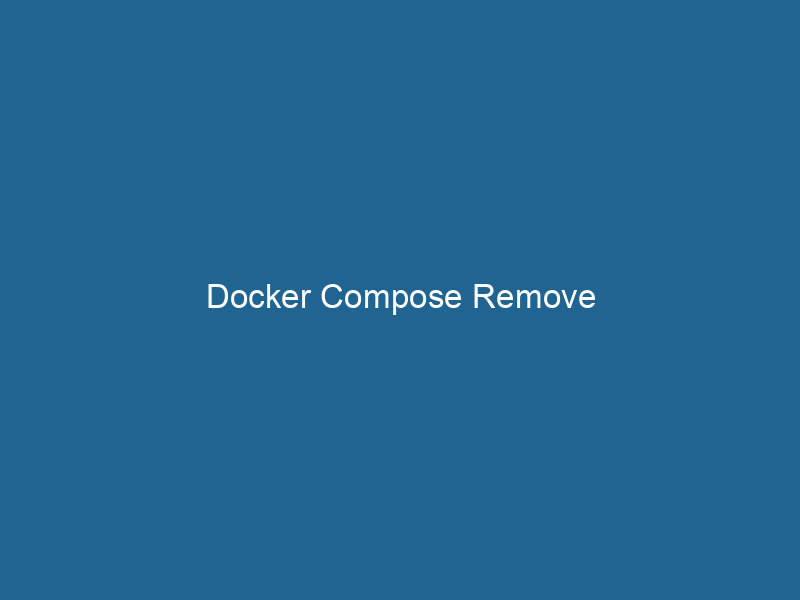Understanding Docker Compose Remove: A Comprehensive Guide
Docker ComposeDocker Compose is a tool for defining and running multi-container Docker applications using a YAML file. It simplifies deployment, configuration, and orchestration of services, enhancing development efficiency.... More is a powerful tool that simplifies the management of multi-container Docker applications. It allows users to define the application’s services, networks, and volumes in a YAMLYAML (YAML Ain't Markup Language) is a human-readable data serialization format commonly used for configuration files. It emphasizes simplicity and clarity, making it suitable for both developers and non-developers.... file, making it easier to deploy and maintain complex environments. One of the essential commands within Docker Compose is docker-compose down, which is used to remove containers, networks, volumes, and images created by the docker-compose up command. This article delves into the nuances of the docker-compose down command, including its options, best practices, and implications for containerContainers are lightweight, portable units that encapsulate software and its dependencies, enabling consistent execution across different environments. They leverage OS-level virtualization for efficiency.... management.
Overview of Docker Compose
Before diving into the specifics of docker-compose down, it’s essential to understand the broader context of Docker Compose. Docker Compose provides a way to define and run"RUN" refers to a command in various programming languages and operating systems to execute a specified program or script. It initiates processes, providing a controlled environment for task execution.... multi-container Docker applications. Using the docker-compose.yml file, developers can specify the services needed for their application, including their configuration settings, environment variables, and dependencies.
Basic Structure of a Docker Compose File
A typical docker-compose.yml file includes several key sections:
- version: Specifies the Compose file format version.
- services: Defines the various services (containers) that make up the application.
- networks: Configures custom networks for communication between containers.
- volumes: Manages persistent data storage for containers.
Here’s a simple example of a docker-compose.yml file:
version: '3.8'
services:
web:
image: nginx:latest
ports:
- "80:80"
db:
imageAn image is a visual representation of an object or scene, typically composed of pixels in digital formats. It can convey information, evoke emotions, and facilitate communication across various media....: postgres:latest
environment:
POSTGRES_DB: exampledb
POSTGRES_USER: user
POSTGRES_PASSWORD: passwordThis example defines two services: a web server using Nginx and a database server using PostgreSQL.
The Role of docker-compose down
The docker-compose down command is a critical component of Docker Compose, used to stop and remove all services defined in the docker-compose.yml file. Unlike docker-compose stop, which only stops the running containers, docker-compose down removes the containers, networks, and optionally the volumes and images created by the up command.
Command Syntax and Options
The basic syntax of the docker-compose down command is as follows:
docker-compose down [OPTIONS]Here are some useful options that you can use with docker-compose down:
--volumesor-v: Remove named volumes declared in thevolumessection of the Compose file.--rmi{all, local}: Remove images used by any serviceService refers to the act of providing assistance or support to fulfill specific needs or requirements. In various domains, it encompasses customer service, technical support, and professional services, emphasizing efficiency and user satisfaction..... Thealloption removes all images, whilelocalremoves images that are built locally.--remove-orphans: Remove containers for services not defined in thedocker-compose.ymlfile.
Example Use Case
Let’s consider an example where you have a web application running with both a frontend and backend service. After testing and development, you might want to clean up your environment. Running the following command will stop and remove all services, networks, and optionally volumes.
docker-compose down --volumesThis command effectively resets your Docker environment, ensuring you can start fresh for the next iteration of development or testing.
Why Use docker-compose down?
The primary purpose of docker-compose down is to facilitate the cleanup of resources that are no longer needed. Here are several reasons why you might choose to use this command:
- Resource Management: Running multiple containers can consume significant system resources. Stopping and removing them frees up CPU, memory, and disk space.
- Environment Reset: If you’re in a development phase and want to ensure that you’re starting with a clean slate, using
docker-compose downallows you to reset your environment quickly. - Simplifying Testing: For developers writing tests for their applications, it’s essential to ensure tests run in a consistent and isolated environment. Using
docker-compose downhelps achieve this by removing any leftover state from previous runs. - Orphan Management: Over time, you may addThe ADD instruction in Docker is a command used in Dockerfiles to copy files and directories from a host machine into a Docker image during the build process. It not only facilitates the transfer of local files but also provides additional functionality, such as automatically extracting compressed files and fetching remote files via HTTP or HTTPS.... More or remove services from your
docker-compose.ymlfile. The--remove-orphansflag can help keep your environment tidy by removing containers for services that are no longer defined in the file.
Best Practices for Using docker-compose down
While using docker-compose down is straightforward, there are specific best practices you should consider to optimize its use:
1. Use with Caution
Before executing docker-compose down, ensure that you have saved any necessary data. If you remove volumes with the --volumes option, you will permanently lose any data stored in those volumes unless you’ve backed it up elsewhere.
2. Be Strategic with Volumes
If your application requires persistent data, consider separating the volumeVolume is a quantitative measure of three-dimensional space occupied by an object or substance, typically expressed in cubic units. It is fundamental in fields such as physics, chemistry, and engineering.... removal from the container removal. Use docker-compose down without the --volumes option, and then manage volume cleanup separately as needed.
3. Monitor Dependencies
When removing services, be mindful of service dependencies. If your application relies on inter-service communication, ensure that you properly manage these dependencies to avoid disrupting service availability.
4. Use Profiles for Different Environments
Docker Compose v2 introduced the concept of profiles, allowing you to define different service configurations for various environments (development, testing, production). Use profiles to streamline your setup and teardown processes.
5. Automate Cleanup in CI/CD Pipelines
In Continuous Integration/Continuous Deployment (CI/CD) pipelines, it’s crucial to ensure a clean environment for each build. Incorporate docker-compose down as part of your cleanup script to ensure that stale containers do not affect future builds.
Troubleshooting Common Issues
While docker-compose down is generally reliable, you may encounter some issues. Here are some common problems and their solutions:
1. Containers Won’t Stop
If you find that containers are not stopping as expected, you can use the docker-compose stop command to force-stop the containers before running docker-compose down.
2. Volumes Still Exist
If you run docker-compose down without the --volumes option and notice that volumes still exist, remember that this is by design. Use docker volume lsThe `docker volume ls` command lists all Docker volumes on the host. This command helps users to manage persistent data storage efficiently, providing essential details like volume name and driver.... to inspect existing volumes.
3. Orphan Containers Persisting
If orphaned containers remain after running docker-compose down, ensure you have included the --remove-orphans flag. This will help clean up any containers for services no longer defined.
Conclusion
The docker-compose down command is an indispensable tool for managing Docker containers in a multi-service environment. Understanding its functionality and best practices can significantly enhance your workflow, allowing you to efficiently manage resources, maintain clean environments, and streamline development processes. Whether you are a beginner or a seasoned Docker user, mastering docker-compose down will play a crucial role in your container management strategy.
As Docker technology continues to evolve, staying informed about best practices and command usage will ensure that you can leverage Docker Compose’s full capabilities. The cleaner and more organized your development environment, the more productive and efficient your workflows will become.