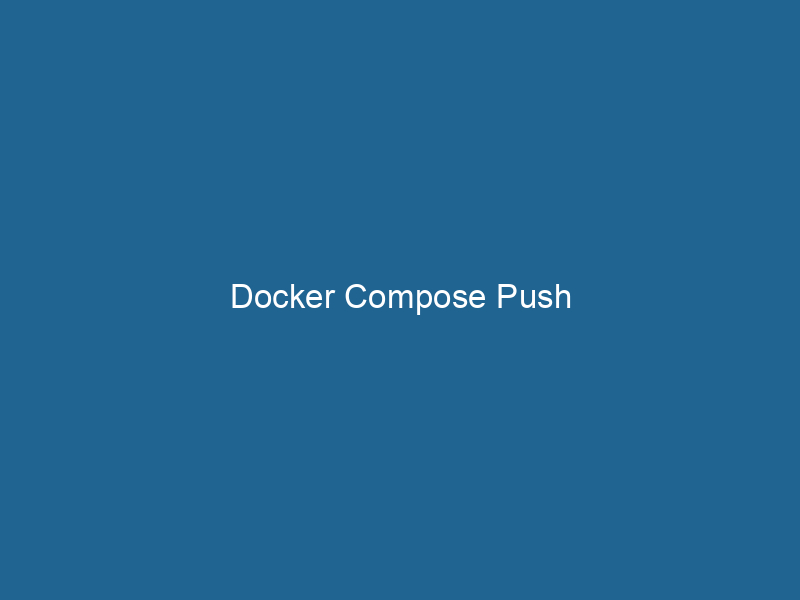Understanding Docker Compose Push: A Deep Dive
Docker ComposeDocker Compose is a tool for defining and running multi-container Docker applications using a YAML file. It simplifies deployment, configuration, and orchestration of services, enhancing development efficiency.... More is a powerful tool that simplifies the management of multi-container Docker applications. It allows developers to define and run"RUN" refers to a command in various programming languages and operating systems to execute a specified program or script. It initiates processes, providing a controlled environment for task execution.... applications using a simple YAMLYAML (YAML Ain't Markup Language) is a human-readable data serialization format commonly used for configuration files. It emphasizes simplicity and clarity, making it suitable for both developers and non-developers.... file, facilitating the orchestrationOrchestration refers to the automated management and coordination of complex systems and services. It optimizes processes by integrating various components, ensuring efficient operation and resource utilization.... of complex setups with minimal overhead. One of the features of Docker Compose that is often overlooked is the docker-compose push command, which is pivotal for sharing your containerized applications with others. This article delves into the intricacies of Docker Compose Push, exploring its usage, benefits, and best practices in an advanced context.
What is Docker Compose Push?
The docker-compose push command is utilized to upload built images to a Docker registryA Docker Registry is a storage and distribution system for Docker images. It allows developers to upload, manage, and share container images, facilitating efficient deployment in diverse environments..... When you have a multi-container application defined in a docker-compose.yml file, you often end up with multiple images that need to be shared with your team or deployed to a production environment. The push command allows you to effortlessly upload these images to a remote repositoryA repository is a centralized location where data, code, or documents are stored, managed, and maintained. It facilitates version control, collaboration, and efficient resource sharing among users...., such as Docker HubDocker Hub is a cloud-based repository for storing and sharing container images. It facilitates version control, collaborative development, and seamless integration with Docker CLI for efficient container management...., AWS ECR, or any other compliant registryA registry is a centralized database that stores information about various entities, such as software installations, system configurations, or user data. It serves as a crucial component for system management and configuration..... This functionality streamlines the workflow of CI/CD pipelines and simplifies collaboration amongst developers.
The Importance of Docker Registries
Before diving deeper into docker-compose push, it’s critical to understand the role of Docker registries. A Docker registry is essentially a storage and distribution system for Docker images. Registries can be public (like Docker Hub) or private (self-hosted or cloud-based).
Key Features of Docker Registries
- ImageAn image is a visual representation of an object or scene, typically composed of pixels in digital formats. It can convey information, evoke emotions, and facilitate communication across various media.... Versioning: Registries support tagging, which allows multiple versions of the same image to coexist.
- Access Control: Private registries can enforce authentication and authorization, ensuring only permitted users can access certain images.
- Image Distribution: Registries allow teams to pull images from a centralized location, minimizing the need for every developer to maintain local copies.
Prerequisites for Using Docker Compose Push
To effectively use the docker-compose push command, certain prerequisites must be met:
-
Docker and Docker Compose Installed: Ensure you have both Docker and Docker Compose installed on your machine.
docker --version docker-compose --version -
Docker Registry Access: You must have access to a Docker registry. If using Docker Hub, you need to create an account and log in.
docker login -
Defined Images in
docker-compose.yml: Yourdocker-compose.ymlfile should specify images that are either built locally or configured to pull from existing repositories.
How to Use Docker Compose Push
To use the docker-compose push command, follow these steps:
Step 1: Create a docker-compose.yml File
Here’s a simple example of a docker-compose.yml file for a NodeNode, or Node.js, is a JavaScript runtime built on Chrome's V8 engine, enabling server-side scripting. It allows developers to build scalable network applications using asynchronous, event-driven architecture.....js application:
version: '3.8'
services:
web:
build: ./web
image: myusername/myapp:latest
ports:
- "5000:5000"
db:
image: postgres:latest
environment:
POSTGRES_USER: user
POSTGRES_PASSWORD: passwordIn this example, the web serviceService refers to the act of providing assistance or support to fulfill specific needs or requirements. In various domains, it encompasses customer service, technical support, and professional services, emphasizing efficiency and user satisfaction.... is built from a local directory and is tagged as myusername/myapp:latest.
Step 2: Build Your Images
Before pushing, you need to build your images using the docker-compose build command:
docker-compose buildThis command compiles the Dockerfile(s) found in the specified build context (in this case, ./web).
Step 3: Push Your Images
Once the images are built, you can push them to your Docker registry:
docker-compose pushThis command will iterate through the defined services in your docker-compose.yml, pushing each image to the specified registry.
Step 4: Verify the Push
After the push process completes, you can verify that your images are available in the registry by listing your repositories or by pulling the images from another environment.
Understanding the Push Command Internally
Command Analysis
When executing docker-compose push, the following occurs:
- Image Identification: Compose identifies images in the
docker-compose.ymlfile that need to be pushed. - Authentication: If not already authenticated, Compose will prompt you to log in to the Docker registry.
- Image Transfer: For each image, the command uploads layers to the registry. If a layer already exists in the registry, it will not be uploaded again, optimizing the process.
- Logging: Detailed output is provided in the terminal, allowing you to track what is being pushed and any potential errors.
Error Handling
Common issues that may arise during a docker-compose push operation include:
- Authentication Errors: Ensure you are logged in to the correct registry.
- NetworkA network, in computing, refers to a collection of interconnected devices that communicate and share resources. It enables data exchange, facilitates collaboration, and enhances operational efficiency.... Issues: Connectivity problems can interrupt the push process.
- Image Tagging Errors: Make sure that the image names and tags are correctly specified in the
docker-compose.ymlfile.
Advanced Usage of Docker Compose Push
Specifying Target Registries
Docker Compose allows you to define multiple registries for your images. This is done by specifying different image names in the docker-compose.yml file. For example:
services:
web:
build: ./web
image: myusername/myapp:latest
another_service:
build: ./another_service
image: myotherusername/anotherapp:latestUsing Environment Variables
You can use environment variables to dynamically set image names in your docker-compose.yml file. This proves beneficial in CI/CD scenarios where you might want to push images based on the environment (development, staging, production).
services:
web:
build: ./web
image: ${DOCKER_REGISTRY}/myapp:${VERSION}Automation in CI/CD Pipelines
Integrating docker-compose push into CI/CD pipelines can greatly enhance your deployment strategy. Here’s a simplified example of how it might look in a CI/CD tool like GitHub Actions:
name: CI
on:
push:
branches:
- main
jobs:
build:
runs-on: ubuntu-latest
steps:
- name: Checkout code
uses: actions/checkout@v2
- name: Set up Docker Buildx
uses: docker/setup-buildx-action@v1
- name: Log in to Docker Hub
uses: docker/login-action@v1
with:
username: ${{ secrets.DOCKER_USERNAME }}
password: ${{ secrets.DOCKER_PASSWORD }}
- name: Build and push
run: |
docker-compose build
docker-compose pushIn this example, the Docker images are built and pushed automatically whenever changes are made to the main branch.
Best Practices for Using Docker Compose Push
-
Use Descriptive Tags: Tag your images with meaningful names and versions. This practice helps in identifying images quickly and managing different versions effectively.
-
Keep Your Images Lightweight: Minimize the size of your images by using multi-stage builds and only including necessary files.
-
Regularly Clean Up Your Images: Remove unused images and layers to save space in your registry and on local machines.
-
Use Private Registries for Sensitive Data: If your images contain sensitive information or proprietary software, consider using a private registryA private registry is a secure repository for managing and storing container images, allowing organizations to control access, enhance security, and streamline deployment processes within their infrastructure.....
-
Automate Your Workflows: Integrate
docker-compose pushinto your CI/CD pipelines to streamline development and deployment. -
Monitor Push Operations: Keep an eye on the logs during the push process for any warnings or errors to ensure that your deployments are smooth.
Conclusion
The docker-compose push command is an essential tool for developers working with containerized applications. Understanding how to effectively use this command can significantly streamline your development workflow and enhance collaboration among team members. By leveraging Docker Compose to manage multi-container setups and pushing your images to registries, you can simplify deployments and improve the efficiency of your CI/CD pipelines.
In summary, mastering Docker Compose, particularly the push feature, is crucial for modern application development and deployment strategies. By adhering to best practices and utilizing advanced features, you can ensure that your containerized applications are both scalable and maintainable in a collaborative environment.