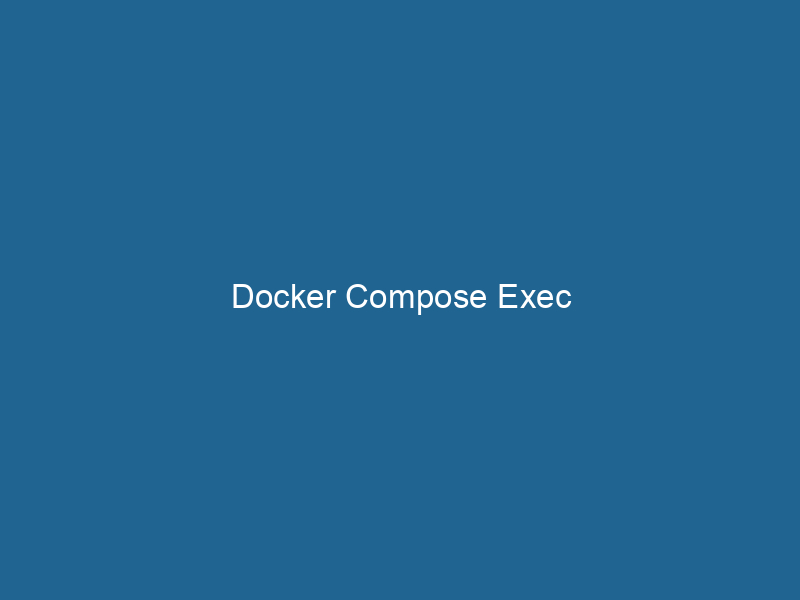Docker Compose Exec: A Comprehensive Guide for Advanced Users
Docker ComposeDocker Compose is a tool for defining and running multi-container Docker applications using a YAML file. It simplifies deployment, configuration, and orchestration of services, enhancing development efficiency.... More is a powerful tool that allows developers to define and run"RUN" refers to a command in various programming languages and operating systems to execute a specified program or script. It initiates processes, providing a controlled environment for task execution.... multi-container Docker applications using a simple YAMLYAML (YAML Ain't Markup Language) is a human-readable data serialization format commonly used for configuration files. It emphasizes simplicity and clarity, making it suitable for both developers and non-developers.... configuration file. One of the key features of Docker Compose is the exec command, which enables users to execute commands in running containers. This feature is particularly useful for debugging, managing application states, and performing administrative tasks without the need to log into a containerContainers are lightweight, portable units that encapsulate software and its dependencies, enabling consistent execution across different environments. They leverage OS-level virtualization for efficiency.... manually. In this article, we will explore the intricacies of Docker Compose exec, its various use cases, and best practices for leveraging this powerful command.
Understanding the Docker Compose Exec Command
The docker-compose exec command provides a way to run arbitrary commands in an already running container. Unlike docker exec, which is used with standalone Docker containers, docker-compose exec is specifically designed to work with services defined in a docker-compose.yml file. This command allows users to interact with containers in a more organized manner, facilitating better management of multi-container applications.
Basic Syntax
The basic syntax for the docker-compose exec command is as follows:
docker-compose exec [options] SERVICEService refers to the act of providing assistance or support to fulfill specific needs or requirements. In various domains, it encompasses customer service, technical support, and professional services, emphasizing efficiency and user satisfaction.... COMMAND [ARGARG is a directive used within Dockerfiles to define build-time variables that allow you to parameterize your builds. These variables can influence how an image is constructed, enabling developers to create more flexible and reusable Docker images.... More...]- SERVICE: The name of the service defined in the
docker-compose.ymlfile. - COMMAND: The command you want to run inside the specified service’s container.
- ARG…: Optional arguments for the command you are executing.
Example
To illustrate how docker-compose exec works, consider the following docker-compose.yml file:
version: '3.8'
services:
web:
image: nginx
ports:
- "8080:80"
db:
imageAn image is a visual representation of an object or scene, typically composed of pixels in digital formats. It can convey information, evoke emotions, and facilitate communication across various media....: postgres
environment:
POSTGRES_USER: user
POSTGRES_PASSWORD: passwordIf you want to access the PostgreSQL database shell, you could run the following command:
docker-compose exec db psql -U userThis command will open an interactive PostgreSQL shell inside the running db service container.
Use Cases for Docker Compose Exec
The exec command can be applied in various scenarios. Below are some of the most common use cases:
1. Debugging
When things go awry in your application, debugging is the first step towards resolution. docker-compose exec provides a direct way to access logs, check environment variables, or even start interactive shell sessions within the container.
For example, if your web application is failing to connect to the database, you might want to run a command to verify networkA network, in computing, refers to a collection of interconnected devices that communicate and share resources. It enables data exchange, facilitates collaboration, and enhances operational efficiency.... connectivity:
docker-compose exec web ping db2. Administrative Tasks
Common administrative tasks can also be performed using the exec command. If you need to create, migrate, or seed your database, you can do so without having to manually access the container.
For example, to run database migrations in a Rails application, you could execute:
docker-compose exec web rails db:migrate3. Interactive Shell Sessions
One of the most powerful features of docker-compose exec is the ability to launch an interactive terminal session within a container. This allows for hands-on exploration of the container’s file system, running manual commands, or modifying configurations.
You can start an interactive session with the following command:
docker-compose exec web /bin/bashThis command opens a Bash shell in the web service’s container, enabling you to execute commands as if you were logged into a standard Linux environment.
4. Running One-off Tasks
Sometimes, you may need to run one-off tasks that don’t require the service to be running continuously. With docker-compose exec, you can easily perform these tasks.
For example, if you want to run a Python script to generate a report, you can execute:
docker-compose exec web python generate_report.pyOptions for Docker Compose Exec
The docker-compose exec command accepts several options that can enhance its functionality. Here are some commonly used options:
1. -d or --detach
This option allows you to run the command in detached mode, which means that the command will run in the background without blocking your terminal.
Example:
docker-compose exec -d web some_background_task2. -T or --no-TTY
Use this option to disable pseudo-TTY allocation. This is useful when you want to run a command that doesn’t require a terminal interface.
Example:
docker-compose exec -T web echo "This runs without a TTY"3. -u or --user
This option allows you to specify the user under which the command should be executed. This is particularly useful when dealing with containers that run applications under non-root users.
Example:
docker-compose exec -u www-data web php artisan migrate4. --privileged
For commands that require extended privileges, the --privileged option provides access to certain capabilities within the container.
Example:
docker-compose exec --privileged web some_privileged_commandBest Practices for Using Docker Compose Exec
Using docker-compose exec effectively can significantly enhance your development workflow. Here are some best practices to keep in mind:
1. Use Service Names Consistently
When executing commands, ensure that you’re using the correct service names defined in your docker-compose.yml file. This helps avoid confusion and ensures that commands are executed in the intended containers.
2. Maintain a Clean Environment
If you’re running a series of commands or scripts interactively, it’s a good practice to clean up after yourself. Use exit to leave the interactive shell and avoid leaving unnecessary processes running.
3. Leverage Docker Compose Logs
Before executing commands that might involve troubleshooting, consider checking the logs of the affected service first. This can often provide insights that help pinpoint issues.
You can view logs by running:
docker-compose logs service_name4. Use Version Control on Configuration Files
Maintain version control on your docker-compose.yml and any related configuration files. This practice ensures that you can track changes and quickly revert if necessary.
5. Script Reusable Commands
For frequently used commands, consider scripting them for easier execution. This practice can save time and prevent errors, especially when working with complex systems.
6. Combine with Other Docker Commands
Docker Compose exec can be effectively combined with other Docker commands. For example, use docker-compose ps to view the status of services before executing commands, or docker-compose down to shut down services after finishing tasks.
Troubleshooting Common Issues
While using docker-compose exec, you may encounter various issues. Here are some common problems and their solutions:
1. Container Not Running
If you attempt to execute a command in a container that isn’t running, you will receive an error message. Always check the status of your services with docker-compose ps before executing commands.
2. Permission Denied
If you encounter permission issues, ensure that you are executing commands as the correct user. Review the user settings in your docker-compose.yml file and use the -u option to specify the appropriate user if needed.
3. Command Not Found
If the command you are trying to run inside the container is not valid, ensure that the command exists within the container’s file system. You can use an interactive session (docker-compose exec SERVICE /bin/bash) to explore the container’s environment.
4. Networking Issues
Sometimes, you may face network-related errors when trying to connect between services. Check your Docker Compose networkingDocker Compose networking simplifies the management of multi-container applications. It creates isolated networks for services, enabling seamless communication while maintaining security and modularity.... settings and ensure that the services are configured properly to communicate.
Conclusion
The docker-compose exec command is an invaluable tool for developers working with multi-container applications. It provides a straightforward way to execute commands within running containers, facilitating debugging, administrative tasks, and one-off operations. By leveraging the various options and adhering to best practices, users can significantly enhance their productivity and manage their applications more effectively.
Whether you are debugging a complex application or performing routine tasks, mastering docker-compose exec will empower you to navigate your Docker environment with confidence and ease. As you continue to explore the vast capabilities of Docker Compose, remember that the command line is a powerful ally in your development toolkit.