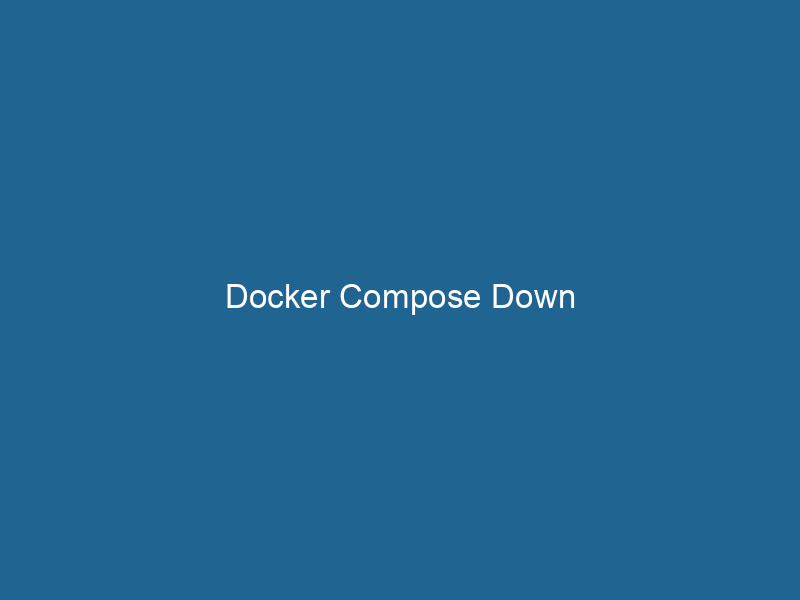Understanding Docker Compose Down: A Deep Dive
Docker ComposeDocker Compose is a tool for defining and running multi-container Docker applications using a YAML file. It simplifies deployment, configuration, and orchestration of services, enhancing development efficiency.... More is a powerful tool that simplifies the management of multi-container applications. It allows developers to define and run"RUN" refers to a command in various programming languages and operating systems to execute a specified program or script. It initiates processes, providing a controlled environment for task execution.... applications composed of multiple services in a single YAMLYAML (YAML Ain't Markup Language) is a human-readable data serialization format commonly used for configuration files. It emphasizes simplicity and clarity, making it suitable for both developers and non-developers.... file. One of the core commands in Docker Compose is docker-compose down, which provides a simple yet effective way to stop and remove all running containers defined in the docker-compose.yml file. This article delves into the functionality, use cases, options, and best practices surrounding the docker-compose down command, helping you to understand its importance in the Docker ecosystem.
The Role of Docker Compose in Container Orchestration
Before we dive into docker-compose down, it’s essential to understand the broader context of Docker Compose. Docker itself is focused on single-container management, whereas Docker Compose caters to applications that require multiple interconnected containers. This is particularly useful in microservices architecture, where each serviceService refers to the act of providing assistance or support to fulfill specific needs or requirements. In various domains, it encompasses customer service, technical support, and professional services, emphasizing efficiency and user satisfaction.... can run in its containerContainers are lightweight, portable units that encapsulate software and its dependencies, enabling consistent execution across different environments. They leverage OS-level virtualization for efficiency...., enabling scalability and isolation.
With Docker Compose, developers can define services, networks, and volumes in a declarative manner using a docker-compose.yml file. This file serves as a blueprint for creating and managing a multi-container application, allowing you to start up an entire application stackA stack is a data structure that operates on a Last In, First Out (LIFO) principle, where the most recently added element is the first to be removed. It supports two primary operations: push and pop.... with a single command.
The docker-compose down Command Explained
The docker-compose down command is used to stop and remove all containers defined in your docker-compose.yml file. When executed, this command performs three main actions:
- Stops Running Containers: All containers started by the
docker-compose upcommand are stopped. - Removes Containers: Once stopped, the containers are also removed from the host system.
- Removes Networks: If no other services are using them, the networks created for the application are deleted.
Basic Syntax and Usage
The basic syntax of the docker-compose down command is straightforward:
docker-compose down [OPTIONS]- OPTIONS: Various options can be specified to customize the behavior of the command.
Example Usage
To illustrate the docker-compose down command in action, let’s consider a simple docker-compose.yml file that defines a web application with a database service:
version: '3.8'
services:
web:
image: nginx
ports:
- "8080:80"
db:
imageAn image is a visual representation of an object or scene, typically composed of pixels in digital formats. It can convey information, evoke emotions, and facilitate communication across various media....: postgres
environment:
POSTGRES_USER: user
POSTGRES_PASSWORD: passwordTo start the application, you would run:
docker-compose up -dThis command runs the services in detached mode. To stop and remove these services, along with any associated networks, you would use:
docker-compose downOptions Available with docker-compose down
The docker-compose down command comes with several options that modify its behavior. Understanding these options enables you to utilize the command more effectively in different scenarios.
--volumes or -v
This option allows you to remove named volumes declared in the volumes section of the docker-compose.yml file. By default, docker-compose down will not remove volumes, which can be useful for persisting data across container restarts. However, if you no longer need the data, you can addThe ADD instruction in Docker is a command used in Dockerfiles to copy files and directories from a host machine into a Docker image during the build process. It not only facilitates the transfer of local files but also provides additional functionality, such as automatically extracting compressed files and fetching remote files via HTTP or HTTPS.... More the -v or --volumes flag:
docker-compose down -v--remove-orphans
Using this option will remove containers for services that are not defined in the docker-compose.yml file. This is particularly useful when you have modified the configuration, and leftover containers from previous setups could cause conflicts.
docker-compose down --remove-orphans--timeout
This option allows you to specify a grace period (in seconds) for how long to wait for containers to stop before forcefully terminating them. This is essential in scenarios where containers might not shut down cleanly:
docker-compose down --timeout 30Why Use docker-compose down?
While it might seem simple, there are several compelling reasons to use docker-compose down effectively.
Resource Management
When developing and testing applications, especially with multiple services, it’s common to leave containers running to save time. However, this can lead to resource exhaustion on your machine. Using docker-compose down to stop and remove these containers ensures that you are not overloading your system with inactive services.
Clean Environment for Testing
In a development environment, you may frequently change your docker-compose.yml file. Using docker-compose down allows you to cleanly reset your environment before applying new configurations. This practice helps avoid conflicts or unexpected behavior caused by leftover containers or networks.
Integration with CI/CD Pipelines
In continuous integration and continuous deployment (CI/CD) pipelines, it is essential to have a clean state for each build. Using docker-compose down within your CI/CD scripts ensures that previous builds do not interfere with the current one, providing a reliable testing environment.
Best Practices for Using docker-compose down
To maximize the benefits of the docker-compose down command, adhere to these best practices:
Use Version Control for docker-compose.yml
Maintaining version control for your docker-compose.yml file is vital. This allows you to track changes and revert to previous configurations if necessary. If you have to run docker-compose down, you want to ensure that you can easily bring back the same setup later.
Regularly Clean Up Unused Volumes
If you frequently use the -v option with docker-compose down, consider regularly cleaning up unused volumes that may accumulate over time. You can do this using:
docker volume pruneDocker Volume Prune is a command used to remove all unused volumes from your system. This helps manage disk space efficiently by eliminating orphaned data that is no longer associated with any container....This command will remove all unused volumes from the Docker host.
Monitor Resource Usage
Use commands like docker stats to monitor the resource usage of your containers. Regularly stopping and removing containers can help manage resource utilization effectively.
Document Container Dependencies
If your application stack grows in complexity, document the dependencies and configurations of your services. This ensures that when you run docker-compose down, you can quickly restore your stack without confusion.
Scenarios Where docker-compose down Is Essential
Understanding when to use docker-compose down can make a significant difference in your development workflow. Below are scenarios where this command is particularly useful:
Development Iterations
When developing an application, you may find yourself making frequent changes to the code or configuration. Running docker-compose down before each build can help ensure that you are testing against the latest version of your application without interference from previous states.
Cleanup After Testing
After running automated tests in a CI/CD pipeline, it is essential to clean up resources. Incorporating docker-compose down into your testing pipeline helps ensure that all resources are properly disposed of after the tests have been completed.
Environment Migration
When migrating from one environment to another, such as from development to staging, using docker-compose down helps ensure that the new environment starts cleanly without any remnants of the previous setup.
Common Issues and Troubleshooting
Despite its simplicity, users may encounter issues when using docker-compose down. Here are some common problems and their solutions:
Containers Not Stopping
One of the frequent issues users face is containers not stopping as expected. This could be due to processes inside the containers that do not respond to the stop signal. To troubleshoot, identify the problematic container and check its logs using:
docker-compose logs Orphan Containers Still Running
If you notice containers that should have been removed still running, ensure you are using the --remove-orphans option. You can also list all running containers and identify any orphaned ones using:
docker psVolume Persistence Unexpected
Sometimes, you may expect volumes to be removed with docker-compose down -v, but they persist. This can happen if you have other containers using the same volumeVolume is a quantitative measure of three-dimensional space occupied by an object or substance, typically expressed in cubic units. It is fundamental in fields such as physics, chemistry, and engineering..... Check for any dependencies that may cause this behavior.
Conclusion
The docker-compose down command is a fundamental tool in the Docker ecosystem, enabling developers to efficiently manage multi-container applications. By understanding its functionality, options, and best practices, you can leverage this command to maintain a clean and organized development environment. Whether you’re iterating on an application, managing resources, or streamlining CI/CD processes, docker-compose down plays a crucial role in ensuring that your containerized applications run smoothly and efficiently.
In the world of Docker, where container orchestrationOrchestration refers to the automated management and coordination of complex systems and services. It optimizes processes by integrating various components, ensuring efficient operation and resource utilization.... is vital, mastering commands like docker-compose down is essential for developers and system administrators. By integrating this command into your workflows, you can enhance your productivity and ensure that your applications are always running in an optimal environment.