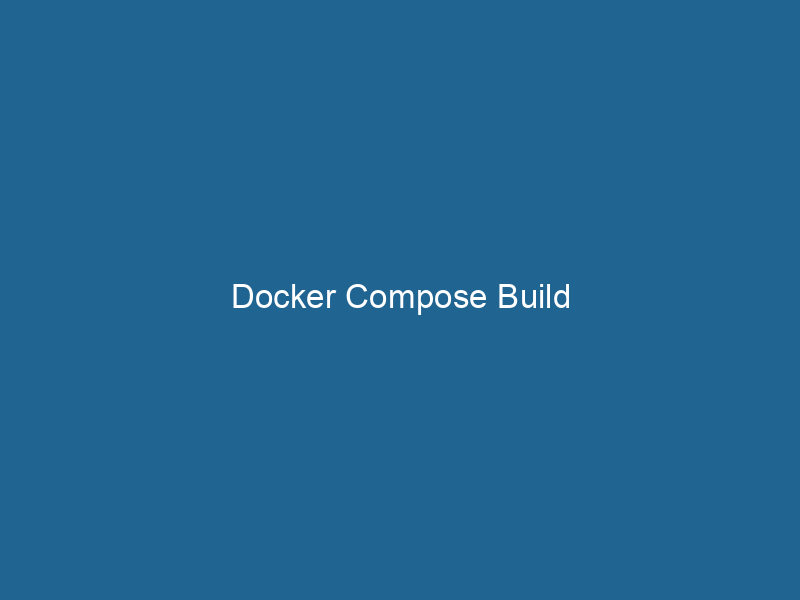Docker Compose Build: A Deep Dive into Advanced Usage
Docker ComposeDocker Compose is a tool for defining and running multi-container Docker applications using a YAML file. It simplifies deployment, configuration, and orchestration of services, enhancing development efficiency.... More is a powerful tool that simplifies the process of managing multi-container Docker applications. At its core, Docker Compose allows users to define and run"RUN" refers to a command in various programming languages and operating systems to execute a specified program or script. It initiates processes, providing a controlled environment for task execution.... applications using a simple YAMLYAML (YAML Ain't Markup Language) is a human-readable data serialization format commonly used for configuration files. It emphasizes simplicity and clarity, making it suitable for both developers and non-developers.... configuration file, which specifies the services, networks, and volumes required for a particular application. The build section within this configuration is particularly crucial, as it enables developers to build images directly from DockerfileA Dockerfile is a script containing a series of instructions to automate the creation of Docker images. It specifies the base image, application dependencies, and configuration, facilitating consistent deployment across environments.... specifications, facilitating localized development and streamlining deployment processes. This article delves into the advanced aspects of Docker Compose’s build functionality, exploring its features, use cases, and best practices.
Understanding Docker Compose Build
Before we dive into the advanced functionalities, it is essential to grasp the fundamentals of how the build section works within a docker-compose.yml file. The build key defines the context from which Docker will build the images for the services. The build process can be customized using various options, such as specifying the Dockerfile name, build arguments, cache settings, and even target stages for multi-stage builds.
Here is a basic example of a docker-compose.yml file with a build context:
version: '3.8'
services:
web:
build:
context: ./app
dockerfile: Dockerfile.dev
ports:
- "5000:5000"In this example, the web serviceService refers to the act of providing assistance or support to fulfill specific needs or requirements. In various domains, it encompasses customer service, technical support, and professional services, emphasizing efficiency and user satisfaction.... will build an imageAn image is a visual representation of an object or scene, typically composed of pixels in digital formats. It can convey information, evoke emotions, and facilitate communication across various media.... using the Dockerfile.dev located in the ./app directory. The resulting containerContainers are lightweight, portable units that encapsulate software and its dependencies, enabling consistent execution across different environments. They leverage OS-level virtualization for efficiency.... will expose"EXPOSE" is a powerful tool used in various fields, including cybersecurity and software development, to identify vulnerabilities and shortcomings in systems, ensuring robust security measures are implemented.... portA PORT is a communication endpoint in a computer network, defined by a numerical identifier. It facilitates the routing of data to specific applications, enhancing system functionality and security.... 5000.
Multi-Stage Builds and Docker Compose
Multi-stage builds are a significant enhancement in Docker that allows developers to optimize image size and promote the separation of concerns. By enabling the use of multiple FROM instructions in a single Dockerfile, you can create lightweight final images that include only the necessary artifacts, thus excluding development dependencies.
Example of Multi-Stage Builds
Here’s an example of a multi-stage Dockerfile:
# Stage 1: Build
FROM nodeNode, or Node.js, is a JavaScript runtime built on Chrome's V8 engine, enabling server-side scripting. It allows developers to build scalable network applications using asynchronous, event-driven architecture....:14 AS build
WORKDIRThe `WORKDIR` instruction in Dockerfile sets the working directory for subsequent instructions. It simplifies path management, as all relative paths will be resolved from this directory, enhancing build clarity.... /app
COPYCOPY is a command in computer programming and data management that facilitates the duplication of files or data from one location to another, ensuring data integrity and accessibility.... package.json ./
RUN npm install
COPY . .
RUN npm run build
# Stage 2: Production
FROM nginx:1.19
COPY --from=build /app/build /usr/share/nginx/html
EXPOSE 80In this setup, the first stage builds the Node.js application, while the second stage serves the built files using Nginx.
Using Docker Compose, you can instruct the build context to respect these stages. Here is how you could reference this Dockerfile in your docker-compose.yml:
version: '3.8'
services:
frontend:
build:
context: .
dockerfile: DockerfileBy default, Docker Compose will build the final image from the last specified FROM instruction, which in this case would be the Nginx stage.
Utilizing Build Args
Build arguments provide a way to pass variables to the Docker build process, facilitating dynamic configurations without hardcoding values in the Dockerfile. This is particularly useful for managing different environments (development, testing, production) or secrets.
Defining Build Args
To use build arguments, you first declare them in the Dockerfile using the ARGARG is a directive used within Dockerfiles to define build-time variables that allow you to parameterize your builds. These variables can influence how an image is constructed, enabling developers to create more flexible and reusable Docker images.... More instruction. Here’s an example:
FROM node:14
ARG NODE_ENV
ENVENV, or Environmental Variables, are crucial in software development and system configuration. They store dynamic values that affect the execution environment, enabling flexible application behavior across different platforms.... NODE_ENV=${NODE_ENV:-production}
WORKDIR /app
COPY . .
RUN npm installIn your docker-compose.yml, you can specify these arguments under the build key:
version: '3.8'
services:
web:
build:
context: .
args:
NODE_ENV: developmentBest Practices for Build Args
- Usage in Production: Avoid passing sensitive data directly as build arguments unless absolutely necessary, as they can be exposed in the image history.
- Default Values: Always provide default values for your build arguments to ensure consistent builds.
- Environment Specifics: Use build arguments to switch configurations for different environments, but maintain a clean separation of logic in your applications.
Caching Strategies with Docker Compose Build
Caching is a significant factor in optimizing the build times of your Docker images. Docker leverages caching layers to avoid rebuilding layers that have not changed. However, understanding how to effectively manage these caches in a multi-container context is vital for maximizing efficiency.
Understanding Layer Caching
Docker builds images in layers. Each command in the Dockerfile generates a new layer, which can be reused if the command and its context remain unchanged. Docker Compose builds also inherit this caching mechanism.
However, there are certain scenarios where cache invalidation can occur unexpectedly:
- Modifying a file that is COPYed or ADDed in earlier layers will invalidate the cache for all subsequent layers, leading to longer build times.
- Changing the order of commands can also impact caching. Organizing your Dockerfile to minimize changes will help leverage caching more effectively.
Example of Efficient Caching
Let’s optimize a Dockerfile for caching:
FROM node:14
WORKDIR /app
COPY package.json yarn.lock ./
RUN yarn install
COPY . .
CMD ["npm", "start"]In this setup, changes to application code will not invalidate the cache for the yarn install command, speeding up subsequent builds.
Using Docker Compose with Multi-Container Applications
One of the most powerful features of Docker Compose is its ability to manage multi-container applications seamlessly. This feature proves invaluable in situations where different services need to be developed, deployed, and managed together, such as microservices architectures.
Example of a Multi-Service Setup
In a microservices architecture, you might have several services—each with its own Dockerfile. Here’s a sample docker-compose.yml for a web application using an APIAn API, or Application Programming Interface, enables software applications to communicate and interact with each other. It defines protocols and tools for building software and facilitating integration.... and a database:
version: '3.8'
services:
frontend:
build:
context: ./frontend
dockerfile: Dockerfile
ports:
- "3000:3000"
api:
build:
context: ./api
dockerfile: Dockerfile
ports:
- "5000:5000"
depends_on:
- db
db:
image: postgres:13
environment:
POSTGRES_USER: user
POSTGRES_PASSWORD: passwordIn this configuration:
- The
frontendservice builds from a specified Dockerfile in the./frontenddirectory. - The
apiservice builds from its own context, ensuring that thedbservice is up before starting.
This setup showcases how Docker Compose allows you to maintain the entire application stackA stack is a data structure that operates on a Last In, First Out (LIFO) principle, where the most recently added element is the first to be removed. It supports two primary operations: push and pop.... in a single configuration file, enhancing the manageability of interconnected services.
Leveraging Docker Compose Override Files
Docker Compose supports the concept of override files, allowing you to customize service configurations based on the environment. This feature is essential for creating production-ready configurations without modifying your base docker-compose.yml.
Creating Override Files
You can create an override file named docker-compose.override.yml, which will automatically be applied when you run Docker Compose commands. For instance, you might want to change configurations for production:
version: '3.8'
services:
web:
build:
context: ./app
args:
NODE_ENV: production
ports:
- "80:80"When you run docker-compose up, Docker Compose will merge configurations from docker-compose.yml and docker-compose.override.yml. This allows for a flexible and environment-specific setup without duplicating code.
Conclusion
Docker Compose build offers a comprehensive functionality that enhances the developer experience by simplifying the management of multi-container applications. Through advanced features like multi-stage builds, build arguments, caching strategies, and service orchestrationOrchestration refers to the automated management and coordination of complex systems and services. It optimizes processes by integrating various components, ensuring efficient operation and resource utilization...., developers can create efficient, scalable, and manageable deployment configurations.
By understanding these advanced concepts and best practices, you can leverage Docker Compose to its fullest potential, thereby optimizing your development workflow, reducing build times, and ensuring that your applications are ready for production deployments.
As you continue to explore Docker Compose build capabilities, remember that the ultimate goal is to create a seamless and efficient development environment that empowers you to focus on delivering high-quality software. Happy Dockering!