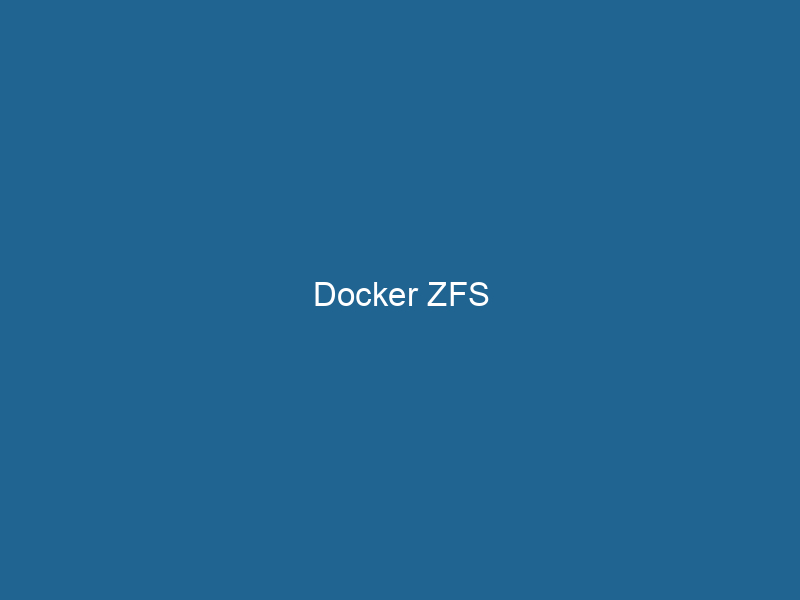Mastering Docker with ZFS: An In-Depth Guide
Docker, an open-source platform designed for automating the deployment of applications within lightweight, portable containers, has revolutionized the way developers approach software deployment. One of the advanced file systems that can be utilized with Docker is ZFS (Zettabyte File System). ZFS is a high-performance file system and logical volumeVolume is a quantitative measure of three-dimensional space occupied by an object or substance, typically expressed in cubic units. It is fundamental in fields such as physics, chemistry, and engineering.... manager, known for its advanced features such as snapshots, replication, and data integrity verification. This article delves into the integration of Docker with ZFS, exploring its benefits, practical applications, and some best practices for utilizing ZFS in a Docker environment.
Understanding ZFS
What is ZFS?
ZFS, developed by Sun Microsystems and now maintained by the OpenZFS community, is not just a file system; it is a combined file system and volume manager. It is designed to handle large amounts of data with an emphasis on integrity, ease of management, and scalability. ZFS employs a fundamentally different approach from traditional file systems by utilizing a copy-on-write strategy, which ensures that data is always consistent and safe from corruption.
Key Features of ZFS
To fully appreciate the benefits of using ZFS with Docker, it’s essential to understand its core features:
-
Data Integrity: ZFS uses checksumming for all data and metadata. It verifies the integrity of your data on every read and write, automatically repairing any detected issues.
-
Snapshots and Clones: ZFS allows for the creation of snapshots, which are read-only copies of the file system at a given point in time. Clones can also be created from snapshots, allowing for efficient data management and backup strategies.
-
Pooled Storage: ZFS eliminates the need for traditional partitioning schemes through the concept of pools. Storage devices can be added to a pool, and ZFS will manage the allocation of space across the different devices.
-
Compression: ZFS supports multiple compression algorithms, which can significantly reduce disk space usage and improve performance by reducing the I/O load.
-
Replication: ZFS can replicate data across different systems, making it easier to back up and recover data in disaster scenarios.
-
Efficient Use of Resources: ZFS can utilize system resources effectively through features like deduplication, which prevents duplicate copies of the same data from being stored.
Why Use ZFS with Docker?
Advantages of ZFS in Docker
-
Speed and Performance: ZFS’s copy-on-write mechanism allows for rapid snapshot creation and cloning, which can be incredibly useful for development and testing environments.
-
Data Integrity and Recovery: The built-in integrity checks ensure that your Docker containers are running with correct and non-corrupted data, which is crucial for production environments.
-
Simplified Management: The pooled storage model of ZFS simplifies storage management. You can addThe ADD instruction in Docker is a command used in Dockerfiles to copy files and directories from a host machine into a Docker image during the build process. It not only facilitates the transfer of local files but also provides additional functionality, such as automatically extracting compressed files and fetching remote files via HTTP or HTTPS.... More or remove physical disks without major disruptions, allowing for flexible scalingScaling refers to the process of adjusting the capacity of a system to accommodate varying loads. It can be achieved through vertical scaling, which enhances existing resources, or horizontal scaling, which adds additional resources.... as your Docker needs change.
-
Enhanced Backup Mechanisms: With ZFS snapshots, you can quickly capture the state of your Docker containers. This feature is valuable for backup and recovery purposes.
-
Resource Optimization: Features like compression and deduplication can lead to significant savings in storage space, which is particularly beneficial when running multiple Docker containers.
Setting Up Docker with ZFS: Step-by-Step Guide
Prerequisites
Before diving into the setup, ensure you have:
- A Linux distribution that supports ZFS (such as Ubuntu, CentOS, or Solaris).
- Root or sudo access to your machine.
- Docker installed on your system.
Installing ZFS
-
Ubuntu/Debian:
sudo apt update sudo apt install zfsutils-linux -
CentOS/RHEL:
sudo yum install zfs -
OpenSUSE:
sudo zypper install zfs -
Verify Installation:
zfs version
Creating a ZFS Pool
-
Identify Disks: Use
lsblkorfdisk -lto identify available disks. -
Create a ZFS Pool:
sudo zpool create mypool /dev/sdXReplace
/dev/sdXwith the actual disk identifier. -
Check Pool Status:
zpool status
Configuring Docker to Use ZFS
-
Install ZFS Support for Docker:
To enable Docker to use ZFS as a storage driver, you might need to install additional ZFS dependencies.
sudo apt install -y docker-ce docker-ce-cli containerd.io -
Configure Docker to Use ZFS:
Create or edit the Docker daemonA daemon is a background process in computing that runs autonomously, performing tasks without user intervention. It typically handles system or application-level functions, enhancing efficiency.... configuration file (e.g.,
/etc/docker/daemon.json) and specify ZFS as the storage driver:{ "storage-driver": "zfs" } -
Restart Docker:
sudo systemctl restart docker -
Verify Storage Driver:
Confirm that Docker is using ZFS by running:
docker info | grep StorageThe output should show ZFS as the storage driver being used.
Working with Docker and ZFS
Creating and Managing Docker Volumes
Docker volumes are essential for persisting data beyond the lifecycle of individual containers. With ZFS, you can create volumes that leverage ZFS’s advanced features.
-
Create a ZFS Dataset for Docker:
zfs create mypool/mydockerdata -
Mount the Dataset:
If you want to mount the dataset to a specific path:
mkdir /mnt/mydockerdata zfs set mountpoint=/mnt/mydockerdata mypool/mydockerdata -
Using the Volume in Docker:
You can then use this dataset as a volume in your Docker containers:
docker run"RUN" refers to a command in various programming languages and operating systems to execute a specified program or script. It initiates processes, providing a controlled environment for task execution.... -v mypool/mydockerdata:/data myimage
Snapshotting and Cloning Containers
One of the standout features of ZFS is the ability to create snapshots. This capability can be beneficial for testing, backup, and recovery scenarios.
-
Creating a Snapshot:
To create a snapshot of a running Docker containerContainers are lightweight, portable units that encapsulate software and its dependencies, enabling consistent execution across different environments. They leverage OS-level virtualization for efficiency...., you might first need to stop the container:
docker stop mycontainerThen, create a snapshot:
zfs snapshot mypool/mydockerdata@snapshot1 -
Restoring from a Snapshot:
If you need to restore from a snapshot, you can simply roll back:
zfs rollback mypool/mydockerdata@snapshot1 -
Cloning Snapshots:
Cloning a snapshot allows you to create a new ZFS dataset based on an existing snapshot without consuming additional space:
zfs clone mypool/mydockerdata@snapshot1 mypool/mydockerdata_clone
Replication and Backup Strategies
ZFS replication can be a powerful tool for maintaining backups of your Docker data.
-
Setting Up a Remote Replication:
You can use
zfs sendandzfs receivefor replication to another server:zfs send mypool/mydockerdata@snapshot1 | ssh user@backup-server zfs receive backup-pool/mydockerdata -
Automating Backups:
Consider creating a cron job that automates the snapshotting and sending process to ensure regular backups without manual intervention.
Best Practices for Using ZFS with Docker
-
Monitor ZFS Health: Regularly check the status of your ZFS pools using
zpool statusto catch any potential issues early. -
Regular Snapshots: Implement a scheduled snapshot strategy to create regular backups of your data without significant performance impacts.
-
Use Compression Wisely: While compression can save space, test the impact on performance. Some workloads benefit more from compression than others.
-
Keep Docker Updated: Ensure that both Docker and ZFS are regularly updated to take advantage of performance improvements and security fixes.
-
Test Recovery Procedures: Regularly test your backup and recovery processes to ensure that you can restore your Docker environment quickly in case of failure.
-
Understand the Limitations: ZFS has certain limitations and specific configurations. Always consult the latest documentation and community resources for best practices.
Conclusion
Integrating Docker with ZFS offers powerful capabilities that can enhance data integrity, simplify management, and improve performance. The combination of Docker’s portable containers and ZFS’s advanced features creates a robust environment for developing, deploying, and managing applications. By understanding the intricacies of ZFS and implementing best practices, developers and system administrators can leverage these tools to build resilient applications that stand the test of time.
In summary, while the initial setup of Docker with ZFS can be complex, the benefits it provides in terms of data integrity, snapshotting, and efficient storage management make it a worthy consideration for any serious developer or organization. Explore the powerful features of ZFS, experiment with them in your Docker workflows, and witness how they can elevate your containerized environments.
No related posts.