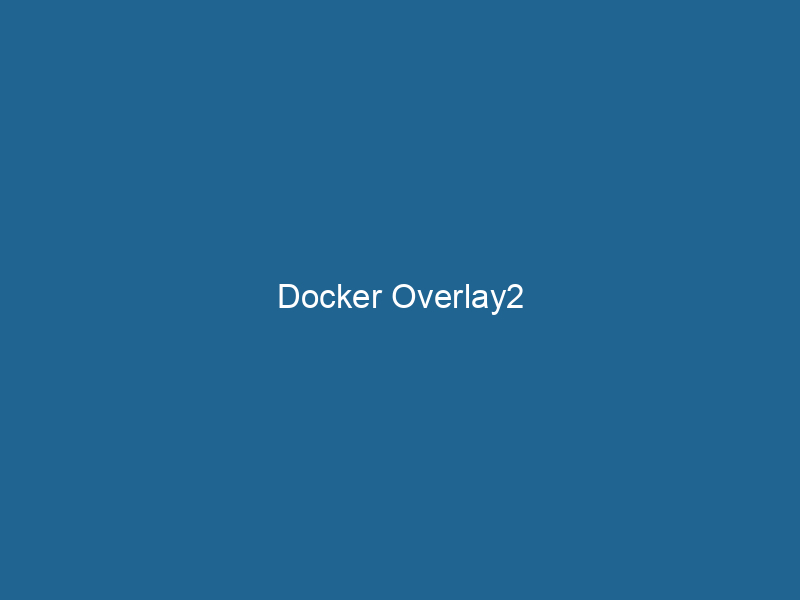Understanding Docker Overlay2: An Advanced Overview
Overlay2 is the default storage driver for Docker, providing a layered file system that enables efficient storage and management of containerContainers are lightweight, portable units that encapsulate software and its dependencies, enabling consistent execution across different environments. They leverage OS-level virtualization for efficiency.... images. It is built on the OverlayFS file system, which allows multiple file systems to be stacked, creating a unified view. This capability is particularly advantageous for containerization, as it minimizes duplication of data and optimizes I/O operations, thus enhancing performance and scalability in modern applications.
Introduction to OverlayFS and Overlay2
Before diving deep into Overlay2, it’s essential to understand OverlayFS. OverlayFS is a union file system that enables the creation of a layered file structure. It consists of two main layers:
- Lower Layer (Read-Only): This layer contains the base images that can be shared among multiple containers.
- Upper Layer (Read-Write): This layer holds the changes made to the base images, including file additions, deletions, or modifications.
Overlay2 improves upon its predecessor, Overlay, by supporting more extensive features and enhancing performance. Notably, Overlay2 allows for multiple lower layers, facilitating a more robust and flexible approach to managing container images.
Architecture of Overlay2
Layered File System Structure
The architecture of Overlay2 can be understood through its composition of layers. Each container is instantiated from a base imageAn image is a visual representation of an object or scene, typically composed of pixels in digital formats. It can convey information, evoke emotions, and facilitate communication across various media...., generating a layered file system:
- Image LayersImage layers are fundamental components in graphic design and editing software, allowing for the non-destructive manipulation of elements. Each layer can contain different images, effects, or adjustments, enabling precise control over composition and visual effects....: Each image layer is read-only. When a new container is created, Docker uses these layers to form the base of the container’s filesystem.
- Container Layer: This is a writable layer where all the changes made during the container’s lifecycle are stored.
The final view of the container combines these layers, presenting a unified and coherent filesystem to the application running within the container.
Differences Between Overlay and Overlay2
Overlay2 offers several enhancements over the original Overlay driver, which include:
- Support for More Lower Layers: Overlay2 allows for an unlimited number of lower layers, improving the manageability of images that depend on multiple layers.
- Improved Performance: Overlay2 is optimized for both read and write operations, reducing latency and improving overall throughput.
- Better Handling of Large Numbers of Layers: Overlay2 manages large numbers of layers more efficiently, which is critical in environments where images are highly layered.
Advantages of Using Overlay2
1. Efficient Storage Utilization
One of the most significant benefits of Overlay2 is its ability to share common base layers among multiple containers. Since the lower layers are read-only, they do not occupy additional disk space for each container. This efficiency extends to updates; if multiple containers share the same image, only the upper layer needs to be modified, conserving space and resources.
2. Performance Optimization
Overlay2’s architecture is designed to optimize performance. The use of the OverlayFS layer structure allows for reduced I/O operations, particularly in scenarios with high read and write demands. The driver minimizes the need to duplicate files across layers, leading to quicker access times and improved application responsiveness.
3. Improved Layer Management
With Overlay2, the ability to manage a more extensive stackA stack is a data structure that operates on a Last In, First Out (LIFO) principle, where the most recently added element is the first to be removed. It supports two primary operations: push and pop.... of layers means that developers can build applications with greater modularity. Each change can be encapsulated in its layer, simplifying debugging and version control.
4. Native Support for Large Files
Overlay2 has improved capabilities for handling large files compared to its predecessor. This enhancement ensures that applications dealing with significant data sets can run"RUN" refers to a command in various programming languages and operating systems to execute a specified program or script. It initiates processes, providing a controlled environment for task execution.... more smoothly in containerized environments.
Configuration and Usage of Overlay2
Enabling Overlay2
To use Overlay2 as your storage driver, you can specify it in your Docker daemonA daemon is a background process in computing that runs autonomously, performing tasks without user intervention. It typically handles system or application-level functions, enhancing efficiency.... configuration file. Here’s a basic configuration example:
{
"storage-driver": "overlay2"
}Checking the Current Storage Driver
To confirm which storage driver Docker is currently using, you can execute the following command:
docker info | grep "Storage Driver"This command will return the storage driver in use, allowing you to verify that Overlay2 is configured correctly.
Performance Tuning
While Overlay2 is designed for optimal performance, you can further tune its settings. Some common performance tuning techniques include:
-
Increasing Inodes: In some scenarios, especially when dealing with many small files, the default inode size may not be sufficient. You can adjust this during the creation of the underlying filesystem.
-
File System Choice: The performance of Overlay2 can also depend on the underlying file system. Ext4, XFS, and Btrfs are commonly used with Overlay2, each offering different performance characteristics.
Troubleshooting Overlay2
Despite its advantages, users may encounter issues when working with Overlay2. Here are some common problems and their potential solutions:
1. High Disk Utilization
If you notice that disk usage is unusually high, inspect the number of layers and the size of each layer using:
docker image ls
docker system dfConsider reducing the number of layers by optimizing your Dockerfiles for smaller image sizes.
2. Performance Bottlenecks
If you experience sluggish performance, assess the underlying filesystem. Tools like iostat and vmstat can help identify I/O bottlenecks. Additionally, ensure that your storage is appropriately provisioned for the demands of your applications.
3. Container Startup Failures
Sometimes, containers may fail to start due to issues with Overlay2. You can check the logs of the Docker daemon for any error messages related to Overlay2:
journalctl -u docker.serviceLook for errors related to file access permissions or layer management.
Best Practices for Using Overlay2
1. Optimize Your Dockerfile
To leverage the full capabilities of Overlay2, write efficient Dockerfiles. Use multi-stage builds to minimize the number of layers and reduce image size. Each command in your DockerfileA Dockerfile is a script containing a series of instructions to automate the creation of Docker images. It specifies the base image, application dependencies, and configuration, facilitating consistent deployment across environments.... generates a new layer; therefore, combine commands where possible.
2. Regular Cleanup
Periodically clean up unused images and containers to free up space. You can use the following command to remove dangling images:
docker image pruneDocker Image Prune is a command used to remove unused and dangling images from the local Docker environment. This helps to free up disk space and maintain an efficient development workflow....For a more thorough cleanup, you might consider:
docker system prune --all3. Monitor Layer Size
Keep an eye on the size of your image layers. Use Docker’s built-in commands to analyze image sizes and adjust your Dockerfile as necessary.
4. Properly Configure the Storage Backend
Select an appropriate storage backend for your use case. Overlay2 performs best on modern file systems like ext4 or XFS. Make sure to format your storage according to the requirements of Overlay2.
Conclusion
Understanding Docker Overlay2 is crucial for anyone looking to optimize their containerized applications. The efficiency, performance enhancements, and flexibility offered by Overlay2 make it the preferred storage driver for many organizations. By leveraging its advanced capabilities, developers can build more robust and efficient applications while minimizing resource consumption.
As container technology continues to evolve, Overlay2 will remain a key player in the landscape of container storage solutions. By adhering to best practices and understanding the underlying architecture, developers can maximize the benefits of Overlay2 within their Docker environments.
No related posts.