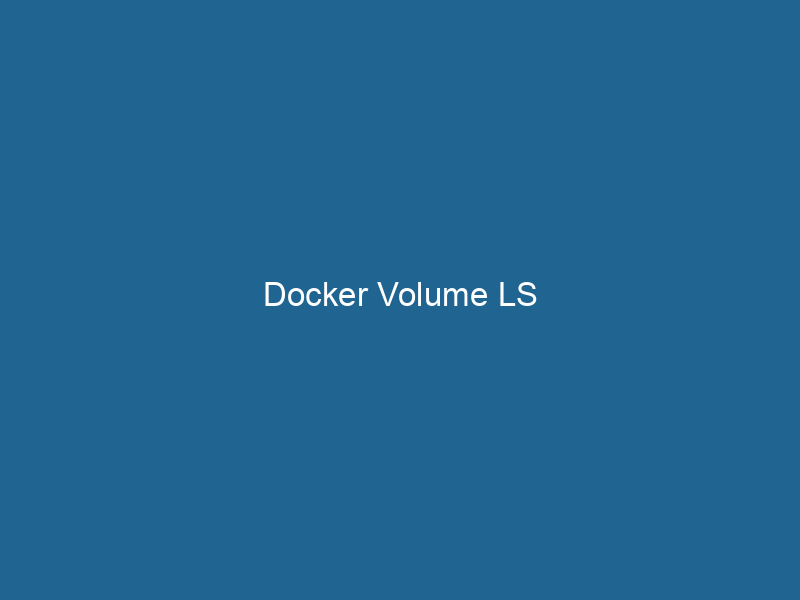Understanding Docker Volume LS: A Deep Dive
Docker is a robust platform that enables developers to automate the deployment of applications inside lightweight, portable containers. One of the pivotal aspects of Docker’s architecture is its ability to manage persistent data through volumes. In this article, we will explore docker volumeDocker Volumes are essential for persistent data storage in containerized applications. They enable data separation from the container lifecycle, allowing for easier data management and backup.... ls, a crucial command used in the Docker ecosystem for listing volumes. Understanding the intricacies of volumes and their management is essential for any developer or system administrator working with Docker in order to maintain data integrity and optimize storage solutions.
What are Docker Volumes?
Before delving into docker volumeVolume is a quantitative measure of three-dimensional space occupied by an object or substance, typically expressed in cubic units. It is fundamental in fields such as physics, chemistry, and engineering.... ls, it’s essential to grasp what Docker volumes are. In simple terms, a volume is a designated storage location that is managed by Docker and can be used to persist data generated and used by Docker containers. Unlike containerContainers are lightweight, portable units that encapsulate software and its dependencies, enabling consistent execution across different environments. They leverage OS-level virtualization for efficiency.... filesystems, which are ephemeral and lose data when a container stops or is removed, volumes provide a way to store data persistently, making them vital for applications that require long-term data storage.
Docker volumes can be shared among multiple containers, making them incredibly versatile for microservices architectures. They can also be backed up or migrated between different Docker hosts. Understanding how to manage these volumes effectively is key to ensuring robust, scalable, and maintainable applications.
The Role of docker volume ls
The docker volume ls command is a fundamental tool that allows developers and administrators to list all Docker volumes available on a host. It provides a snapshot of the current state of volumes, facilitating better management and troubleshooting. As we explore the command in detail, we will cover its syntax, options, and practical examples.
Command Syntax
The basic syntax of the command is straightforward:
docker volume ls [OPTIONS]Options for docker volume ls
While the command itself is simple, it does have several options that can modify its behavior:
-f,--filter: This option allows you to filter the output based on specific criteria. Filters can be applied to volume names, labels, and other volume attributes.--quiet,-q: This option modifies the output to show only the volume names, rather than the complete details.
Example of docker volume ls
To illustrate the usage, let’s consider the following command:
docker volume lsWhen executed, this command will return a list of volumes similar to the following output:
DRIVER VOLUME NAME
local my_volume
local another_volumeEach entry indicates the driver being used (in this case, local) and the name of the volume.
Understanding Volume Drivers
Volumes can be created with different drivers, each serving a unique purpose. The default driver is local, which stores data on the host filesystem. However, there are other drivers available that can help manage volumes in various cloud environments or distributed systems. Understanding these drivers and their implications can help you make informed choices regarding data storage.
Default Local Driver
When you create a volume without specifying a driver, Docker uses the local driver. This driver stores the volume data on the host machine’s file system. It’s suitable for many use cases, especially during development and testing.
Remote Volume Drivers
For production scenarios or when dealing with distributed applications, remote volume drivers might be necessary. These include:
- NFS (NetworkA network, in computing, refers to a collection of interconnected devices that communicate and share resources. It enables data exchange, facilitates collaboration, and enhances operational efficiency.... File System): Useful for sharing volumes across multiple Docker hosts.
- GlusterFS: A scalable network filesystem that can grow with your application needs.
- Amazon EBS: For applications hosted on AWS, this driver allows you to create volumes backed by Amazon’s Elastic Block Store.
Choosing the Right Driver
When dealing with Docker volumes, selecting the appropriate driver is crucial. Factors to consider include:
- Performance Requirements: Local drivers generally offer faster I/O performance, while remote drivers may introduce latency.
- Persistence Needs: If your application demands high availability, consider drivers that support distributed storage.
- Compatibility: Ensure that the driver you choose is compatible with your operating system and Docker version.
Filtering Output with docker volume ls
The ability to filter the output of docker volume ls can significantly enhance its usability, especially in environments with a large number of volumes.
Using Filters
Filters allow you to limit the output to only those volumes that meet certain criteria. For example, to list volumes with a specific labelIn data management and classification systems, a "label" serves as a descriptor that categorizes and identifies items. Labels enhance data organization, facilitate retrieval, and improve understanding within complex datasets...., you can use:
docker volume ls -f "label=mylabel"Examples of Filter Usage
Here are a few examples of how filters can be applied:
Filter by Volume Name
To list a volume with a specific name:
docker volume ls -f "name=my_volume"Filter by Driver
To filter by the volume driver:
docker volume ls -f "driver=local"Combining Filters
You can combine multiple filters to refine your search even further:
docker volume ls -f "name=my_volume" -f "driver=local"This command will only show volumes named my_volume that are using the local driver.
Managing Docker Volumes
While docker volume ls is pivotal in listing volumes, it’s equally important to understand how to create, inspect, and remove volumes. Let’s explore these commands in detail.
Creating a Volume
Creating a new volume can be done using:
docker volume createDocker volume create allows users to create persistent storage that can be shared among containers. It decouples data from the container lifecycle, ensuring data integrity and flexibility.... my_new_volumeInspecting a Volume
To get detailed information about a specific volume, use:
docker volume inspectDocker Volume Inspect is a command used to retrieve detailed information about specific volumes in a Docker environment. It provides metadata such as mount point, driver, and options, aiding in effective volume management.... my_new_volumeThis command returns a JSON object containing information such as the volume’s mount point, driver, and labels.
Removing a Volume
To remove a volume, which is particularly useful when cleaning up unused resources, execute:
docker volume rmDocker Volume RM is a command used to remove one or more unused Docker volumes. It helps manage disk space by deleting volumes not associated with any containers, thereby optimizing storage efficiency.... my_new_volumeIt’s important to ensure that no containers are using the volume before attempting to remove it; otherwise, Docker will throw an error.
Best Practices for Managing Docker Volumes
To maintain a clean and efficient Docker environment, consider the following best practices for volume management:
Regularly Audit Volumes
Periodically run"RUN" refers to a command in various programming languages and operating systems to execute a specified program or script. It initiates processes, providing a controlled environment for task execution.... docker volume ls to audit your volumes. Identify any unused or orphaned volumes and remove them using docker volume rm.
Use Labels for Organization
Applying labels to volumes can help in organizing and managing them, especially in larger projects. For instance:
docker volume create --label "environment=production" my_production_volumeBack Up Volume Data
Implement a regular backup strategy for critical volume data. You can use commands like docker run with a volume mount to back up data to a different location.
Monitor Volume Usage
Keep track of volume usage and performance. Tools like Prometheus and Grafana can be integrated to monitor Docker volumes and alert you when performance thresholds are breached.
Conclusion
The docker volume ls command is an essential tool for managing Docker volumes. By understanding how to list, filter, and manipulate volumes, developers can effectively handle persistent data storage, ensuring their applications run smoothly and efficiently. Mastering volume management not only aids in data integrity but also contributes to the overall performance and scalability of containerized applications.
In a world where data is increasingly important, learning to effectively manage Docker volumes is crucial for developers, system administrators, and anyone involved in deploying containerized applications. As you become more proficient in Docker volume management, you’ll find that your applications will be more robust, maintainable, and ready to meet the demands of modern software deployment.