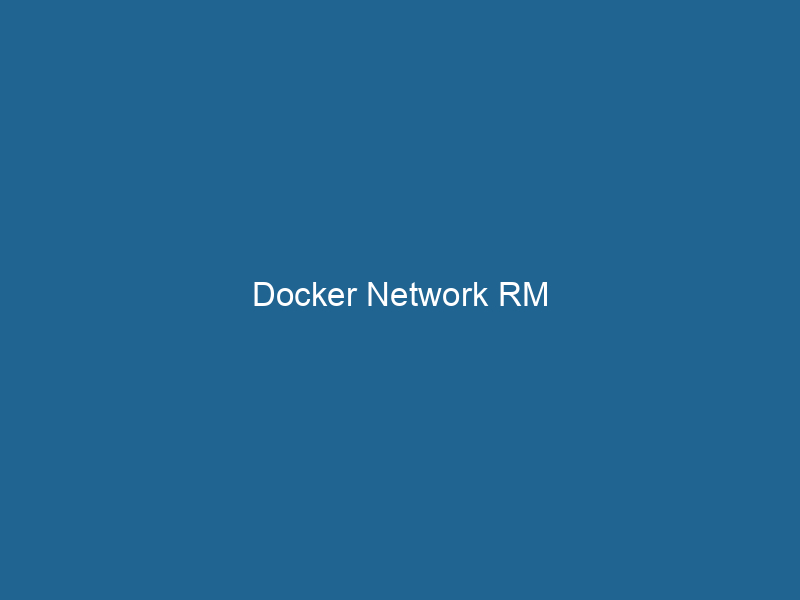Advanced Insights into Docker Network RM
Introduction
Docker is a powerful platform that allows developers to automate the deployment of applications inside lightweight, portable containers. One of the key components of Docker’s architecture is its networking capabilities, which enable containers to communicate with each other and the external world. The docker networkDocker Network enables seamless communication between containers in isolated environments. It supports various drivers, such as bridge and overlay, allowing flexible networking configurations tailored to application needs.... rm command is an essential tool for managing these networks, allowing users to remove unwanted or unused networks. This article delves deep into the nuances of the docker networkA network, in computing, refers to a collection of interconnected devices that communicate and share resources. It enables data exchange, facilitates collaboration, and enhances operational efficiency.... rm command, exploring its syntax, usage, and best practices, along with real-world scenarios where it plays a critical role in containerContainers are lightweight, portable units that encapsulate software and its dependencies, enabling consistent execution across different environments. They leverage OS-level virtualization for efficiency.... management.
Understanding Docker Networking
Before we dive into the specifics of the docker network rm command, it’s vital to grasp the fundamentals of Docker networking. Docker provides different networking drivers, each tailored for specific use cases:
- Bridge: The default network driver for standalone containers. It creates a private internal network on your host machine where containers can communicate.
- Host: Removes network isolation between the container and the Docker host. The container shares the host’s network stackA stack is a data structure that operates on a Last In, First Out (LIFO) principle, where the most recently added element is the first to be removed. It supports two primary operations: push and pop.....
- Overlay: Enables containers across different Docker hosts to communicate with each other. Ideal for multi-host networking scenarios, particularly in Swarm mode.
- None: Disables all networking. This is useful for containers that don’t require any network connectivity.
- Macvlan: Assigns a MAC address to a container, making it appear as a physical device on the network.
Understanding these drivers is pivotal because the type of network you are working with can influence your choice to remove it.
The Role of docker network rm
The docker network rm command is utilized to delete networks created by Docker. As you work with containers, it’s common to create and destroy networks to fit various deployment needs. Over time, however, unused networks can accumulate, leading to confusion and clutter. The docker network rm command helps maintain a clean and manageable network environment, ensuring that only the necessary networks remain.
Syntax of docker network rm
The basic syntax of the command is as follows:
docker network rm [OPTIONS] NETWORK [NETWORK...]- OPTIONS: Various optional flags that can modify the command’s behavior.
- NETWORK: The name or ID of the network to remove. You can specify multiple networks by separating them with spaces.
Options Available
While the command is straightforward, there are some options to consider:
- –force: This option can be particularly useful if you want to remove a network that is currently in use by one or more containers. By default, Docker will not allow you to remove a network that has active connections.
Usage Scenarios
1. Cleaning Up Unused Networks
As you develop and test applications using Docker, you might frequently create networks for specific projects or microservices. Over time, many of these networks may become obsolete. Regular cleanup using docker network rm helps in reclaiming resources and keeping the environment organized.
# List all networks
docker network ls
# Remove a specific network
docker network rm my_old_network2. Removing Networks with Active Connections
Docker does not allow you to remove a network that is actively in use by containers. If you’re certain that you want to remove a network regardless of its usage, you can use the --force flag:
# Forcefully remove a network
docker network rm --force my_active_networkHowever, caution is advised here, as this may lead to unexpected behavior in the containers that were using that network.
3. Batch Removal of Networks
You can also remove multiple networks in a single command, which is useful for batch cleanup:
# Remove multiple networks at once
docker network rm network1 network2 network3This feature is particularly helpful in CI/CD pipelines, where networks may be created for specific builds and tests.
Best Practices for Managing Docker Networks
1. Regular Maintenance
In a dynamic development environment, it’s advisable to regularly check for and remove unused networks. This not only helps in resource management but also aids in keeping your Docker setup organized.
# Example script to remove all unused networks
docker network prune2. Use Descriptive Network Names
When creating networks, use clear and descriptive names that reflect their purpose. This practice makes it easier to identify networks later and simplifies the cleanup process.
# Create a descriptive network
docker network createThe `docker network create` command enables users to establish custom networks for containerized applications. This facilitates efficient communication and isolation between containers, enhancing application performance and security.... --driver bridge my_app_network3. Monitor Network Usage
Monitor your Docker networks to understand their usage patterns. Tools like Docker’s built-in metrics or third-party monitoring solutions can be invaluable for tracking network performance and utilization.
4. Automate Network Management in CI/CD
In CI/CD pipelines, automate the creation and cleanup of networks as part of your build scripts. This ensures that temporary networks are automatically removed after the build process, reducing clutter.
# Example cleanup command in a CI/CD pipeline
docker network create my_ci_network
# Run"RUN" refers to a command in various programming languages and operating systems to execute a specified program or script. It initiates processes, providing a controlled environment for task execution.... tests
# Cleanup
docker network rm my_ci_networkTroubleshooting Common Issues
1. Network Removal Fails
If you encounter an error while trying to remove a network, it’s likely due to active connections:
Error response from daemonA daemon is a background process in computing that runs autonomously, performing tasks without user intervention. It typically handles system or application-level functions, enhancing efficiency....: network my_network has active endpointsIn such cases, you can use the --force option or first disconnect containers from the network before attempting removal.
2. Identifying Active Connections
To identify which containers are using a particular network, use the docker network inspectDocker Network Inspect provides detailed insights into a Docker network's configuration and connected containers. This command is essential for troubleshooting network issues and optimizing container communication.... command:
docker network inspect my_networkThis command provides details about the network, including connected containers, which can help you decide on the next steps.
3. Confusion with Network Names
If you forget the exact name or ID of a network, you can list all networks with:
docker network lsThis command provides a full view of all networks, making it easy to identify the one you want to remove.
Advanced Docker Networking Concepts
1. Network Namespaces
Docker uses Linux network namespaces to provide isolation for each container’s network stack. This means that containers can have their own network interfaces and IP addresses, which is central to Docker’s ability to facilitate communication in a multi-container application.
2. Overlay Networks in Swarm Mode
In a Docker SwarmDocker Swarm is a container orchestration tool that enables the management of a cluster of Docker engines. It simplifies scaling and deployment, ensuring high availability and load balancing across services.... configuration, overlay networks allow containers running on different Docker hosts to communicate. When working with overlay networks, you might find yourself creating and removing networks frequently as you scale services up or down.
3. Integration with External Networks
Docker allows you to connect containers to existing external networks, which might require careful handling during removal. Ensure that any network you plan to remove is not required by other services or applications.
4. IPv6 Support
Docker supports IPv6 addressing. When using Docker networks in an IPv6 environment, ensure you understand the implications of network removal, especially in complex applications leveraging both IPv4 and IPv6.
Conclusion
The docker network rm command is more than just a simple tool for deleting networks; it is an integral part of maintaining a clean and efficient Docker environment. Understanding how to manage your networks effectively helps in optimizing container communication and resource allocation.
By following best practices, utilizing advanced networking features, and troubleshooting common issues, you can harness the full power of Docker networking.
As Docker continues to evolve, staying informed about network management will be crucial for any developer or system administrator looking to maximize their use of containers in modern application development. Regular cleanups, descriptive naming conventions, and automated scripts are just a few strategies that can make a significant difference in the health and efficiency of your Docker environments.