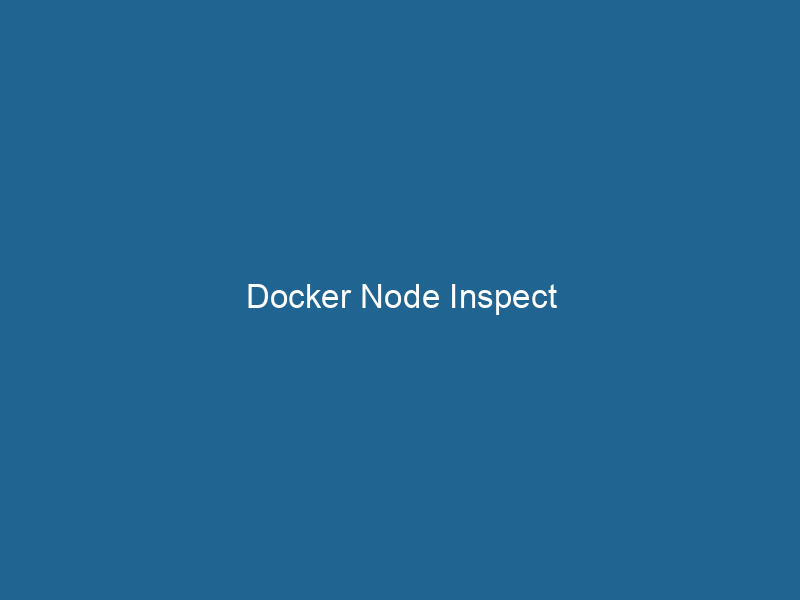Understanding Docker Node Inspect: A Deep Dive
Docker NodeDocker Node is a key component in a Docker cluster, responsible for running containers and managing their lifecycle. It facilitates orchestration, scaling, and distribution of workloads across multiple environments.... Inspect is a powerful command used predominantly in Docker SwarmDocker Swarm is a container orchestration tool that enables the management of a cluster of Docker engines. It simplifies scaling and deployment, ensuring high availability and load balancing across services...., the native clustering and orchestrationOrchestration refers to the automated management and coordination of complex systems and services. It optimizes processes by integrating various components, ensuring efficient operation and resource utilization.... tool for Docker containers. This command allows users to retrieve detailed information about the nodes in a Docker Swarm cluster, including their status, resources, and configurations. By providing insights into the operational state of nodes, docker nodeNode, or Node.js, is a JavaScript runtime built on Chrome's V8 engine, enabling server-side scripting. It allows developers to build scalable network applications using asynchronous, event-driven architecture.... inspect serves as a vital tool for developers and system administrators in managing and troubleshooting Docker environments efficiently.
In this article, we will explore the intricacies of docker node inspect, delve into its various options, and discuss its practical applications in maintaining a robust and reliable Docker infrastructure.
What is Docker Swarm?
Before we dive deeper into docker node inspect, it’s essential to understand Docker Swarm itself. Docker Swarm is a native clustering and scheduling tool for Docker, allowing you to manage a cluster of Docker engines as a single virtual system. It automates the deployment of applications, scalingScaling refers to the process of adjusting the capacity of a system to accommodate varying loads. It can be achieved through vertical scaling, which enhances existing resources, or horizontal scaling, which adds additional resources...., load balancingLoad balancing is a critical network management technique that distributes incoming traffic across multiple servers. This ensures optimal resource utilization, minimizes response time, and enhances application availability...., and the management of multiple containers across multiple hosts.
Swarm provides several features that enhance the functionality of Docker, including:
- ServiceService refers to the act of providing assistance or support to fulfill specific needs or requirements. In various domains, it encompasses customer service, technical support, and professional services, emphasizing efficiency and user satisfaction.... Discovery: Automatic registration of services.
- Load Balancing: Distributing requests among multiple containers.
- State Management: Ensuring that the desired state of applications matches the actual state.
- Rolling Updates: Updating services with minimal downtime.
Getting Started with Docker Node Inspect
Now that we have a brief understanding of Docker Swarm, let’s focus on the docker node inspect command. The basic syntax is:
docker node inspect [OPTIONS] NODE [NODE...]Where NODE can be a node ID, a node name, or a node labelIn data management and classification systems, a "label" serves as a descriptor that categorizes and identifies items. Labels enhance data organization, facilitate retrieval, and improve understanding within complex datasets..... The command returns detailed JSON output containing various attributes of the specified node or nodes.
Common Use Cases for Docker Node Inspect
-
Monitoring Node Status: You can quickly check the status of a node to determine if it is active, down, or unreachable. This is crucial for maintaining the health of the Swarm.
-
Resource Management: The command provides information about CPU and memory usage, enabling administrators to optimize resource allocation across the cluster.
-
Configuration Verification: Ensuring configurations such as availability, labels, and constraints are correctly set up.
-
Troubleshooting: Identifying issues related to node connectivity, resource exhaustion, or misconfigurations.
Exploring the Output of Docker Node Inspect
When running docker node inspect, the output is presented in JSON format. Below is an example of what this output might look like:
[
{
"ID": "abcd1234efgh5678ijkl9101mnopqrstu",
"Version": {
"Index": 10
},
"Spec": {
"Role": "worker",
"Availability": "active",
"Name": "node-1",
"Labels": {
"environment": "production"
},
"Resources": {
"Limits": {
"CPUs": 4,
"MemoryBytes": 8589934592
},
"Reservations": {
"CPUs": 2,
"MemoryBytes": 4294967296
}
}
},
"Status": {
"State": "ready",
"Addr": "192.168.1.10"
},
"ManagerStatus": {
"Leader": false,
"Reachability": "reachable"
}
}
]Key Attributes Explained
- ID: Unique identifier for the node.
- Version: Represents the version of the node specification, which is incremented every time the node’s specification changes.
- Spec: Contains the desired state of the node including its role (manager/worker), availability, name, labels, and resource specifications.
- Status: Indicates the current state of the node (e.g.,
ready,down) and its networkA network, in computing, refers to a collection of interconnected devices that communicate and share resources. It enables data exchange, facilitates collaboration, and enhances operational efficiency.... address. - ManagerStatus: Applicable only to manager nodes, showing if the node is the leader and its reachability status.
Options and Flags
Docker Node Inspect comes with several options that modify its behavior. Here are some of the most useful flags:
1. Formatting Output
To get a more readable output, you can use the --format flag. For instance, to display the node name and its status, you can run"RUN" refers to a command in various programming languages and operating systems to execute a specified program or script. It initiates processes, providing a controlled environment for task execution....:
docker node inspect --format '{{.Spec.Name}}: {{.Status.State}}' node-12. Inspecting Multiple Nodes
You can inspect multiple nodes in one command by specifying their names or IDs, separated by spaces:
docker node inspect node-1 node-23. Filtering Output
Using --filter, you can narrow down the output based on specific criteria. For example, to find all nodes with a certain label:
docker node inspect --filter 'label=environment=production'Best Practices for Using Docker Node Inspect
Automate Monitoring
For clusters with multiple nodes, continuously monitoring the status and performance can become overwhelming. Consider using scripts that leverage docker node inspect in tandem with monitoring tools to automate alerts.
Regularly Review Resource Allocations
Use the output from docker node inspect to regularly review and adjust the resource allocations for your nodes. This can prevent performance bottlenecks and ensure that your services run smoothly.
Maintain Documentation of Node Configurations
For larger organizations, maintaining a record of node configurations can be beneficial. Exporting and storing the JSON output from docker node inspect can serve as a snapshot of your infrastructure at a specific point in time.
Use with Other Docker Commands
Combine docker node inspect with other Docker commands such as docker service psDocker Service PS is a command-line tool that displays the status of services in a Docker Swarm. It provides insights into service instances, replicas, and their health, facilitating effective container orchestration management.... and docker networkDocker Network enables seamless communication between containers in isolated environments. It supports various drivers, such as bridge and overlay, allowing flexible networking configurations tailored to application needs.... ls to get a holistic view of your application’s health and performance.
Troubleshooting Common Issues
Node Unreachable
If you find that a node is marked as down or unreachable, here are some steps to troubleshoot:
-
Network Issues: Check that the node can communicate with the other nodes in the Swarm. This can often be a firewall or network misconfiguration.
-
Resource Exhaustion: Verify that the node has not run out of resources (CPU/memory). Running
docker statscan provide real-time performance metrics. -
Docker DaemonA daemon is a background process in computing that runs autonomously, performing tasks without user intervention. It typically handles system or application-level functions, enhancing efficiency....: Ensure that the Docker daemon is running on the node. You can log into the node and check the status with
systemctl status docker.
Misconfigured Labels
If you are having issues with service placement or scaling, verify that node labels are set correctly. Use docker node inspect to check the labels and ensure they match the constraints defined in your service configurations.
Advanced Usage Scenarios
Automating Cluster Management with Scripts
You can create scripts that leverage docker node inspect to manage your cluster more effectively. For instance, you could write a script that automatically replaces nodes marked as down with new instances to maintain a desired level of availability.
Custom Monitoring Dashboards
Using the JSON output from docker node inspect, you can build custom dashboards that visualize the state of your Docker Swarm. Tools like Grafana can integrate with your monitoring setup to create real-time analytics.
Integrating with CI/CD Pipelines
In Continuous Integration/Continuous Deployment (CI/CD) workflows, you can utilize docker node inspect to validate the state of your nodes before deploying new services or updates. This ensures that your deployments are occurring on healthy nodes.
Conclusion
Docker Node Inspect is an essential tool for managing and troubleshooting Docker Swarm clusters. Its ability to provide detailed insights into node configurations, statuses, and resource allocations allows developers and system administrators to maintain high-availability environments with minimal downtime. By understanding how to effectively utilize this command, you can enhance your operational efficiency and ensure that your applications run seamlessly across your Docker infrastructure.
As you grow more comfortable with docker node inspect, consider expanding your toolkit with additional Docker commands, integrating monitoring solutions, and automating your cluster management processes to build a resilient and effective containerContainers are lightweight, portable units that encapsulate software and its dependencies, enabling consistent execution across different environments. They leverage OS-level virtualization for efficiency.... orchestration environment.