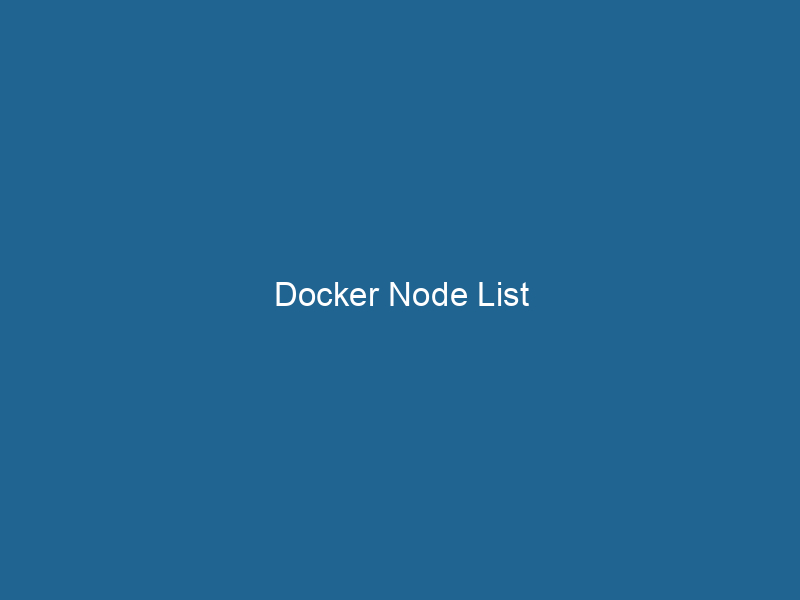Mastering Docker Node List: An Advanced Guide
Docker is a powerful platform that automates the deployment, scalingScaling refers to the process of adjusting the capacity of a system to accommodate varying loads. It can be achieved through vertical scaling, which enhances existing resources, or horizontal scaling, which adds additional resources...., and management of applications within containers. One of the key components of Docker’s orchestrationOrchestration refers to the automated management and coordination of complex systems and services. It optimizes processes by integrating various components, ensuring efficient operation and resource utilization.... capabilities is its ability to manage clusters of nodes. The docker nodeDocker Node is a key component in a Docker cluster, responsible for running containers and managing their lifecycle. It facilitates orchestration, scaling, and distribution of workloads across multiple environments.... ls command is crucial in this management process, allowing users to list nodes in a Docker SwarmDocker Swarm is a container orchestration tool that enables the management of a cluster of Docker engines. It simplifies scaling and deployment, ensuring high availability and load balancing across services.... cluster. This article delves deep into the intricacies of the docker nodeNode, or Node.js, is a JavaScript runtime built on Chrome's V8 engine, enabling server-side scripting. It allows developers to build scalable network applications using asynchronous, event-driven architecture.... ls command, exploring its features, usage, and the best practices for managing Docker nodes effectively.
Understanding Docker Swarm
Before diving into the specifics of the docker node ls command, it is essential to understand Docker Swarm. Docker Swarm is Docker’s native clustering and orchestration solution. It allows for the deployment and management of services across multiple Docker EngineDocker Engine is an open-source containerization technology that enables developers to build, deploy, and manage applications within lightweight, isolated environments called containers.... instances, known as nodes. Each node in a Swarm can either be a manager or a worker. Manager nodes are responsible for the orchestration and management of the cluster, while worker nodes execute the tasks assigned by the managers.
Docker Swarm provides features such as serviceService refers to the act of providing assistance or support to fulfill specific needs or requirements. In various domains, it encompasses customer service, technical support, and professional services, emphasizing efficiency and user satisfaction.... discovery, load balancingLoad balancing is a critical network management technique that distributes incoming traffic across multiple servers. This ensures optimal resource utilization, minimizes response time, and enhances application availability...., scaling, and high availability. The docker node ls command is a vital tool for administrators to monitor and manage these nodes effectively.
The Structure of the Docker Node List
The docker node ls command outputs a list of nodes in a Swarm cluster. The output consists of several columns, each providing critical information about the nodes:
- ID: The unique identifier for each node within the Swarm.
- HOSTNAME: The name of the node that is configured in the Docker host.
- STATUS: Indicates the current status of the node (e.g., Ready, Down, Paused).
- AVAILABILITY: Shows whether the node is available to receive tasks (e.g., Active, Drain, Pause).
- MANAGER STATUS: Indicates if the node is a manager and its role (e.g., Leader, Reachable, Unreachable).
Understanding these columns is essential for effective node management and troubleshooting within a Docker Swarm.
Basic Usage of docker node ls
The basic command syntax is straightforward:
docker node lsWhen executed, this command retrieves and displays the list of nodes in the Docker Swarm cluster. You may encounter output similar to this:
ID HOSTNAME STATUS AVAILABILITY MANAGER STATUS
3d8h6x4j9wz2w5qw9g7n1x2wfx node1 Ready Active Leader
9g5j8h3k9qz2e7w9g7n1x2wfy node2 Ready Active Reachable
h2g6k9l2f5j8w2w6g5n1x2wfw node3 Down Active UnreachableFiltering the Output
To make the output more manageable, especially in clusters with numerous nodes, Docker provides options for filtering the displayed information. For example, you can use the --filter flag to filter nodes based on specific criteria such as status or availability:
docker node ls --filter "status=Ready"This command will only return nodes that are currently in the "Ready" state, making it easier to identify available nodes for taskA task is a specific piece of work or duty assigned to an individual or system. It encompasses defined objectives, required resources, and expected outcomes, facilitating structured progress in various contexts.... assignments.
Advanced Options and Flags
The docker node ls command also offers various flags that enhance its functionality. Some notable options include:
--quiet Flag
If you are only interested in the node IDs without any additional information, you can utilize the --quiet or -q flag:
docker node ls -qThis command outputs a list of node IDs, making it easy to use in scripts or for further commands.
--format Option
For more granular control over the output format, you can use the --format option. This option allows you to specify a Go template to customize the displayed information. For instance, if you want to display only the hostname and status of each node, you can execute:
docker node ls --format "{{.Hostname}}: {{.Status}}"This command will present the information in a more concise and readable format.
Real-World Use Cases of docker node ls
Understanding the docker node ls command is not just about knowing the syntax; it is also about recognizing its practical applications in a production environment. Here are some real-world scenarios where this command proves invaluable:
Monitoring Node Health
In a production environment, monitoring the health of your Swarm nodes is critical. You can use docker node ls to periodically check the status of each node and identify any that are down or unreachable. This proactive approach helps ensure that your services are always available and minimizes downtime.
Scaling Services
When scaling services in a Docker Swarm, it’s essential to know which nodes are available to handle new tasks. By executing docker node ls, you can quickly identify nodes that are ready and have the required resources. This information is vital when making decisions on where to place additional replicas of a service.
Node Maintenance
When performing maintenance on a node (e.g., updates, hardware checks), you may want to temporarily remove it from the active rotation. The docker node ls command allows you to check the current state of the node before marking it as drained:
docker node updateDocker Node Update simplifies the management of containerized applications by allowing users to update node configurations seamlessly. This process enhances cluster performance and ensures minimal downtime during deployments.... --availability drain After maintenance, you can return the node to an active state:
docker node update --availability active Troubleshooting Issues
In cases where services are failing or not properly distributing tasks, docker node ls can be the first tool in your troubleshooting arsenal. By checking the status and availability of nodes, you can quickly identify issues related to resource constraints or node failures.
Best Practices for Managing Docker Nodes
Managing Docker nodes effectively requires a combination of monitoring, maintenance, and awareness of best practices. Here are some key strategies:
Regularly Monitor Node Status
Establish a routine to check the status of your nodes using docker node ls. Incorporate this command into your monitoring scripts to receive alerts when nodes become unavailable or experience issues.
Automate Node Management
Utilize automation tools like Ansible, Terraform, or Jenkins to streamline the management of your Docker nodes. These tools can automate tasks such as scaling services, updating nodes, and performing health checks, allowing for efficient infrastructure management.
Document Node Configurations
Maintain thorough documentation of your node configurations, including their roles, resource allocations, and any specific settings. This documentation will prove invaluable for troubleshooting and during team transitions.
Ensure High Availability
To prevent single points of failure, ensure that your Docker Swarm cluster is set up with multiple manager nodes. This redundancy helps maintain cluster availability even if one manager nodeA Manager Node is a critical component in distributed systems, responsible for orchestrating tasks, managing resources, and ensuring fault tolerance. It maintains cluster state and coordinates communication among worker nodes.... fails.
Keep Docker Updated
Regularly update your Docker installation to take advantage of the latest features, performance improvements, and security patches. This practice helps maintain the overall health and security of your Docker Swarm cluster.
Conclusion
The docker node ls command is an essential tool for managing Docker Swarm clusters, providing critical information about node status, availability, and roles. By understanding its output, leveraging advanced options, and applying best practices, you can effectively oversee your Docker environment, ensuring optimal performance and reliability.
Mastering the nuances of docker node ls not only enhances your operational capabilities but also empowers you to make informed decisions regarding your containerized applications. As Docker continues to evolve, staying abreast of its features and functionalities will remain crucial for any IT professional working in modern software development and operations.
In a world increasingly driven by cloud-native applications, understanding the underlying infrastructure management tools like Docker will position you for success in a continually changing technological landscape.