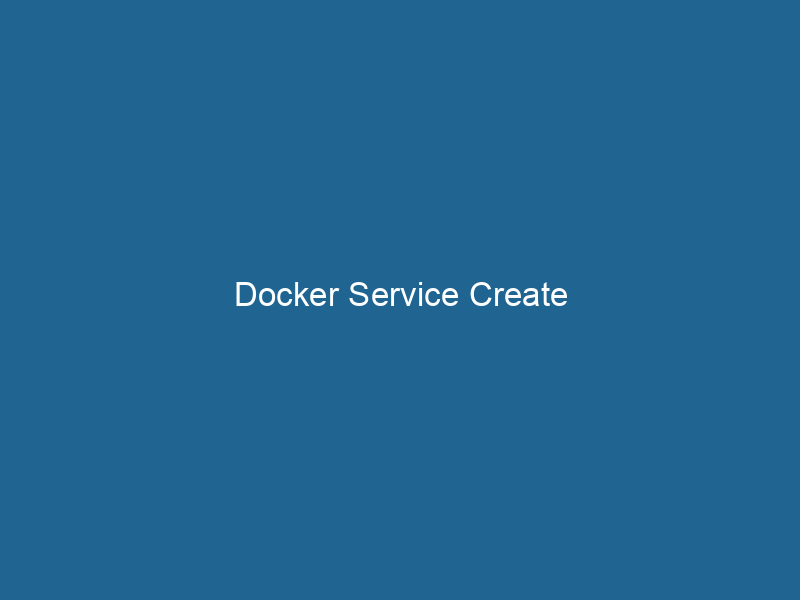Understanding Docker Service Create: An In-Depth Exploration
Docker ServiceDocker Service is a key component of Docker Swarm, enabling the deployment and management of containerized applications across a cluster of machines. It automatically handles load balancing, scaling, and service discovery.... Create is a powerful command within the Docker ecosystem that facilitates the deployment of multi-container applications in a scalable manner using Docker SwarmDocker Swarm is a container orchestration tool that enables the management of a cluster of Docker engines. It simplifies scaling and deployment, ensuring high availability and load balancing across services..... At its core, the docker serviceService refers to the act of providing assistance or support to fulfill specific needs or requirements. In various domains, it encompasses customer service, technical support, and professional services, emphasizing efficiency and user satisfaction.... create command allows users to define a service that consists of one or more replicas of a particular containerContainers are lightweight, portable units that encapsulate software and its dependencies, enabling consistent execution across different environments. They leverage OS-level virtualization for efficiency...., enabling seamless orchestrationOrchestration refers to the automated management and coordination of complex systems and services. It optimizes processes by integrating various components, ensuring efficient operation and resource utilization...., load balancingLoad balancing is a critical network management technique that distributes incoming traffic across multiple servers. This ensures optimal resource utilization, minimizes response time, and enhances application availability...., and management of containerized applications across a cluster of machines. This command is pivotal for developers and system administrators looking to automate and streamline the deployment of applications in a microservices architecture.
Introduction to Docker Swarm
Before diving deeper into the docker service create command, it is essential to understand Docker Swarm, as it lays the groundwork for service management in Docker. Docker Swarm is Docker’s native clustering and orchestration tool that allows users to manage a cluster of Docker engines as a single virtual system. Using Swarm, developers can deploy services that can scale across multiple nodes, ensuring high availability and fault tolerance.
In a Swarm, each nodeNode, or Node.js, is a JavaScript runtime built on Chrome's V8 engine, enabling server-side scripting. It allows developers to build scalable network applications using asynchronous, event-driven architecture.... can be either a manager nodeA Manager Node is a critical component in distributed systems, responsible for orchestrating tasks, managing resources, and ensuring fault tolerance. It maintains cluster state and coordinates communication among worker nodes...., which handles the orchestration and scheduling of services, or a worker nodeA worker node is a computational unit within a distributed system, responsible for executing tasks assigned by a master node. It processes data, performs computations, and maintains system efficiency...., where the actual containers run"RUN" refers to a command in various programming languages and operating systems to execute a specified program or script. It initiates processes, providing a controlled environment for task execution..... The ability to create services with the docker service create command harnesses the power of Swarm’s architecture to enhance application deployment.
The Syntax of Docker Service Create
The docker service create command employs a specific syntax that developers must grasp to utilize its full potential. The basic syntax is as follows:
docker service create [OPTIONS] IMAGEAn image is a visual representation of an object or scene, typically composed of pixels in digital formats. It can convey information, evoke emotions, and facilitate communication across various media.... [COMMAND] [ARGARG is a directive used within Dockerfiles to define build-time variables that allow you to parameterize your builds. These variables can influence how an image is constructed, enabling developers to create more flexible and reusable Docker images.... More...]- OPTIONS: Various flags that can modify the behavior of the command.
- IMAGE: The Docker image to use for the service.
- COMMAND: Optional command to run in the container.
- ARG: Optional arguments for the command.
Core Options for Service Creation
When creating a service, a variety of options can be specified to tailor the service to specific operational needs. Below are some of the core options available with docker service create:
1. –replicas
The --replicas option specifies the number of identical service instances (replicas) to run. For example, to run three replicas of a web server service:
docker service create --replicas 3 nginx2. –name
The --name option allows users to assign a unique name to the service, facilitating easier management. For example:
docker service create --name my_web_service nginx3. –publish
The --publish option maps ports on the host to ports on the service. This is crucial for exposing services to the outside world. For instance, to publish portA PORT is a communication endpoint in a computer network, defined by a numerical identifier. It facilitates the routing of data to specific applications, enhancing system functionality and security.... 80 of the service to port 8080 on the host:
docker service create --name my_web_service --publish published=8080,target=80 nginx4. –envENV, or Environmental Variables, are crucial in software development and system configuration. They store dynamic values that affect the execution environment, enabling flexible application behavior across different platforms....
Environment variables vital for the application can be defined using the --env option, which sets the specified environment variables within the service’s containers. For example:
docker service create --name my_service --env MY_ENV_VAR=value nginx5. –networkA network, in computing, refers to a collection of interconnected devices that communicate and share resources. It enables data exchange, facilitates collaboration, and enhances operational efficiency....
Using the --network option, you can connect the service to one or more networks. This is crucial for enabling communication between different services. For example:
docker service create --name my_service --network my_network nginx6. –limit-cpu and –limit-memory
These options enable resource constraints on the service’s containers. For example, to limit a service to use a maximum of 0.5 CPUs and 512MB of memory:
docker service create --name my_service --limit-cpu 0.5 --limit-memory 512M nginxCreating Your First Docker Service
To illustrate the use of the docker service create command, let’s walk through creating a simple web application service. For this example, we will deploy an NGINX web server.
-
Initialize Docker Swarm (if not already done):
docker swarm initDocker Swarm Init is a command used to initialize a new Swarm cluster. It configures the current Docker host as a manager node, enabling orchestration of services across multiple hosts.... -
Create a Service:
To create a service with three replicas of the NGINX web server and publish it on port 8080, execute the following command:
docker service create --name my_nginx --replicas 3 --publish published=8080,target=80 nginx -
Inspect the Service:
After creating the service, you can inspect it to see its details:
docker service inspectDocker Service Inspect is a command-line tool that retrieves detailed information about a specific service in a Docker Swarm. It provides insights into configurations, constraints, and current status, aiding in effective management of containerized applications.... my_nginx -
View Running Services:
To view all running services, use:
docker service ls -
Access the Application:
Open a web browser and navigate to
http://:8080to access the NGINX web server running in your service.
Scaling Services with Docker Service Create
One of the significant advantages of using docker service create is its inherent support for scalingScaling refers to the process of adjusting the capacity of a system to accommodate varying loads. It can be achieved through vertical scaling, which enhances existing resources, or horizontal scaling, which adds additional resources..... If you want to adjust the number of replicas of an existing service, you can use the docker service scaleDocker Service Scale allows users to adjust the number of service replicas in a swarm, ensuring optimal resource utilization and load balancing. This feature enhances application resilience and performance.... command. For example, to increase the NGINX replicas to five:
docker service scale my_nginx=5Updating Services
Docker Services can be updated seamlessly without downtime. If you need to change the image version or update the configuration, you can use the following command:
docker service updateDocker Service Update enables seamless updates to running services in a Swarm cluster. It facilitates rolling updates, ensuring minimal downtime while maintaining service availability and stability.... --image nginx:latest my_nginxThis command pulls the latest version of the NGINX image and updates the service accordingly. Docker Swarm uses a rolling update strategy by default, which gradually updates the replicas one at a time, ensuring that your service remains available during the update process.
Health Checks in Docker Services
Health checks are an essential aspect of maintaining service reliability. They allow Docker Swarm to monitor the state of the containers and restart them if they become unhealthy. You can define health checks during service creation using the --health-interval, --health-timeout, --health-retries, and --health-healthy options. Here’s an example:
docker service create --name my_service
--health-interval 30s
--health-timeout 10s
--health-retries 3
--health-healthy 5s
nginxLogging and Monitoring Services
Monitoring and logging are crucial in managing services effectively. Docker provides built-in logging drivers that can be specified using the --log-driver option during service creation. For instance, to enable the JSON-file logging driver for your service:
docker service create --name my_service --log-driver json-file nginxAdditionally, it is advisable to integrate external monitoring tools such as Prometheus, Grafana, or ELK StackA stack is a data structure that operates on a Last In, First Out (LIFO) principle, where the most recently added element is the first to be removed. It supports two primary operations: push and pop.... to visualize logs and metrics from your services.
Effective Service Management
Managing services effectively requires a good understanding of Docker commands and best practices. Below are a few best practices to keep in mind:
1. Use Version Control for Dockerfiles
Maintain version control for your Dockerfiles and associated configuration files. This practice ensures that you can quickly roll back changes if needed.
2. Use Environment-Specific Configurations
Different environments (development, staging, production) often require different configurations. Use Docker ComposeDocker Compose is a tool for defining and running multi-container Docker applications using a YAML file. It simplifies deployment, configuration, and orchestration of services, enhancing development efficiency.... More or environment variable files to manage these configurations effectively.
3. Regularly Monitor Service Health
Set up alerts and regular monitoring for your services. Use Docker’s built-in health checks and integrate with external monitoring services for comprehensive coverage.
4. Ensure Proper Resource Allocation
Be mindful of resource allocations for your services. Use the --limit-cpu and --limit-memory options to prevent any single service from monopolizing resources on a node.
5. Implement Load Balancing
Leverage Docker Swarm’s built-in load balancing to distribute traffic evenly across service replicas, ensuring optimal performance and high availability.
Conclusion
The docker service create command is a fundamental tool for deploying and managing containerized applications in a Docker Swarm environment. By leveraging this command, developers can easily create scalable services, implement health checks, manage resources, and ensure high availability of their applications.
As organizations increasingly adopt containerization and microservices architectures, mastering Docker Service Create and its associated features becomes a crucial skill for developers and system administrators alike. With the knowledge gained from this article, you are now equipped to harness the full power of Docker services, paving the way for more efficient and reliable application deployments. Happy containerizing!