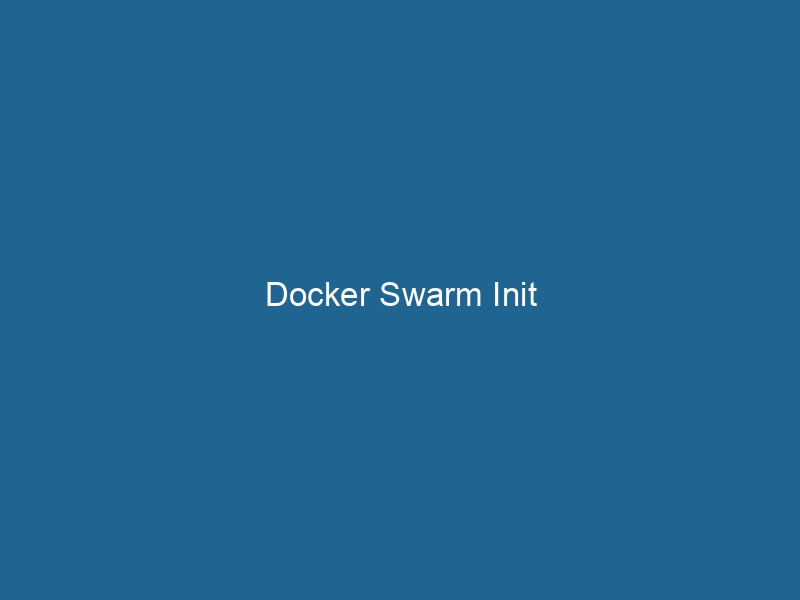Understanding Docker Swarm Init: A Comprehensive Guide
Docker SwarmDocker Swarm is a container orchestration tool that enables the management of a cluster of Docker engines. It simplifies scaling and deployment, ensuring high availability and load balancing across services.... Init is the command used to initialize a new Swarm cluster in Docker, enabling users to manage a group of Docker engines that work together as a single virtual system. Docker Swarm is Docker’s native clustering and orchestrationOrchestration refers to the automated management and coordination of complex systems and services. It optimizes processes by integrating various components, ensuring efficient operation and resource utilization.... tool, providing high availability, serviceService refers to the act of providing assistance or support to fulfill specific needs or requirements. In various domains, it encompasses customer service, technical support, and professional services, emphasizing efficiency and user satisfaction.... discovery, load balancingLoad balancing is a critical network management technique that distributes incoming traffic across multiple servers. This ensures optimal resource utilization, minimizes response time, and enhances application availability...., and rolling updates among its many features. By using Docker Swarm, developers can simplify the deployment of applications across multiple Docker hosts, ensuring both stability and scalability.
Overview of Docker Swarm
Before diving into the docker swarm init command, it is essential to understand the core components of Docker Swarm. A Swarm is a cluster of Docker engines that can manage multiple containers across a distributed system. Each nodeNode, or Node.js, is a JavaScript runtime built on Chrome's V8 engine, enabling server-side scripting. It allows developers to build scalable network applications using asynchronous, event-driven architecture.... in the Swarm can either be a manager or a worker:
- Manager Nodes: These nodes are responsible for the orchestration of the Swarm, managing the state of the cluster, and handling the scheduling of containers.
- Worker Nodes: These nodes receive tasks from manager nodes and execute the containers as instructed.
Docker Swarm provides several advantages, including but not limited to:
- Simplified Deployment: Docker Swarm provides a seamless way to deploy applications across multiple nodes with minimal effort.
- Load Balancing: Swarm can automatically distribute incoming requests to the appropriate service instances, optimizing resource utilization.
- High Availability: Swarm offers built-in redundancy and failover mechanisms to ensure that services remain available in the event of a node failure.
Setting Up Docker Swarm: Prerequisites
Before initializing a Swarm with docker swarm init, there are a few prerequisites to consider:
-
Docker Installation: Ensure that Docker is installed on all nodes that you wish to include in your Swarm. This includes manager and worker nodes. You can verify the installation by running
docker --version. -
NetworkA network, in computing, refers to a collection of interconnected devices that communicate and share resources. It enables data exchange, facilitates collaboration, and enhances operational efficiency.... Configuration: All nodes in the Swarm must be able to communicate with each other over the network. It is advisable to use a private network for your Swarm clusters to enhance security.
-
Sufficient Resources: Ensure that your nodes have enough CPU, memory, and disk space to run"RUN" refers to a command in various programming languages and operating systems to execute a specified program or script. It initiates processes, providing a controlled environment for task execution.... the containers you intend to deploy.
-
Access Control: Depending on your deployment environment, consider implementing appropriate access control measures, such as firewall rules and user permissions.
Initializing a Swarm
Now that the prerequisites are in place, you can initialize your Swarm. The command used is:
docker swarm init [OPTIONS]By default, running docker swarm init will create a new Swarm and designate the current node as the manager. Below are some important options you can use with this command:
--advertise-addr: Specify the address that should be advertised to other nodes as the manager node’s IP address.--listen-addr: Define the address on which the manager nodeA Manager Node is a critical component in distributed systems, responsible for orchestrating tasks, managing resources, and ensuring fault tolerance. It maintains cluster state and coordinates communication among worker nodes.... listens for incoming requests (default is0.0.0.0:2377).--data-dir: Specify the directory where Swarm data is stored.
Example of Initializing a Swarm
Here’s a simple example to demonstrate initializing a Swarm:
docker swarm init --advertise-addr 192.168.1.100In this example, 192.168.1.100 is the IP address of the manager node. After running this command, you will see output similar to the following:
Swarm initialized: current node is now a manager.
To addThe ADD instruction in Docker is a command used in Dockerfiles to copy files and directories from a host machine into a Docker image during the build process. It not only facilitates the transfer of local files but also provides additional functionality, such as automatically extracting compressed files and fetching remote files via HTTP or HTTPS.... More a worker to this swarm, run the following command:
docker swarm joinDocker Swarm Join enables nodes to connect and form a cluster within a Docker swarm. By utilizing the `docker swarm join` command with a token and manager IP, nodes can seamlessly integrate into the orchestration framework, enhancing scalability and resource management.... --token SWMTKN-1-0xyz1234567890abcde-0xyz1234567890abcde 192.168.1.100:2377This output includes a command that can be run on worker nodes to join the Swarm.
Joining Worker Nodes
Once the Swarm is initialized, the next step is to add worker nodes. This can be done using the docker swarm join command provided in the output of the docker swarm init command. The complete command format is:
docker swarm join --token :2377Example of Adding a Worker Node
Assuming you have a worker nodeA worker node is a computational unit within a distributed system, responsible for executing tasks assigned by a master node. It processes data, performs computations, and maintains system efficiency.... with the IP 192.168.1.101, you would run the following command on that worker node:
docker swarm join --token SWMTKN-1-0xyz1234567890abcde-0xyz1234567890abcde 192.168.1.100:2377After successfully joining, you can verify the cluster status by running docker nodeDocker Node is a key component in a Docker cluster, responsible for running containers and managing their lifecycle. It facilitates orchestration, scaling, and distribution of workloads across multiple environments.... ls on the manager node, which will list out all nodes in the Swarm along with their statuses.
Managing the Swarm
Once your Swarm is up and running with manager and worker nodes, there are several commands and concepts to manage the cluster effectively.
Inspecting the Swarm
To get detailed information about the Swarm, you can use the following command:
docker infoThis command provides an overview of the Swarm, including the number of nodes, services, and overall health.
Scaling Services
One of the powerful features of Docker Swarm is its ability to scale services up or down. You can easily adjust the number of replicas for a service using the following command:
docker service scaleDocker Service Scale allows users to adjust the number of service replicas in a swarm, ensuring optimal resource utilization and load balancing. This feature enhances application resilience and performance.... =For example, to scale a service named web to three replicas, you would run:
docker serviceDocker Service is a key component of Docker Swarm, enabling the deployment and management of containerized applications across a cluster of machines. It automatically handles load balancing, scaling, and service discovery.... scale web=3Updating Services
Docker Swarm also allows for rolling updates of services. This means you can update a service with zero downtime. To update a service, you can use the following command:
docker service updateDocker Service Update enables seamless updates to running services in a Swarm cluster. It facilitates rolling updates, ensuring minimal downtime while maintaining service availability and stability.... --image For instance, to update the web service to use a new Docker imageAn image is a visual representation of an object or scene, typically composed of pixels in digital formats. It can convey information, evoke emotions, and facilitate communication across various media.... version:
docker service update --image my-web-app:v2 webMonitoring the Swarm
Monitoring your Swarm is a crucial aspect of maintaining application performance and availability. Docker provides several built-in tools for monitoring, along with integration options for third-party tools.
Built-in Docker Commands
You can use various Docker commands to monitor Swarm services, tasks, and nodes:
- List Services: To view all active services in the Swarm, use
docker service ls. - Inspect Services: Get detailed information about a specific service with
docker service inspectDocker Service Inspect is a command-line tool that retrieves detailed information about a specific service in a Docker Swarm. It provides insights into configurations, constraints, and current status, aiding in effective management of containerized applications..... - List Tasks: Show the tasks associated with a service using
docker service psDocker Service PS is a command-line tool that displays the status of services in a Docker Swarm. It provides insights into service instances, replicas, and their health, facilitating effective container orchestration management..... - Inspect Nodes: Retrieve details about nodes in the Swarm with
docker node inspectDocker Node Inspect is a command-line tool that provides detailed information about the properties and status of nodes in a Docker Swarm cluster. It allows users to retrieve configuration, resource usage, and health metrics.....
Third-Party Monitoring Tools
In addition to built-in commands, you may also consider using third-party monitoring tools such as Prometheus, Grafana, or ELK StackA stack is a data structure that operates on a Last In, First Out (LIFO) principle, where the most recently added element is the first to be removed. It supports two primary operations: push and pop.... for comprehensive monitoring and visualization solutions. These tools can help you track performance metrics, visualize logs, and alert you to issues in real-time.
Upgrading and Leaving the Swarm
Upgrading Docker Swarm
Keeping your Docker Swarm up to date is critical for security and performance. Docker provides a straightforward upgrade process. You can upgrade both the Docker engineDocker Engine is an open-source containerization technology that enables developers to build, deploy, and manage applications within lightweight, isolated environments called containers.... and the Swarm cluster itself. Before starting the upgrade, it’s advisable to drain nodes that you plan to upgrade to minimize disruptions:
docker node updateDocker Node Update simplifies the management of containerized applications by allowing users to update node configurations seamlessly. This process enhances cluster performance and ensures minimal downtime during deployments.... --availability drain After upgrading the engine, you can update the node back to active:
docker node update --availability active Leaving the Swarm
If you need to remove a node from the Swarm, you can do so with the following command on the node you wish to leave:
docker swarm leaveDocker Swarm Leave is a command used to remove a node from a Docker Swarm cluster. This operation ensures the node no longer participates in task scheduling or service management, maintaining cluster integrity....If you want to force a node to leave the Swarm from a manager node, you can run:
docker node rmDocker Node RM is a command used to remove nodes from a Docker Swarm cluster. This operation helps manage resources effectively, ensuring optimal performance and scalability in container orchestration.... Conclusion
Docker Swarm Init serves as the starting point for building a robust and scalable containerContainers are lightweight, portable units that encapsulate software and its dependencies, enabling consistent execution across different environments. They leverage OS-level virtualization for efficiency.... orchestration platform. By leveraging the features of Docker Swarm—such as service scalingScaling refers to the process of adjusting the capacity of a system to accommodate varying loads. It can be achieved through vertical scaling, which enhances existing resources, or horizontal scaling, which adds additional resources...., load balancing, and high availability—developers can efficiently manage applications in a distributed environment.
Understanding how to initialize a Swarm, manage nodes, scale services, and monitor performance is essential for anyone looking to take full advantage of containerization technologies. While Docker Swarm is simpler to use and has a lower learning curve compared to other orchestration tools like KubernetesKubernetes is an open-source container orchestration platform that automates the deployment, scaling, and management of containerized applications, enhancing resource efficiency and resilience...., it still provides a powerful suite of features that can meet the needs of many applications.
As you gain experience with Docker Swarm, consider exploring advanced features like secretThe concept of "secret" encompasses information withheld from others, often for reasons of privacy, security, or confidentiality. Understanding its implications is crucial in fields such as data protection and communication theory.... management, configuration management, and networking options to further enhance your deployment strategy. With the right knowledge and tools, Docker Swarm can significantly streamline your application development and deployment processes, making it a valuable asset in today’s fast-paced software landscape.