Understanding Docker Stack Down: An In-Depth Guide
Introduction to Docker Stack and its Lifecycle
Docker has revolutionized the way developers build, ship, and run"RUN" refers to a command in various programming languages and operating systems to execute a specified program or script. It initiates processes, providing a controlled environment for task execution.... applications. One of the core components of Docker is its ability to manage multi-container applications through the use of Docker StackDocker Stack simplifies the deployment of multi-container applications by allowing users to define services, networks, and volumes in a single YAML file. This orchestration tool enhances scalability and management...., a feature built on top of Docker Swarm modeDocker Swarm Mode is a native clustering tool for Docker that enables users to manage a group of Docker engines as a single virtual server, simplifying application deployment and scaling across multiple nodes..... Docker StackA stack is a data structure that operates on a Last In, First Out (LIFO) principle, where the most recently added element is the first to be removed. It supports two primary operations: push and pop.... allows developers to define and deploy applications using a declarative YAMLYAML (YAML Ain't Markup Language) is a human-readable data serialization format commonly used for configuration files. It emphasizes simplicity and clarity, making it suitable for both developers and non-developers.... file known as a Compose file. This enables easy orchestrationOrchestration refers to the automated management and coordination of complex systems and services. It optimizes processes by integrating various components, ensuring efficient operation and resource utilization.... of services, networks, and volumes. However, as with any orchestration tool, there comes a time when you need to dismantle your stack, which is where the command docker stack rmDocker Stack RM is a command used to remove an entire stack from a Docker Swarm. It simplifies resource management by deleting services, networks, and volumes associated with the stack.... (often colloquially referred to as "Docker Stack Down") comes into play.
What is Docker Stack Down?
Definition
Docker Stack Down, or more accurately, the command docker stack rm, is a command used within Docker’s orchestration model to remove a deployed stack and all of its associated resources—specifically the services, networks, and volumes defined within the stack. This command efficiently cleans up the environment, ensuring that all resources are reclaimed, thus preventing potential resource leaks and conflicts in future deployments.
The Importance of Stack Management
Resource Management
Managing Docker Stacks is crucial for maintaining an efficient development and production environment. When you deploy multiple applications or services, it could quickly become overwhelming to track and manage each component individually. Docker Stack provides a higher-level abstraction that simplifies the management process, allowing developers to focus on their code rather than infrastructure.
Environment Clean-Up
When applications are in development, they often go through numerous iterations, leading to many temporary stacks being created. Unmanaged stacks can consume system resources unnecessarily. Therefore, executing a clean-up process with docker stack rm is essential for maintaining optimal performance, especially in shared environments.
CI/CD Integration
In modern software development practices, Continuous Integration and Continuous Deployment (CI/CD) pipelines are commonly used to automate the deployment of applications. The ability to easily tear down stacks allows for seamless testing and deployment cycles, where environments can be spun up and down rapidly.
How to Use Docker Stack Down
Prerequisites
Before you can effectively use the docker stack rm command, you need to ensure that:
- Docker is installed on your machine.
- You are in a Swarm mode, which can be verified with the command
docker info. - You have a stack defined and deployed, which can be done using
docker stack deployDocker Stack Deploy simplifies the deployment of multi-container applications using Docker Swarm. By defining services in a YAML file, users can manage clusters efficiently, ensuring consistency and scalability.....
Removing a Stack
To remove a Docker stack, the command syntax is quite simple:
docker stack rm [STACK_NAME]Where [STACK_NAME] is the name of the stack you wish to remove. For example, to remove a stack named my_app, you would run:
docker stack rm my_appCommand Workflow
-
Identify the Stack: First, you can check the running stacks using:
docker stack lsDocker Stack LS is a command used to list all stacks in a Docker Swarm environment. It provides essential details such as stack names, services, and their current state, aiding in efficient management.... -
Remove the Stack: Execute the
docker stack rmcommand as previously mentioned. -
Verify Removal: After the command runs, it’s advisable to ensure that the stack is removed and its services are no longer running. You can verify by running:
docker serviceDocker Service is a key component of Docker Swarm, enabling the deployment and management of containerized applications across a cluster of machines. It automatically handles load balancing, scaling, and service discovery.... ls -
Check for Networks and Volumes: Sometimes, networks and volumes may still exist. You can list them using:
docker networkDocker Network enables seamless communication between containers in isolated environments. It supports various drivers, such as bridge and overlay, allowing flexible networking configurations tailored to application needs.... lsand
docker volume lsThe `docker volume ls` command lists all Docker volumes on the host. This command helps users to manage persistent data storage efficiently, providing essential details like volume name and driver....If necessary, you can manually remove these using
docker network rmDocker Network RM is a command used to remove one or more user-defined networks in Docker. This helps manage network configurations efficiently, ensuring a clean environment for container operations.... [NETWORK_NAME]anddocker volume rmDocker Volume RM is a command used to remove one or more unused Docker volumes. It helps manage disk space by deleting volumes not associated with any containers, thereby optimizing storage efficiency.... [VOLUME_NAME].
What Happens Under the Hood?
Stack Removal Process
When you execute the docker stack rm command, several actions occur in sequence:
-
ServiceService refers to the act of providing assistance or support to fulfill specific needs or requirements. In various domains, it encompasses customer service, technical support, and professional services, emphasizing efficiency and user satisfaction.... Removal: Docker first terminates all running services associated with the stack. This includes stopping all related containers.
-
NetworkA network, in computing, refers to a collection of interconnected devices that communicate and share resources. It enables data exchange, facilitates collaboration, and enhances operational efficiency.... and VolumeVolume is a quantitative measure of three-dimensional space occupied by an object or substance, typically expressed in cubic units. It is fundamental in fields such as physics, chemistry, and engineering.... Cleanup: The associated networks and volumes that were created as part of the stack are removed. Note that persistent volumes may require manual deletion if they are not defined with a
localdriver or if they are marked asexternal. -
State Update: Docker updates its internal state to reflect that the resources have been removed, ensuring that they do not interfere with future deployments.
Implications of Stack Removal
-
Data Loss: It is crucial to understand that removing a stack will lead to the loss of any data stored in containers, unless the data was stored in persistent volumes that are not deleted in the process. Users should plan their data storage strategies accordingly.
-
Service Downtime: Services will be unavailable once they are removed. This can have significant implications, especially in production environments. Proper communication and scheduling are necessary to minimize user impact.
Best Practices for Docker Stack Management
Version Control for Compose Files
Keep your Docker ComposeDocker Compose is a tool for defining and running multi-container Docker applications using a YAML file. It simplifies deployment, configuration, and orchestration of services, enhancing development efficiency.... More files under version control using systems like Git. This allows you to track changes, roll back to previous versions, and manage configurations between different environments—development, testing, and production.
Regular Clean-ups
In a dynamic development environment, it’s a good practice to schedule regular clean-ups of unused stacks and resources. Automation tools can be leveraged to create scripts that run docker stack rm for outdated stacks, ensuring that the environment remains clean and resource-efficient.
Monitoring Resource Usage
Utilizing Docker’s built-in metrics or third-party monitoring tools can help you keep track of resource usage. Understanding the resource consumption of your stacks can help you make informed decisions about resource allocation and stack management.
Backup Strategies
Always have a backup and disaster recovery plan in place. This is particularly important for production environments where data integrity is critical. Consider automated backups of persistent volumes to external storage.
Advanced Use Cases for Docker Stack Down
Testing Environments
In Continuous Integration/Continuous Deployment (CI/CD) pipelines, it’s common to create ephemeral environments for testing. Using docker stack rm in combination with docker stack deploy can allow teams to spin up and tear down testing environments rapidly, ensuring a clean slate for each test run.
Versioned Deployments
You can leverage stack removal to switch between different versions of your application. By deploying a new stack version, testing it, and then removing the previous one, you can seamlessly transition between application versions without downtime.
Automated Cleanup Scripts
Creating scripts to automate the clean-up process after tests or at scheduled intervals can greatly enhance development workflows. Such scripts could involve running commands like docker stack rm, followed by checks for dangling resources, thus maintaining a tidy environment.
Troubleshooting Common Issues
Stack Not Found
If you run docker stack rm and receive an error that the stack is not found, ensure you have spelled the stack name correctly and that it is indeed running.
Services Still Running
In some cases, certain services may not stop immediately. This could be due to dependencies or resource constraints. To troubleshoot, you can check the service status with docker service ls and manually remove any problematic services.
Network Conflicts
If you experience network conflicts, ensure that you are defining networks in a way that avoids overlaps with existing networks. You may need to remove conflicting networks manually.
Conclusion
Docker Stack Down, or docker stack rm, is an essential command for any developer or operations team utilizing Docker in a Swarm environment. Understanding how to effectively manage the lifecycle of your stacks is pivotal for optimizing resource usage, maintaining clean environments, and ensuring seamless application deployments. By adhering to best practices, leveraging advanced use cases, and troubleshooting potential issues, teams can harness the full power of Docker’s orchestration capabilities. As you embark on your journey through Docker, mastering the stack lifecycle will not only improve your efficiency but also enhance your ability to deliver robust, scalable applications in today’s fast-paced development landscape.